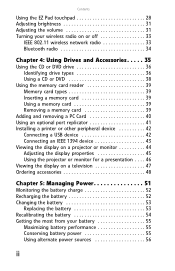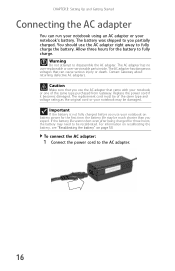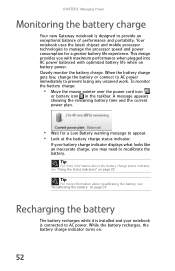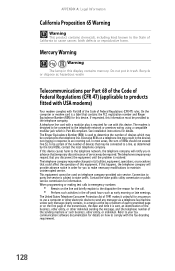Gateway MX8711 Support Question
Find answers below for this question about Gateway MX8711 - Pentium Dual Core 1.6 GHz.Need a Gateway MX8711 manual? We have 1 online manual for this item!
Question posted by k4bh on April 29th, 2013
Why Are Replacement Batteries For Mx8711 14.8 Volts When Original Is 11.1 Volts?
I recently purchased a new battery for my MX8711 laptop. The vendor stated it was an exact replacement for my battery. It will not charge. I noticed it is 14.8 volts and the original is 11.1 volts. Usually using higher voltage is a way of turning electronics into ashes. After looking further into the issue I see that most of the replacement batteriies for this laptop are 14.8 volts. Is this OK? Is there something I can do to get the battery I bought to charge?
Current Answers
Answer #1: Posted by k4bh on May 30th, 2013 4:14 PM
I had the same experience. I do not know why replacement battery vendors think that the battery voltage is 14.8. I returned my replacement battery and got one with the correct voltage and it charged up right away. I found a vendor that sells a 9-cell (11.1 volt) 6600 mAh battery, and have ordered one of these. If your origial battery is 11.1 volts don't buy one that is anything else.
Related Gateway MX8711 Manual Pages
Similar Questions
What Is The Voltage Required To Safely Charge A New Replacement Battery In My Ga
(Posted by mbcoupe57 3 years ago)
Laptop Battery Replacemeny
I need a new gateway laptop 7930u battery, why are you not showing it
I need a new gateway laptop 7930u battery, why are you not showing it
(Posted by dlmantia 8 years ago)
My Original Hard Drive Crashed, So Was Not Able To Recover Drivers, I Still Have
the original operating recovery cd and used it; however, I cannot get the WiFi to work. Where can I ...
the original operating recovery cd and used it; however, I cannot get the WiFi to work. Where can I ...
(Posted by quiltnag 12 years ago)
I Wanna Buy A Replacement Battery For Gateway M-7301u-red Which Sales Them
(Posted by lubegaronaldmase 12 years ago)