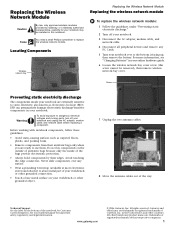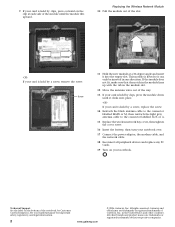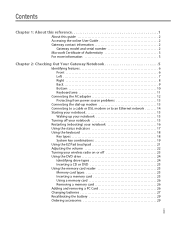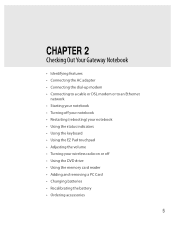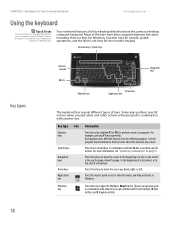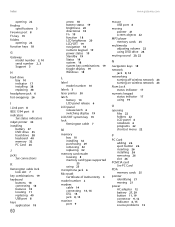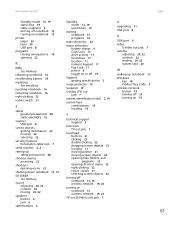Gateway MX6421 Support Question
Find answers below for this question about Gateway MX6421.Need a Gateway MX6421 manual? We have 4 online manuals for this item!
Current Answers
Answer #1: Posted by kcmjr on December 27th, 2011 2:31 PM
The NUMLOCK key isn't working?
Try this tool: http://www.somacon.com/p339.php
Licenses & Certifications: Microsoft, Cisco, VMware, Novell, FCC RF & Amateur Radio licensed.
Related Gateway MX6421 Manual Pages
Similar Questions
My Gateway Laptop Model Mt 6920 Will Turn On But The Screen Is Blank
When i turn the laptop on, it turns on but the screen is blank....only the cursor is visible. Also t...
When i turn the laptop on, it turns on but the screen is blank....only the cursor is visible. Also t...
(Posted by Cpaulk821 6 months ago)
Print Screen
how can i print screen? There is no print screen button on the laptop
how can i print screen? There is no print screen button on the laptop
(Posted by daisyrogmad 9 years ago)
Gatewway Mx6446 Overheat
its not the fan replaced that its not dust fan runs at boot screen not during windows boot
its not the fan replaced that its not dust fan runs at boot screen not during windows boot
(Posted by tryhackingthis1 11 years ago)
Gateway Uc7308u Laptop Keyboard
Do You Have One?
[email protected]
(Posted by jaganxx 11 years ago)
My Gateway Laptop Model Mx6421 Is Asking For Hhd Password What Is This
(Posted by carlijaysnana29 11 years ago)