Gateway UC73 Support Question
Find answers below for this question about Gateway UC73.Need a Gateway UC73 manual? We have 3 online manuals for this item!
Question posted by jaganxx on November 19th, 2012
Gateway Uc7308u Laptop Keyboard Do You Have One? [email protected]
The person who posted this question about this Gateway product did not include a detailed explanation. Please use the "Request More Information" button to the right if more details would help you to answer this question.
Current Answers
There are currently no answers that have been posted for this question.
Be the first to post an answer! Remember that you can earn up to 1,100 points for every answer you submit. The better the quality of your answer, the better chance it has to be accepted.
Be the first to post an answer! Remember that you can earn up to 1,100 points for every answer you submit. The better the quality of your answer, the better chance it has to be accepted.
Related Gateway UC73 Manual Pages
8513015 - Gateway Starter Guide (with eRecovery) - Page 8
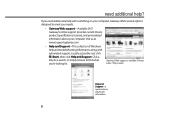
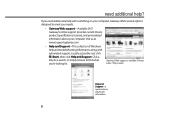
Visit us at www.support.gateway.com.
• Help and Support-This collection of Windows help and troubleshooting information, along with something on your computer, Gateway offers several options designed to get information
8 Just click (Start), then click Help and Support. Gateway's Web support is available 24 hours a day, 7 days a week
Help and Support is...
8513031 - Gateway Notebook User Guide for Windows Vista R3 - Page 19


...the results window.
You can search by selecting the search options that you need . www.gateway.com
Using advanced search options
Search can find files meeting more information about browsing for files and ... screen, and
Input Panel.
• Table PC Input Panel (TIP)-Use its writing pad or soft keyboard for a file:
1 Click (Start), then click Computer.
To browse for entering data. • ...
8513031 - Gateway Notebook User Guide for Windows Vista R3 - Page 21
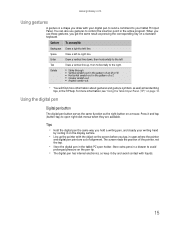
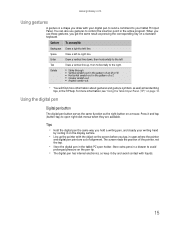
...information about gestures and gesture symbols, as well as pressing the corresponding key on a standard keyboard.
When you use gestures to control the insertion point in cases where the pointer
and digital... contact with the object on the screen before you tap, in the active program.
www.gateway.com
Using gestures
A gesture is a shape you draw with your digital pen to send a command...
8513031 - Gateway Notebook User Guide for Windows Vista R3 - Page 25


...or Click the item, then press CTRL + C.
The file or folder is permanently deleted.
www.gateway.com
Shortcuts
Help
For more information about Windows keyboard shortcuts, click Start, then click Help and Support. The file or folder is not stored in ... information about shortcuts, see your Windows or program documentation.
Type Windows keyboard shortcuts in the list.
8513031 - Gateway Notebook User Guide for Windows Vista R3 - Page 83


... following settings to configure your mouse pointer. • Start On-Screen Keyboard displays a keyboard on the screen.
www.gateway.com
2 In the Quick access to common tools section, click one of...one of Access, then click Speech Recognition Options.
With a built-in microphone on select Gateway notebooks) and configure Windows to create typed text from your mouse.
• Start Narrator...
8513031 - Gateway Notebook User Guide for Windows Vista R3 - Page 95
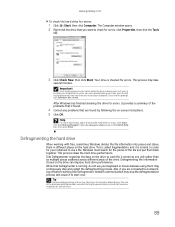
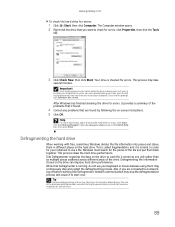
... stored on the drive can improve hard drive performance. Network communication may take hours to use your keyboard or mouse because using them in the Search Help box, then press ENTER.
If you are found...together. Also, if you see a prompt asking you if you try to start over. www.gateway.com
To check the hard drive for disk errors in different places on the hard drive. In ...
8513031 - Gateway Notebook User Guide for Windows Vista R3 - Page 103
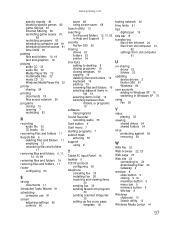
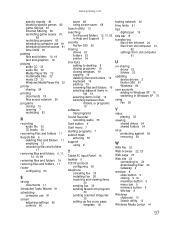
www.gateway.com
activity reports 83 blocking specific games 82 game ratings 81 Internet filtering 80 restricting game access 81,...folders 53 printer 54
shortcuts adding to desktop 8 closing programs 19 closing windows 19 copying 19 deleting files and folders 19 keyboard 19 pasting 19 renaming files and folders 19 selecting adjacent items in list 19 selecting items in list 19 switching between files...
MUW7600001 - Gateway Notebook Reference Guide - Page 5


www.gateway.com
Changing notebook power settings 61 Changing the power plan 61 Changing advanced settings 63
Chapter 6: ...Maintaining Your Notebook . . . 71
Caring for your notebook 72 Cleaning your notebook 72
Cleaning the exterior 73 Cleaning the keyboard 73 Cleaning the notebook screen 74 Maintaining the battery 74 Storing batteries 75 Cleaning CDs or DVDs 75 Recovering your system ...
MUW7600001 - Gateway Notebook Reference Guide - Page 15


...connector. Plug a USB device (such as a diskette drive, flash drive, printer, scanner, camera, keyboard, or mouse) into this drive. Secure your notebook, examine the drive tray's plastic cover and compare....
For more information, see "Using the DVD drive" on page 42. Right
www.gateway.com
Component
DVD drive
Express Card slot
USB ports
Power connector Kensington™ lock slot
DVD...
MUW7600001 - Gateway Notebook Reference Guide - Page 17


... information, see "Using the keyboard" on page 29.
For more information, see "Using the EZ Pad touchpad" on page 24. For more information, see "Using the optional multimedia panel" on page 31. www.gateway.com
Keyboard area
Keyboard area for select models
Multimedia panel (optional) Keyboard Touchpad
Speakers
Component Icon Description
Keyboard
Provides all the functionality of...
MUW7600001 - Gateway Notebook Reference Guide - Page 21


...relieve pressure on distant objects.
• Where feasible, keep your torso or neck.
15 www.gateway.com
• Avoid focusing your eyes on your wrists. Setting up your computer desk and chair
When...
distributes your weight evenly, and keeps your body relaxed.
• Position your chair so the keyboard is no higher than eye level.
Sit with
your back straight so your elbow. If the ...
MUW7600001 - Gateway Notebook Reference Guide - Page 29


... the lock
icon, then click Shut Down. Restarting (rebooting) your notebook
If your notebook does not respond to keyboard, touchpad, or mouse input, you may have to save power.
-OR- The Windows Task Manager dialog box ...to sleep:
• Click (Start), then click
(power). www.gateway.com
To put your notebook into hibernation:
• Click (Start), click the arrow next to Hybrid Sleep.
MUW7600001 - Gateway Notebook Reference Guide - Page 31


...
Press this key to shortcut menus and help . Each program uses different function keys for quick access to open the Windows Start menu.
www.gateway.com
Key types
The keyboard has several different types of keys.
See the program documentation to move the cursor up, down, right, or left.
25 System keys
Press...
MUW7600001 - Gateway Notebook Reference Guide - Page 41


... the webcam while using the webcam, click in the Camera Assistant Toolbar or click (Functions), then click Help in your online User Guide.
35 www.gateway.com
Tip
For more information about using an Internet chat service, see the help for that service.
For more information, see "System key combinations" on the...
MUW7600001 - Gateway Notebook Reference Guide - Page 45


..., click Start, then click Help and Support. Type the keyword Bluetooth in flight. www.gateway.com
To turn the wireless IEEE 802.11 radio off . For the location of the wireless ...as a printer, scanner, camera, MP3 player, headphone, keyboard, or mouse. Tip
For more information about using your notebook on a wireless network, see "Using the keyboard" on page 24. -ORClick (Start), All Programs, ...
MUW7600001 - Gateway Notebook Reference Guide - Page 53


... connect peripheral devices such as a diskette drive, flash drive, printer, scanner, camera, keyboard, or mouse.
When you plug it into the appropriate port.
Important
For more information ...the following ports: Universal Serial Bus (USB) and HDMI (digital audio/video).
www.gateway.com
3 Click the Express Card name, then click OK. Help
For more information about installing peripheral devices...
MUW7600001 - Gateway Notebook Reference Guide - Page 79


... notebook and other peripherals before trying to use it . If you shut down . A replacement keyboard may not be covered by air circulated through your warranty.
73
Also, remove the battery before ...cleaning any water into the vents. Be careful not to drip any components. www.gateway.com
• A soft, lint-free cloth • An aerosol can of air that has a ...
MUW7600001 - Gateway Notebook Reference Guide - Page 93


...Power" on page 110.
Battery
Battery troubleshooting is covered under "DVD drives" on page 112.
www.gateway.com
• If the notebook will not turn on, try turning it
on with the notebook plugged in ... on with the notebook unplugged and the battery installed.
• If a peripheral device (such as a keyboard or
mouse) does not work, make sure that your hard drive is not full. • If an...
MUW7600001 - Gateway Notebook Reference Guide - Page 101


... local telephone service
• The condition of the Internet computers to which
you see "Using the keyboard" on page 24. www.gateway.com
Connecting to a Web site takes too long Many factors can of air
with your keyboard, see a "Keyboard stuck" or "Key failure" error message
• Make sure that nothing is resting on the...
MUW7600001 - Gateway Notebook Reference Guide - Page 102


... versions. Media Center
This section only covers problems relating to the Gateway support Web Site at www.gateway.com. A progressive scan display device with an HDMI or VGA input is not covered in this section, go to Media Center mode.
If the keyboard does not work after it dries, you spilled liquid in the...
Similar Questions
I Dropped My Gateway Nv5105u Laptop Now It Won't Open Programs
(Posted by Anonymous-82246 11 years ago)
What Would Be The Wireless Router Comparability For My Gateway Nv53a Laptop Mode
what will be the best wireless router compatibility for my gateway nv53a laptop model
what will be the best wireless router compatibility for my gateway nv53a laptop model
(Posted by athornton16 12 years ago)
How Do You Use The Blue Keys On A Gateway Nv58 Laptop?
I just purchased a Gateway NV58 laptop, and it is fantastic. The only down side is that the manual d...
I just purchased a Gateway NV58 laptop, and it is fantastic. The only down side is that the manual d...
(Posted by westworksit 13 years ago)

