Gateway ML6732 Support Question
Find answers below for this question about Gateway ML6732 - ML - Pentium Dual Core 1.73 GHz.Need a Gateway ML6732 manual? We have 4 online manuals for this item!
Question posted by pedrodos51 on May 10th, 2013
Lt4010 Flashes But Wont Turn On
I am wondering what I can do to remedy it?
Current Answers
There are currently no answers that have been posted for this question.
Be the first to post an answer! Remember that you can earn up to 1,100 points for every answer you submit. The better the quality of your answer, the better chance it has to be accepted.
Be the first to post an answer! Remember that you can earn up to 1,100 points for every answer you submit. The better the quality of your answer, the better chance it has to be accepted.
Related Gateway ML6732 Manual Pages
8512564 - Component Replacement Manual R0 - Page 1
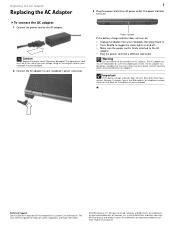
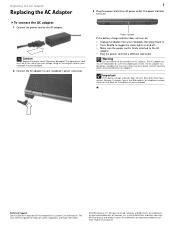
... trademarks of Gateway, Inc.
Power indicator
If the battery charge indicator does not turn blue after three hours, contact Gateway Customer Care at the Web address or telephone... cause serious injury or death. Important
If the battery charge indicator does not turn on . All other countries. The power indicator turns on : • Unplug the adapter from your notebook's power connector.
1...
8512564 - Component Replacement Manual R0 - Page 2
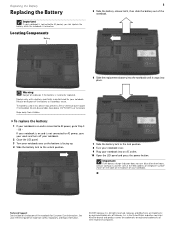
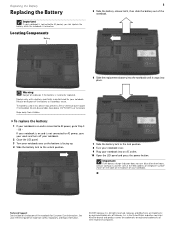
... battery lock to the unlock position.
7 Slide the battery lock to the lock position.
8 Turn your notebook over. 9 Plug your notebook into place. Replacing the Battery
Replacing the Battery
Important... 212°F (100°C), or incinerate.
Warning
Danger of explosion if the battery is turned on the bottom of the notebook.
6 Slide the replacement battery into the notebook until it...
8512564 - Component Replacement Manual R0 - Page 3
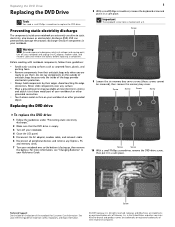
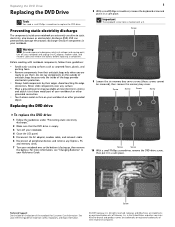
...hold components by their respective companies. Important
The keyboard screw hole is empty.
3 Turn off your Reference Guide.
Preventing static electricity discharge
The components inside of the notebook ... bags only when you are ready to dangerous electrical voltages and moving parts, turn off your notebook. Gateway and eMachines are trademarks or registered trademarks of Gateway,...
8512564 - Component Replacement Manual R0 - Page 4
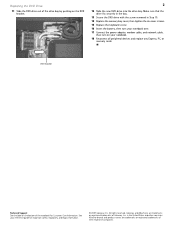
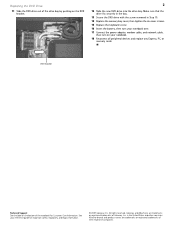
...the six cover screws. 15 Replace the keyboard screw. 16 Insert the battery, then turn your reference guide for Customer Care Information. See your notebook over. 17 Connect the power adapter, modem ...cable, and network cable,
then turn on the bottom of Gateway, Inc. Gateway and eMachines are trademarks or registered trademarks of ...
8512564 - Component Replacement Manual R0 - Page 5
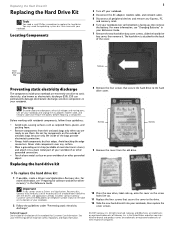
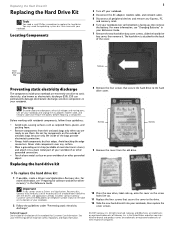
...the back of your notebook are ready to dangerous electrical voltages and moving parts, turn off your notebook.
4 Disconnect the AC adapter, modem cable, and network cable.
5..., and network cable and remove the battery before replacing a component. Locating Components
1
3 Turn off your reference guide for Customer Care Information. Technical Support See the label on your notebook...
8512564 - Component Replacement Manual R0 - Page 6
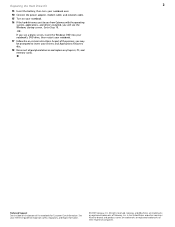
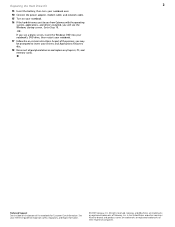
... Follow the on-screen instructions.
All other countries. Replacing the Hard Drive Kit
2
13 Insert the battery, then turn your notebook over.
14 Connect the power adapter, modem cable, and network cable.
15 Turn on your notebook.
16 If the hard drive was sent to Step 18.
-OR- As part of their...
8512564 - Component Replacement Manual R0 - Page 7
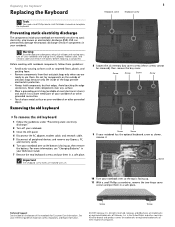
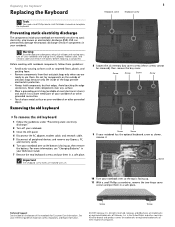
...the bottom of Gateway, Inc.
Never slide components over any Express, PC,
and memory cards. 6 Turn your notebook. 3 Close the LCD panel. 4 Disconnect the AC adapter, modem cable, and network ... the old keyboard:
1 Follow the guidelines under "Preventing static electricity discharge."
2 Turn off your notebook has the optional keyboard screw as electrostatic discharge (ESD). Screw
Screw...
8512564 - Component Replacement Manual R0 - Page 8
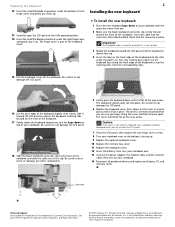
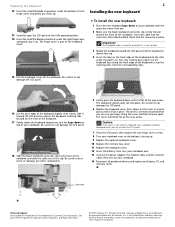
... is almost face-up .
9 Replace the optional keyboard screw.
10 Replace the memory bay cover.
11 Replace the keyboard screw.
12 Insert the battery, then turn your notebook. Be careful to not damage the LCD panel.
16 Lift the back edge of the keyboard slightly, then slowly slide it toward the...
8512564 - Component Replacement Manual R0 - Page 9
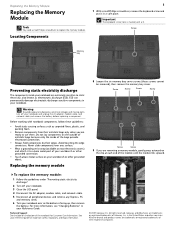
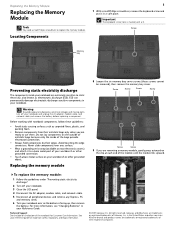
... cable.
5 Disconnect all peripheral devices and remove any Express, PC, and memory cards.
6 Turn your notebook over any surface.
• Wear a grounding wrist strap (available at each end of...replace the memory module:
1 Follow the guidelines under "Preventing static electricity discharge."
2 Turn off your notebook. For more information, see "Changing Batteries" in your notebook and unplug...
8512564 - Component Replacement Manual R0 - Page 10
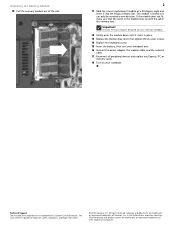
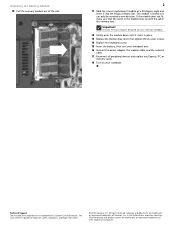
... modem cable, and the network
cable. 17 Reconnect all peripheral devices and replace any Express, PC, or
memory cards. 18 Turn on the bottom of the notebook for important safety, regulatory, and legal information.
© 2007 Gateway, Inc. This module is... tighten the six cover screws. 14 Replace the keyboard screw. 15 Insert the battery, then turn your notebook. in the memory bay.
8512564 - Component Replacement Manual R0 - Page 11
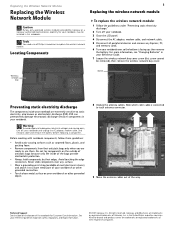
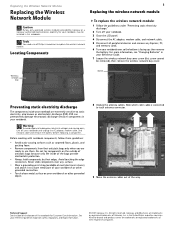
... floors, plastic, and packing foam.
• Remove components from their antistatic bags only when you are extremely sensitive to dangerous electrical voltages and moving parts, turn off your notebook. 3 Close the LCD panel. 4 Disconnect the AC adapter, modem cable, and network cable. 5 Disconnect all peripheral devices and remove any surface.
•...
8512564 - Component Replacement Manual R0 - Page 12
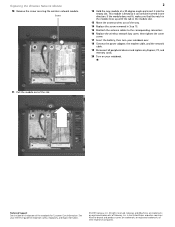
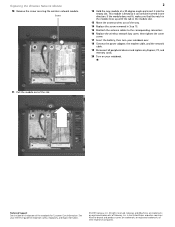
...Replace the wireless network bay cover, then tighten the cover screw.
17 Insert the battery, then turn your notebook over.
18 Connect the power adapter, the modem cable, and the network cable.
...19 Reconnect all peripheral devices and replace any Express, PC, and memory cards.
20 Turn on the bottom of their respective companies.
in one direction. This module is keyed so it ...
8512488 - Gateway Notebook Reference Guide R2 - Page 3
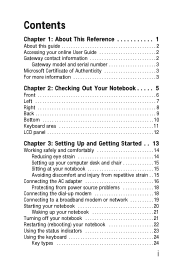
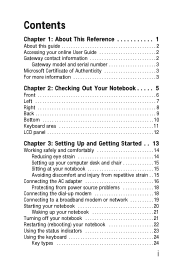
... source problems 18
Connecting the dial-up modem 18 Connecting to a broadband modem or network 19 Starting your notebook 20
Waking up your notebook 21 Turning off your notebook 21 Restarting (rebooting) your notebook 22 Using the status indicators 23 Using the keyboard 24
Key types 24
i
8512488 - Gateway Notebook Reference Guide R2 - Page 4
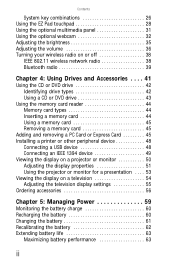
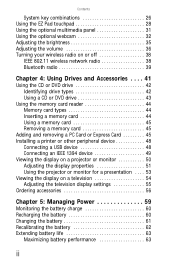
... Using the EZ Pad touchpad 28 Using the optional multimedia panel 31 Using the optional webcam 32 Adjusting the brightness 35 Adjusting the volume 36 Turning your wireless radio on or off 38
IEEE 802.11 wireless network radio 38 Bluetooth radio 39
Chapter 4: Using Drives and Accessories . . . . 41
Using the...
8512488 - Gateway Notebook Reference Guide R2 - Page 12


...is very low. ■ LED solid red -
The built-in speakers are turned off . Provide audio output when headphones or amplified speakers are plugged into this...connected to open the LCD panel. Notebook is charging. ■ LED blinking red -
Notebook is in microphone is turned off - The optional built-in Sleep or Hybrid
Sleep mode. ■ LED off while an external microphone is...
8512488 - Gateway Notebook Reference Guide R2 - Page 14
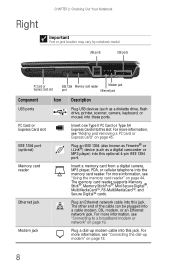
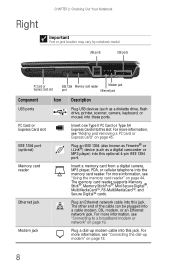
...; cards.
Plug a dial-up modem" on page 19. Plug an IEEE 1394 (also known as Firewire® or i.Link®) device (such as a diskette drive, flash drive, printer, scanner, camera, keyboard, or mouse) into this jack. For more information, see "Connecting to a broadband modem or network" on page 18.
8
Insert one...
8512488 - Gateway Notebook Reference Guide R2 - Page 27


...using Windows, see "Using Windows" and "Customizing Windows" in Sleep mode, the power indicator flashes. While in your notebook entered Hibernate mode are laid out just as you left them .
Although...notebook from Hibernate mode, however, the programs that
menu, you close the LCD panel without turning off your notebook
Putting your notebook for files. www.gateway.com
5 To open the main...
8512488 - Gateway Notebook Reference Guide R2 - Page 101


...capacities and any module can be placed in any PC Cards or Express Cards.
5 Turn your notebook over so the bottom is facing up, then
remove the battery. For more information,... see "Changing the battery" on page 94.
2 Turn off your Gateway notebook.
Your notebook uses memory modules called SO-DIMMs (Small Outline Dual Inline Memory Modules). Memory bay
To add or replace memory modules...
8513067 - Gateway Notebook Hardware Reference R3 - Page 27
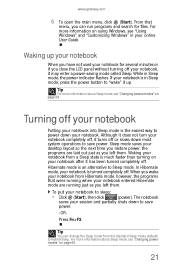
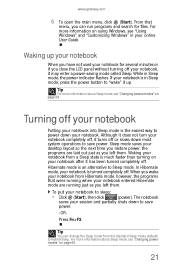
... mode, see "Using Windows" and "Customizing Windows" in Sleep mode, the power indicator flashes.
Hibernate mode is in Sleep mode, press the power button to save power. The notebook...the programs that
menu, you restore power, the programs are running when your notebook is much faster than turning on page 64.
21 If your desktop layout so the next time you can change the Sleep mode ...
8513067 - Gateway Notebook Hardware Reference R3 - Page 101


... are available in various capacities and any module can be placed in any PC Cards or Express Cards.
5 Turn your notebook over so the bottom is facing up, then
remove the battery. www.gateway.com
Adding or replacing...to replace memory modules. Your notebook uses memory modules called SO-DIMMs (Small Outline Dual Inline Memory Modules). For more information, see "Changing the battery" on page 94...
Similar Questions
Gateway Nv Series Screen Wont Turn On Flashing Red Light
(Posted by mieplant 9 years ago)
How Do I Replace The Harddrive On The Gateway Ml6732 Notebook
(Posted by onkenbo 9 years ago)
No Tpm Or Tpm Has Problem
Gateway Notebook ML6732 System does not boot. If I press F10, the system gives the following inform...
Gateway Notebook ML6732 System does not boot. If I press F10, the system gives the following inform...
(Posted by geekster 11 years ago)

