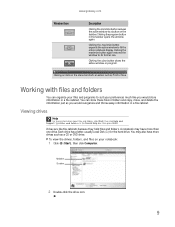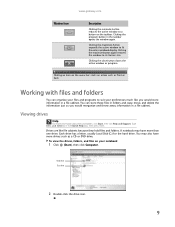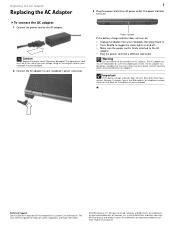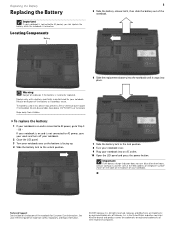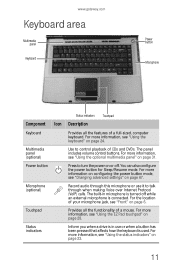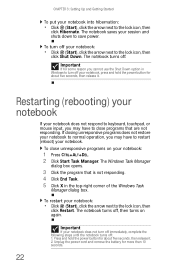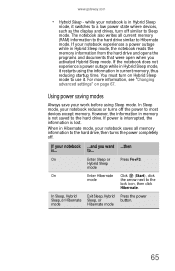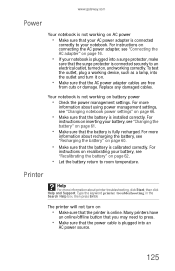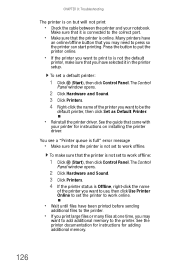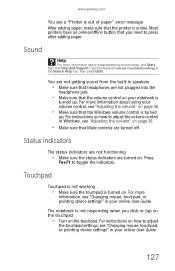Gateway ML6731 Support Question
Find answers below for this question about Gateway ML6731.Need a Gateway ML6731 manual? We have 5 online manuals for this item!
Question posted by robertwhitsette on December 31st, 2015
Powerup Issues.
when i press the power button to turn on my laptop, there are two little symbs that light up for a brief moment, a lock symbol with an up down arrow in it, and a symbol that looks like a can. The fan starts blowing briefly and then stops for twenty seconds before blowing again but nothing ever comes up on the screen... What should i do?
Current Answers
Related Gateway ML6731 Manual Pages
Similar Questions
How Much To Repair My Gateway Nv56 Laptop Power Button - Thanks
Laptop power button does not work
Laptop power button does not work
(Posted by platosmith3rd 9 years ago)
Flashing Power Buttons
Why Are The Power Buttons On My Console Blinking When The Adapter Is Plugged In??
Why Are The Power Buttons On My Console Blinking When The Adapter Is Plugged In??
(Posted by bijornc 12 years ago)
Power Button & Wireless Lights Flash
The power button keeps flashing blue and so does the wireless signal.I've tried removing the battery...
The power button keeps flashing blue and so does the wireless signal.I've tried removing the battery...
(Posted by pswanson82 12 years ago)