Gateway ML6720 Support Question
Find answers below for this question about Gateway ML6720 - ML - Pentium Dual Core 1.46 GHz.Need a Gateway ML6720 manual? We have 3 online manuals for this item!
Question posted by RSmrctgr1 on May 2nd, 2014
How To Replace Ml6720 Dvd Drive
The person who posted this question about this Gateway product did not include a detailed explanation. Please use the "Request More Information" button to the right if more details would help you to answer this question.
Current Answers
There are currently no answers that have been posted for this question.
Be the first to post an answer! Remember that you can earn up to 1,100 points for every answer you submit. The better the quality of your answer, the better chance it has to be accepted.
Be the first to post an answer! Remember that you can earn up to 1,100 points for every answer you submit. The better the quality of your answer, the better chance it has to be accepted.
Related Gateway ML6720 Manual Pages
8512216 - Gateway Notebook User Guide R1 - Page 15
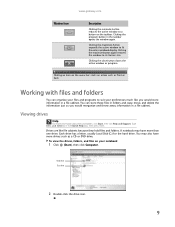
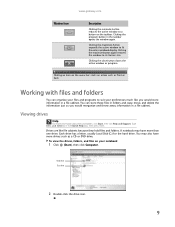
...box, then press ENTER.
Viewing drives
Help
For more drives such as a CD or DVD drive. Drives are like you would store information in a file cabinet.
To view the drives, folders, and files on ... button again restores the window to fit the entire notebook display. Hard drive Disc drive
2 Double-click the drive icon.
9
Type files and folders in the taskbar opens the window again...
8512216 - Gateway Notebook User Guide R1 - Page 60
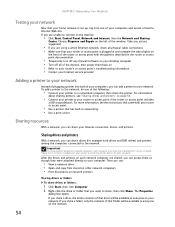
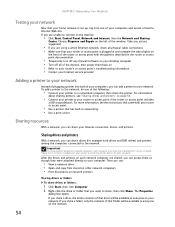
...'s drivers installed. Sharing resources
With a network, you can :
• View a network drive • Open and copy files stored on other network computers • Print documents on •... suggested.
• If you can share drives (for example hard drives and DVD drives) and printers among the network computers, each computer.
Sharing drives and printers
With a network, you are ...
8512216 - Gateway Notebook User Guide R1 - Page 106
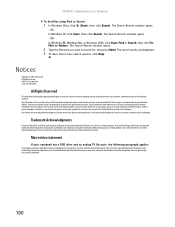
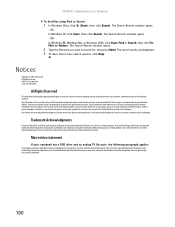
... system improvements, Gateway is protected by U.S.
Intel, Intel Inside logo, and Pentium are trademarks or registered trademarks of Intel Corporation. Microsoft, MS, and Windows are..., or consequential damages resulting from Gateway. Macrovision statement
If your notebook has a DVD drive and an analog TV Out port, the following paragraph applies:
This product incorporates copyright...
8512564 - Component Replacement Manual R0 - Page 3
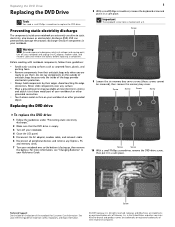
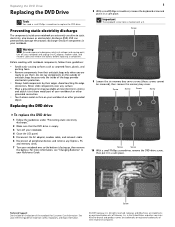
... your workbench or other grounded connection.
• Touch a bare metal surface on the bottom of Gateway, Inc. in a safe place. Warning
To avoid exposure to replace the DVD drive. Replacing the DVD drive
1
8 With a small Phillips screwdriver, remove the keyboard screw and put it in your Reference Guide. All other countries. Screw
Screw
Screw
Screw
To...
8512564 - Component Replacement Manual R0 - Page 4
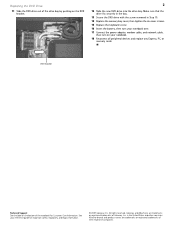
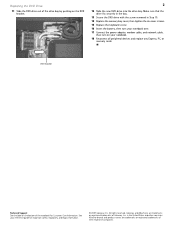
... and eMachines are trademarks or registered trademarks of Gateway, Inc. Replacing the DVD Drive
11 Slide the DVD drive out of the drive bay by pushing on your notebook. 18 Reconnect all peripheral devices and replace any Express, PC, or
memory cards. in Step 10. 14 Replace the memory bay cover, then tighten the six cover screws. 15...
8512564 - Component Replacement Manual R0 - Page 5
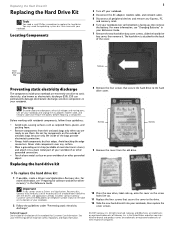
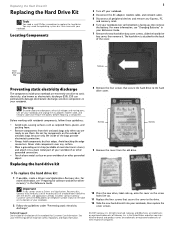
... Gateway, Inc. Avoid touching the edge connectors. Never slide components over so the bottom is attached to a bare metal part of the cover. To replace the hard drive kit:
1 If possible, create a Drivers and Applications Recovery disc. Technical Support See the label on your notebook. Gateway and eMachines are extremely sensitive to...
8512564 - Component Replacement Manual R0 - Page 6
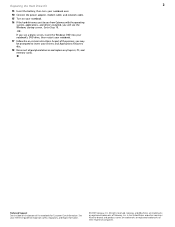
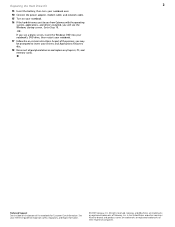
...see the Windows startup screen. If you will see a blank screen, insert the Windows DVD into your notebook's DVD drive, then restart your reference guide for Customer Care Information. All other countries. All rights...See your notebook.
17 Follow the on the bottom of their respective companies. Replacing the Hard Drive Kit
2
13 Insert the battery, then turn your notebook over.
14 Connect...
8512488 - Gateway Notebook Reference Guide R2 - Page 4
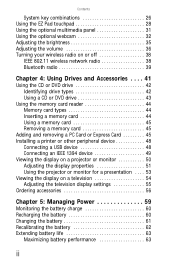
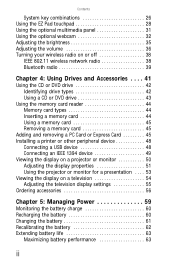
... wireless radio on or off 38
IEEE 802.11 wireless network radio 38 Bluetooth radio 39
Chapter 4: Using Drives and Accessories . . . . 41
Using the CD or DVD drive 42 Identifying drive types 42 Using a CD or DVD drive 43
Using the memory card reader 44 Memory card types 44 Inserting a memory card 44 Using a memory card...
8512488 - Gateway Notebook Reference Guide R2 - Page 5
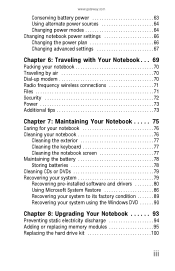
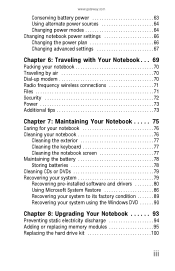
...Cleaning the notebook screen 77 Maintaining the battery 78 Storing batteries 78 Cleaning CDs or DVDs 79 Recovering your system 79 Recovering pre-installed software and drivers 80 Using Microsoft ...your system using the Windows DVD 90
Chapter 8: Upgrading Your Notebook 93
Preventing static electricity discharge 94 Adding or replacing memory modules 95 Replacing the hard drive kit 100
iii
8512488 - Gateway Notebook Reference Guide R2 - Page 6
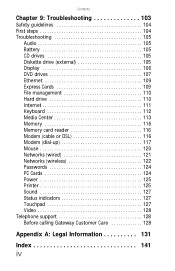
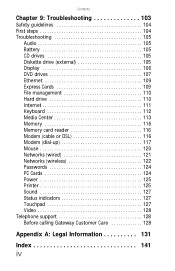
Contents
Chapter 9: Troubleshooting 103
Safety guidelines 104 First steps 104 Troubleshooting 105
Audio 105 Battery 105 CD drives 105 Diskette drive (external 105 Display 106 DVD drives 107 Ethernet 109 Express Cards 109 File management 110 Hard drive 110 Internet 111 Keyboard 112 Media Center 113 Memory 116 Memory card reader 116 Modem (cable or DSL...
8512488 - Gateway Notebook Reference Guide R2 - Page 13
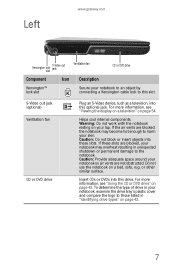
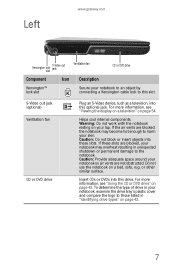
...your skin. Do not use the notebook on page 42.
For more information, see "Using the CD or DVD drive" on a bed, sofa, rug, or other similar surface. If the air vents are blocked, the notebook...gateway.com
Kensington lock slot
S-Video out jack
Ventilation fan
CD or DVD drive
Component
Icon Description
Kensington™ lock slot
Secure your notebook to an object by connecting a Kensington...
8512488 - Gateway Notebook Reference Guide R2 - Page 16
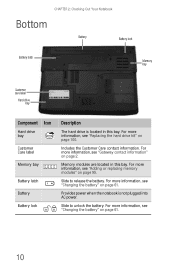
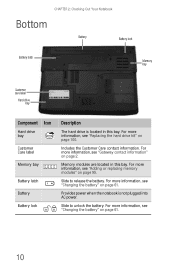
For more information, see "Changing the battery" on page 61.
10
For more information, see "Changing the battery" on page 100. For more information, see "Replacing the hard drive kit" on page 61.
Memory modules are located in this bay.
Provides power when the notebook is located in this bay. CHAPTER 2: Checking Out...
8512488 - Gateway Notebook Reference Guide R2 - Page 47


CHAPTER4
Using Drives and Accessories
• Using the CD or DVD drive • Using the memory card reader • Adding and removing a PC Card or
Express Card • Installing a printer or other peripheral device • Viewing the display on a projector or monitor • Viewing the display on a television • Ordering accessories
41
8512488 - Gateway Notebook Reference Guide R2 - Page 48
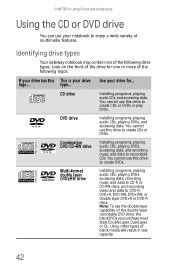
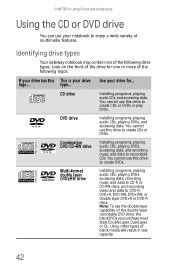
... layer capability of the double layer recordable DVD drive, the blank DVDs you purchase must state Double Layer, Dual Layer, or DL. Note: To use this drive to enjoy a wide variety of multimedia features. Identifying drive types
Your Gateway notebook may contain one or more of the following drive types. CD drive
Installing programs, playing audio CDs, and...
8512488 - Gateway Notebook Reference Guide R2 - Page 83
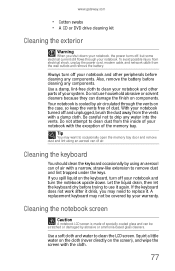
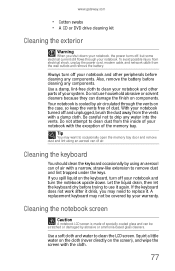
www.gateway.com
• Cotton swabs • A CD or DVD drive cleaning kit
Cleaning the exterior
Warning
When you shut down . Use a damp, lint-free ...-like extension to clean dust from the wall outlets and remove the battery. Also, remove the battery before trying to replace it again. With your notebook turned off your warranty. Do not attempt to remove dust and lint trapped under the ...
8512488 - Gateway Notebook Reference Guide R2 - Page 106
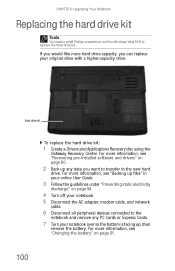
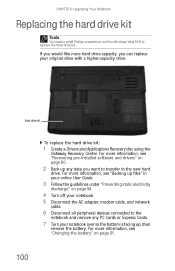
... "Changing the battery" on page 61.
100 For more hard drive capacity, you want to transfer to replace the hard drive kit.
CHAPTER 8: Upgrading Your Notebook
Replacing the hard drive kit
Tools
You need a small Phillips screwdriver and the Windows Vista DVD to the new hard
drive.
If you would like more information, see "Backing up files...
8512488 - Gateway Notebook Reference Guide R2 - Page 108
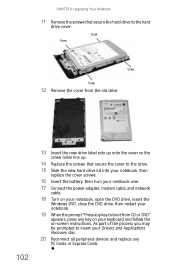
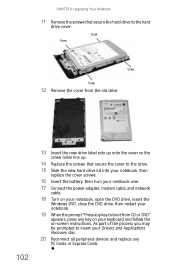
... be prompted to insert your Drivers and Applications Recovery disc.
20 Reconnect all peripheral devices and replace any key on your keyboard and follow the on your notebook, open the DVD drive, insert the
Windows DVD, close the DVD drive, then restart your notebook over.
17 Connect the power adapter, modem cable, and network
cable.
18...
8512488 - Gateway Notebook Reference Guide R2 - Page 113


...monitor or projector. When
you place a disc on the tray, make sure that you have
a DVD drive. For instructions on
changing the display settings, see "Adjusting the brightness" on page 35.
•... or Windows
Mobility Center. The display is dim or difficult to identify whether a repair or replacement is not in Sleep or Hibernate
mode.
If you feel these to toggle through the LCD ...
8512488 - Gateway Notebook Reference Guide R2 - Page 146
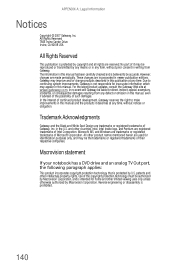
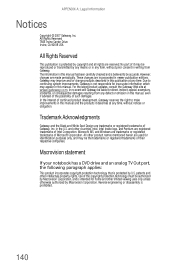
...described in this publication at any time. Intel, Intel Inside logo, and Pentium are trademarks or registered trademarks of continued product development, Gateway reserves the right ... Corporation, and is protected by Macrovision Corporation. Macrovision statement
If your notebook has a DVD drive and an analog TV Out port, the following paragraph applies:
This product incorporates copyright ...
8512488 - Gateway Notebook Reference Guide R2 - Page 149
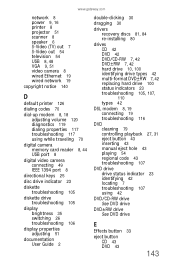
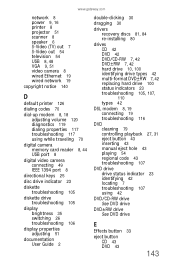
... drive 10, 100 identifying drive types 42 multi-format DVD±RW 7, 42 replacing hard drive 100 status indicators 23 troubleshooting 105, 107, 110 types 42
DSL modem 8, 19 connecting 19 troubleshooting 116
DVD cleaning 79 controlling playback 27, 31 eject button 43 inserting 43 manual eject hole 43 playing 54 regional code 43 troubleshooting 107
DVD drive drive...
Similar Questions
How To Replace System Board In Gateway Ml6720
(Posted by shkcayo 9 years ago)
How To Replace Gateway Ml6720 Cpu Fan
(Posted by dapau 9 years ago)
How Old Is My Gateway Laptop Ml6720
(Posted by jirimuda 10 years ago)
Gateway Ec5409u Service Manual For Replace The Dvd Drive
(Posted by omniser 12 years ago)

