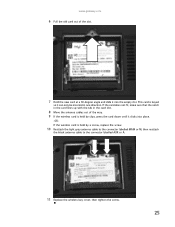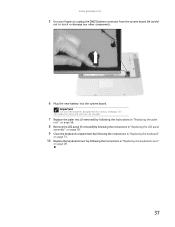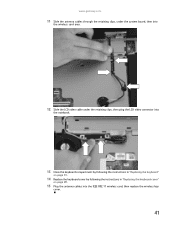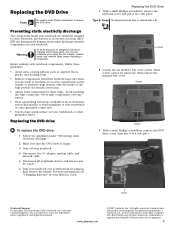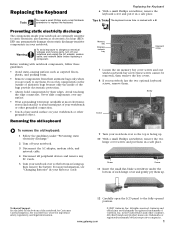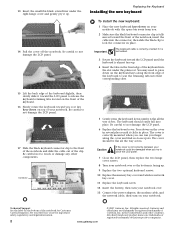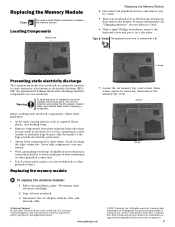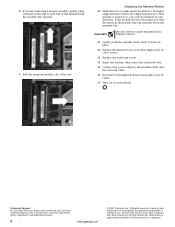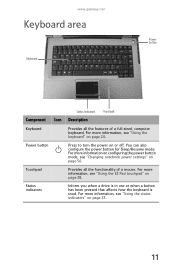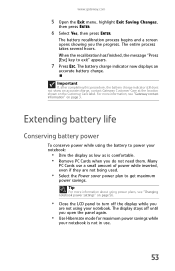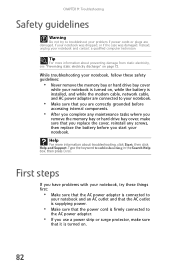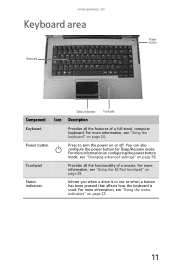Gateway ML6703 Support Question
Find answers below for this question about Gateway ML6703.Need a Gateway ML6703 manual? We have 7 online manuals for this item!
Question posted by bob844 on September 27th, 2011
Gateway Ml6703 Keyboard Connector Clip Problem.
Trying to change a keyboard that suffered a Diet Coke direct hit. In attempting to unplug the old one I pried harder and harder till the little black clip popped off and flew across the kitchen. When I finally found it, I couldn't puzzle out how it goes back in or exactly how it functions. It just seems to be an odd shaped (in profile) strip of plastic that could fit in a couple of ways but doesn't really.
I wonder if there was more to it before it took flight and I haven't yet found the rest. I also wonder if I can buy a replacement for the thing if that's so.
Current Answers
Related Gateway ML6703 Manual Pages
Similar Questions
Is Gateway Nv53 Keyboard Compatible With Nv53a Laptop?
(Posted by jdseanmo 10 years ago)
I Want To Replace Gateway Id58 Keyboard.show Me How To . Thanks
(Posted by nnam72a 11 years ago)