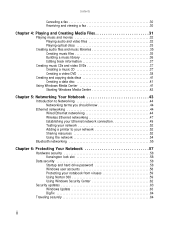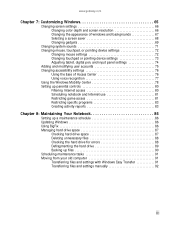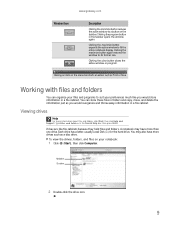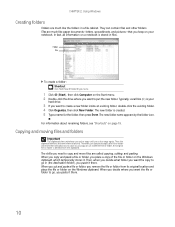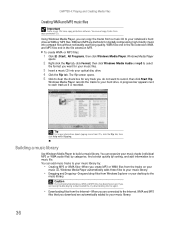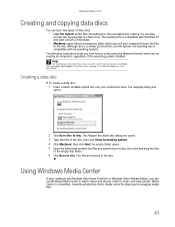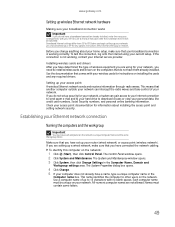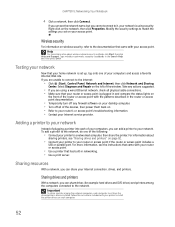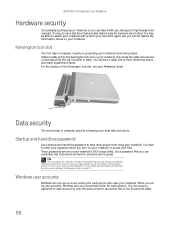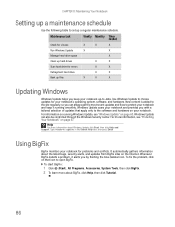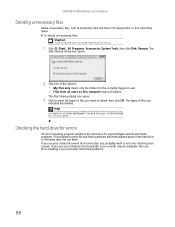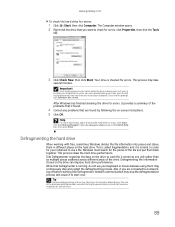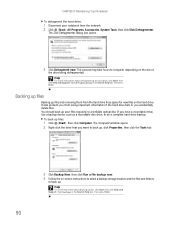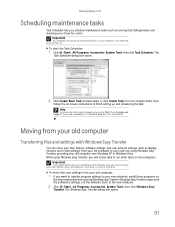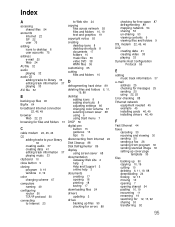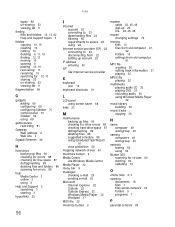Gateway MD2614u Support Question
Find answers below for this question about Gateway MD2614u - MD - Turion X2 2.1 GHz.Need a Gateway MD2614u manual? We have 1 online manual for this item!
Question posted by carwes12 on February 11th, 2013
If Recovery Discs Are Used Will All Items Be Restored Before Hrd Drv Replaced
Current Answers
Answer #1: Posted by tintinb on February 11th, 2013 7:07 PM
If you have more questions, please don't hesitate to ask here at HelpOwl. Experts here are always willing to answer your questions to the best of our knowledge and expertise.
Regards,
Tintin
Related Gateway MD2614u Manual Pages
Similar Questions
can't recognize a usb external hard drive
My laptop came with a seagate 250GB internal hard drive .I would like to upgrade to a better hard dr...