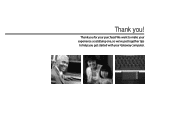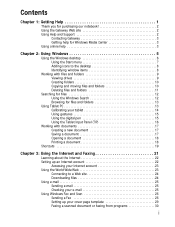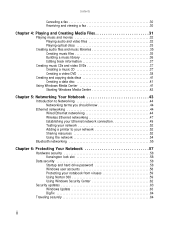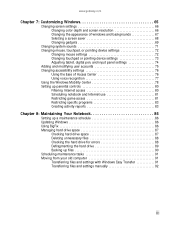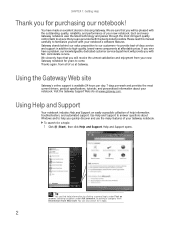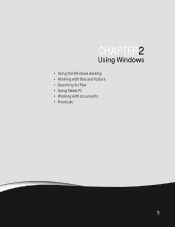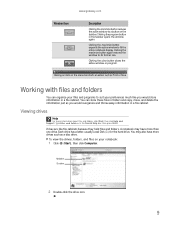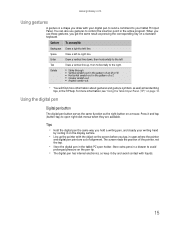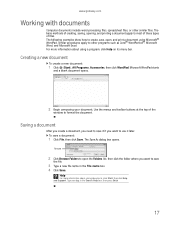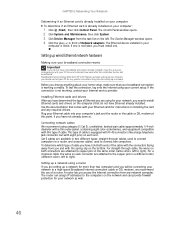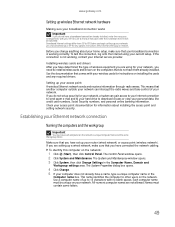Gateway MC78 Support Question
Find answers below for this question about Gateway MC78.Need a Gateway MC78 manual? We have 5 online manuals for this item!
Question posted by onlyhaiders on August 3rd, 2012
How To Activate/how Does Bluetooth Works On Mc7824h. Thank You.
The person who posted this question about this Gateway product did not include a detailed explanation. Please use the "Request More Information" button to the right if more details would help you to answer this question.
Current Answers
Answer #1: Posted by LightofEarendil on August 5th, 2012 5:07 AM
http://www.manualowl.com/m/Gateway%20Computers/MC78/Manual/146106
Page 55 there has detailed instructions about how to use bluetooth on your computer.
Cheers