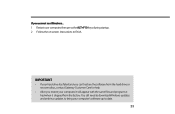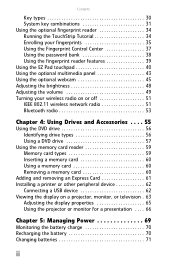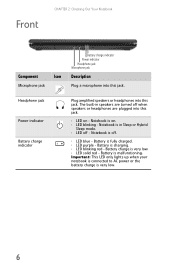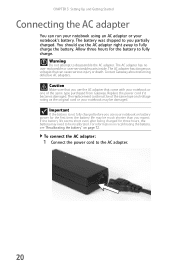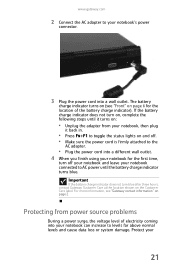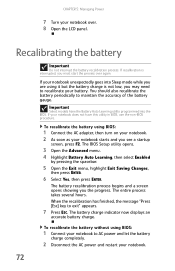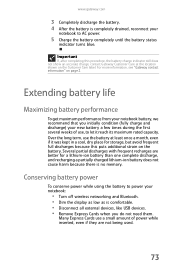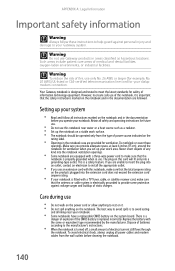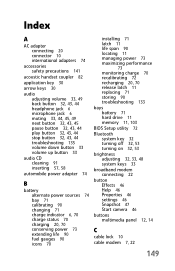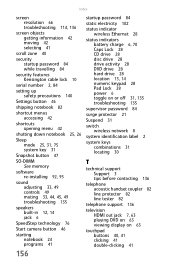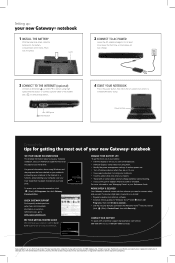Gateway M-7818u Support Question
Find answers below for this question about Gateway M-7818u - Core 2 Duo GHz.Need a Gateway M-7818u manual? We have 4 online manuals for this item!
Question posted by smithd276 on November 11th, 2011
Will Not Charge Battery Or Startup.
It would not charge the battery. It showed a solid red light on the charge indicator. Put in new battery and still get red light. Will not startup.
Current Answers
Related Gateway M-7818u Manual Pages
Similar Questions
What Is The Voltage Required To Safely Charge A New Replacement Battery In My Ga
(Posted by mbcoupe57 3 years ago)
Intel Core 2 Duo Upgrade.
Can I upgrade my m7315u Laptop from Intel Core Duo mobile to Intel Core 2 Duo mobile.
Can I upgrade my m7315u Laptop from Intel Core Duo mobile to Intel Core 2 Duo mobile.
(Posted by jermainedurham 11 years ago)
Gateway Mc7321u Won't Power On
Bought a new battery, installed it and laptop turned on. I left it on to charge but when I went back...
Bought a new battery, installed it and laptop turned on. I left it on to charge but when I went back...
(Posted by artbern22 11 years ago)
Does This Laptop Support Core 2 Extreme Qx9300 Cpu?
Currently considering upgrading cpu. Would love a quad core cpu over duo core!
Currently considering upgrading cpu. Would love a quad core cpu over duo core!
(Posted by dreday4532 11 years ago)
Black Screen, None Responsive
Gateway Laptop, nv5302Will not turn on (black screen), power light is on (blue), battery light is re...
Gateway Laptop, nv5302Will not turn on (black screen), power light is on (blue), battery light is re...
(Posted by Anonymous-45064 12 years ago)