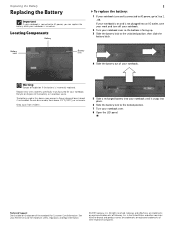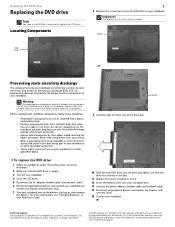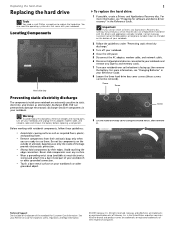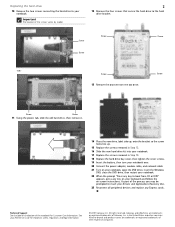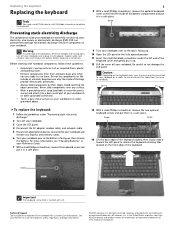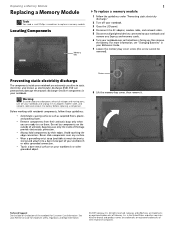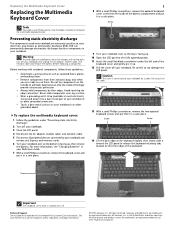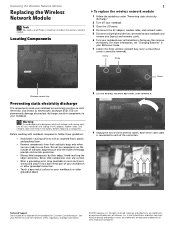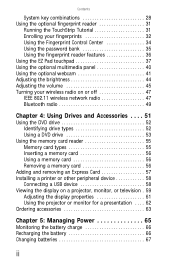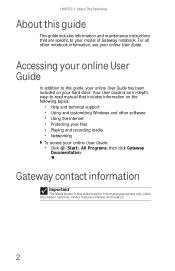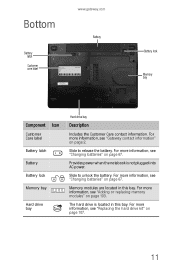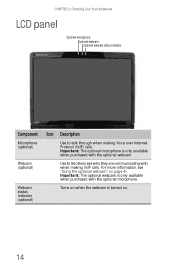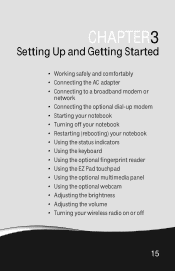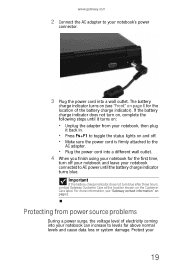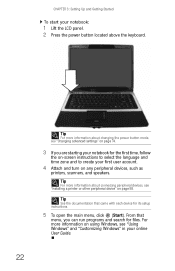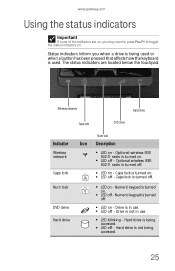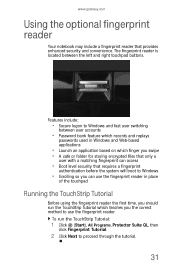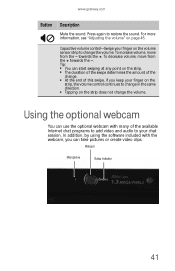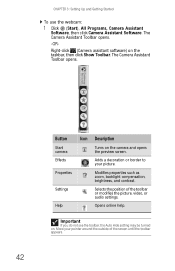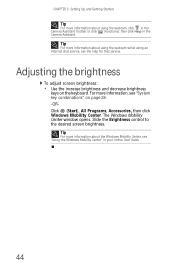Gateway M-6316 Support Question
Find answers below for this question about Gateway M-6316.Need a Gateway M-6316 manual? We have 5 online manuals for this item!
Question posted by georgiablessu on December 30th, 2011
System Cannot Locate Webcam
The person who posted this question about this Gateway product did not include a detailed explanation. Please use the "Request More Information" button to the right if more details would help you to answer this question.
Current Answers
Related Gateway M-6316 Manual Pages
Similar Questions
Gateway Nv79 Cmos Battery Location/removal?
I need to remove a Gateway NV79 Laptop CMOS battery and i cannot locate it. I have it taken apart, b...
I need to remove a Gateway NV79 Laptop CMOS battery and i cannot locate it. I have it taken apart, b...
(Posted by Roger8176 2 years ago)
Location Of The Battery
My Gateway M-6309 notebook just died. I need to know the location of the battery and how to check an...
My Gateway M-6309 notebook just died. I need to know the location of the battery and how to check an...
(Posted by lisahocini2 10 years ago)
I Had To Format My Laptop M7813e, Now I Can't Use My Webcam.
I cant find the driver in the gateway's page. please help. i want to use my webcam, where can i get ...
I cant find the driver in the gateway's page. please help. i want to use my webcam, where can i get ...
(Posted by zamozurc 10 years ago)
Webcam
I have a used gateway windows vista laptop with a built in webcam that can not be detected and it di...
I have a used gateway windows vista laptop with a built in webcam that can not be detected and it di...
(Posted by angiearchuleta75 11 years ago)
Gateway Webcam
i cannot find the webcam n i don't know where it is located
i cannot find the webcam n i don't know where it is located
(Posted by zoilazhimomi 11 years ago)