Gateway M-2626u Support Question
Find answers below for this question about Gateway M-2626u.Need a Gateway M-2626u manual? We have 4 online manuals for this item!
Question posted by reddms on July 28th, 2014
M-2626u, No Screen, Only Three Blue Icons, Wi-fi, A And 1 In A Briefcase
No screen, only a short fan sequence.
Current Answers
There are currently no answers that have been posted for this question.
Be the first to post an answer! Remember that you can earn up to 1,100 points for every answer you submit. The better the quality of your answer, the better chance it has to be accepted.
Be the first to post an answer! Remember that you can earn up to 1,100 points for every answer you submit. The better the quality of your answer, the better chance it has to be accepted.
Related Gateway M-2626u Manual Pages
8513015 - Gateway Starter Guide (with eRecovery) - Page 4
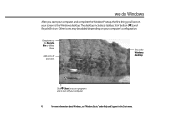
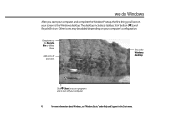
... your computer
4
For more information about Windows, see on your own
This is the Windows desktop. Other icons may be added depending on your screen is the Windows desktop
Click (Start) to access programs and to delete them
Add icons of your computer's configuration. The desktop includes a taskbar, Start button ( ), and Recycle Bin...
8513015 - Gateway Starter Guide (with eRecovery) - Page 18
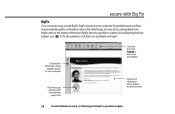
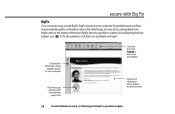
... on security, see"Protecting your Computer"in your online user guide. Whenever BigFix detects a problem, it alerts you by flashing the blue taskbar icon ( ).
To fix the problem, click that icon and BigFix will open. It automatically gathers information about updates are provided here
18
For more information on the Internet. Click here...
8513015 - Gateway Starter Guide (with eRecovery) - Page 21
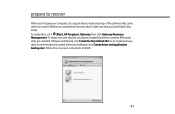
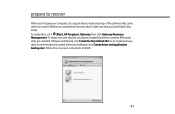
Follow the on-screen instructions to create recovery discs for only the factory-loaded drivers and software, click Create driver and application backup disc. prepare to recover
When you ...
8513015 - Gateway Starter Guide (with eRecovery) - Page 22
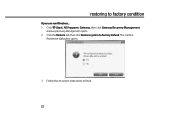
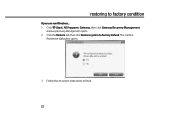
restoring to factory default.
Gateway Recovery Management opens. 2 Click the Restore tab, then click Restore system to factory condition
If you can run Windows... 1 Click (Start), All Programs, Gateway, then click Gateway Recovery Management. The Confirm
Restoration dialog box opens.
3 Follow the on-screen instructions to finish.
22
8513015 - Gateway Starter Guide (with eRecovery) - Page 23
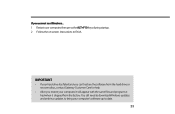
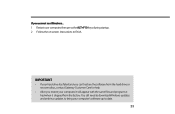
.... You still need to download Windows updates and antivirus updates to bring your computer, then press the ALT+F10 keys during startup. 2 Follow the on-screen instructions to date. 23
8513031 - Gateway Notebook User Guide for Windows Vista R3 - Page 3
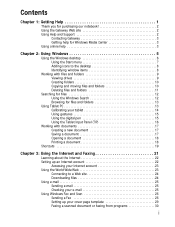
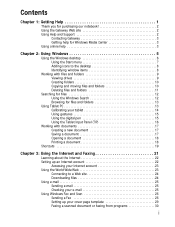
... and Support 2
Contacting Gateway 3 Getting help for Windows Media Center 3 Using online help 3
Chapter 2: Using Windows 5
Using the Windows desktop 6 Using the Start menu 7 Adding icons to the desktop 8 Identifying window items 8
Working with files and folders 9 Viewing drives 9 Creating folders 10 Copying and moving files and folders 10 Deleting files...
8513031 - Gateway Notebook User Guide for Windows Vista R3 - Page 12


...Start button provides access to use the Recycle Bin, see "Using Windows Security Center" on page 62.
6
The icon changes appearance to open the Windows Security Center. Click the Start button, then open programs and perform other programs, ... 2: Using Windows
Using the Windows desktop
After your notebook starts, the first screen you when the security settings on your notebook are set up.
8513031 - Gateway Notebook User Guide for Windows Vista R3 - Page 22


... Panel (TIP).
CHAPTER 2: Using Windows
Using the Tablet Input Panel (TIP)
Tap the Tablet PC Input Panel icon on the left of the window. TIP tips
• Open a program for your input (for example, ...masked text (such as passwords), use your tablet PC
Input Panel's soft keyboard instead of the screen to enter data by tapping or clicking the buttons near the top left side of the writing ...
8513031 - Gateway Notebook User Guide for Windows Vista R3 - Page 70
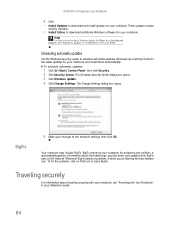
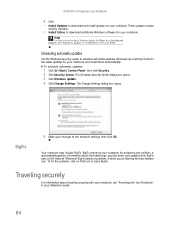
...in your changes to schedule automatic updates. To fix the problem, click on that icon to download and install updates on the Internet. Scheduling automatic updates
Use the Windows ...dialog box opens. Whenever BigFix detects a problem, it alerts you by flashing the blue taskbar icon.
Help
For more information about traveling securely with your notebook and install them automatically...
8513031 - Gateway Notebook User Guide for Windows Vista R3 - Page 72
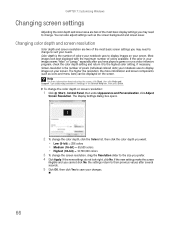
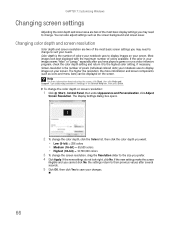
...colors available. The higher the resolution, the more information about adjusting the screen, click Start, then click Help and Support. You can be displayed on...Personalization, click Adjust
Screen Resolution.
Help
For more information and screen components (such as icons and menu bars) can also adjust settings such as the screen background and screen saver. Screen resolution is the...
8513031 - Gateway Notebook User Guide for Windows Vista R3 - Page 82


... being worked on in your current account. 2 Click (Start), click the arrow next to the lock icon, then click Switch User or Log Off.
• Switch User opens the account selection screen but it more easily. Changing accessibility settings
Your notebook can be a powerful tool, but does not log off the current...
8513031 - Gateway Notebook User Guide for Windows Vista R3 - Page 92
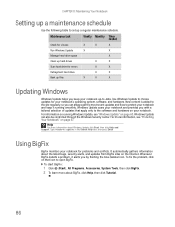
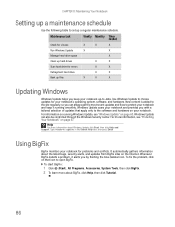
... alerts you with a tailored selection of updates that apply only to the software and hardware on that icon to -date.
To start BigFix:
1 Click (Start), All Programs, Accessories, System Tools, then ...Internet. To fix the problem, click on your notebook and provides you by flashing the blue taskbar icon. Type windows update in the Search Help box, then press ENTER. Windows Update scans...
8513031 - Gateway Notebook User Guide for Windows Vista R3 - Page 98


...In Windows 98, Windows Me, or Windows 2000, double-click the My Computer icon on -screen instructions to another computer on page 12.
File type
File usually ends in the...transferring files, click Start, then click Help and Support. Go to the next step.
2 Double-click the C:\ drive icon. 3 Double-click the Documents or My Documents folder. Documents
.DOC, .TXT, .RTF, .HTM, .HTML, ....
8513031 - Gateway Notebook User Guide for Windows Vista R3 - Page 101
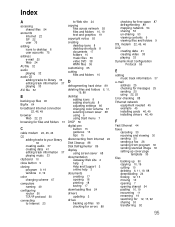
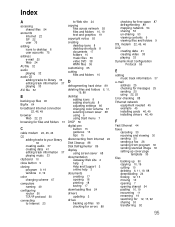
...
deleting files and folders 6, 11, 19, 88
desktop adding icons 8 adding shortcuts 8 adjusting settings 66 changing color scheme 67 selecting screen saver 68 using 6 using Start menu 7
DHCP 50
digital ...15 gestures 15 tips 15
disconnecting from Internet 22
Disk Cleanup 88
Disk Defragmenter 89
display using screen saver 68
documentation Gateway Web site 2 help 2 Help and Support 2 online help 3
...
8513031 - Gateway Notebook User Guide for Windows Vista R3 - Page 102
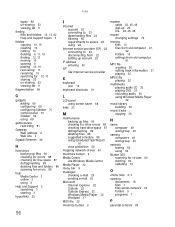
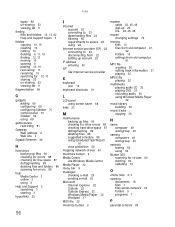
...) 22 connecting to 23 disconnecting from 22 setting up account 22
IP address entering 50
ISP See Internet service provider
K
keyboard icon 16
keyboard shortcuts 19
L
LCD panel using screen saver 68
links 23
M
maintenance backing up files 90 checking for drive errors 88 checking hard drive space 87 defragmenting 89 deleting...
8513017 - Gateway Notebook Reference Guide with eRecovery R2 - Page 14
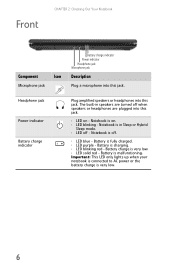
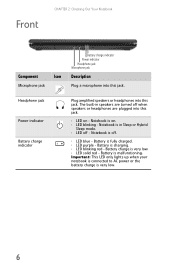
...LED on . n LED off .
Battery charge is malfunctioning. n LED blue -
n LED purple - Battery is very low. Notebook is charging....battery charge is fully charged. Notebook is off - Front
CHAPTER 2: Checking Out Your Notebook
Component
Icon
Microphone jack
Battery charge indicator Power indicator Headphone jack Microphone jack
Description
Plug a microphone into this ...
8513017 - Gateway Notebook Reference Guide with eRecovery R2 - Page 45


The
Advanced Security screen appears.
8 Type a password in the Backup password box, type the
same password in one of the notebook control how the fingerprint reader is ... the database • Modify how fingerprints are used .
www.gateway.com
6 Swipe your finger. A sample will be created and is
indicated by a fingerprint icon in the Retype password box, then click Next.
9 Click Finish.
8513017 - Gateway Notebook Reference Guide with eRecovery R2 - Page 54


... Show Toolbar. The Camera Assistant Toolbar opens. -ORRight-click (Camera assistant software) on .
Selects the position of the screen until the toolbar appears. Move your picture. CHAPTER 3: Setting Up and Getting Started
To use the webcam:
1 Click ... Assistant Toolbar opens.
46
Button
Start camera Effects Properties
Settings
Help
Icon Description
Turns on the camera and opens the preview...
8513017 - Gateway Notebook Reference Guide with eRecovery R2 - Page 55
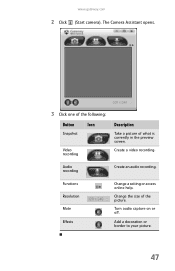
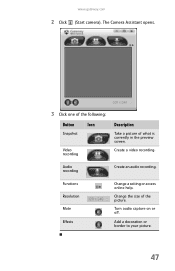
... recording.
www.gateway.com
2 Click (Start camera).
Add a decoration or border to your picture.
47 The Camera Assistant opens.
3 Click one of the following:
Button
Icon
Snapshot
Video recording
Description
Take a picture of the picture. Turn audio capture on or off. Change the size of what is currently in the preview...
8513017 - Gateway Notebook Reference Guide with eRecovery R2 - Page 104


... to a previous system condition
Microsoft System Restore periodically takes "snapshots" of software and device drivers
opens.
4 Click the install icon for each time you want to install,
then follow the on-screen prompts to reinstall.
In most cases of hard-to-resolve software problems, you want to complete the installation. To return...
Similar Questions
Screen Black
I can turn my computer on but the only thing that comes on is the lights nothing comes on the screen...
I can turn my computer on but the only thing that comes on is the lights nothing comes on the screen...
(Posted by smithwallace88 9 years ago)
Cannot Find Any Wi-fi Networks On The Laptop
i have a gateway laptop, MD 7820u. It somehow cannot find wi-fi networks anymore. I've tried to pre...
i have a gateway laptop, MD 7820u. It somehow cannot find wi-fi networks anymore. I've tried to pre...
(Posted by tongsu 11 years ago)
How Do You Use The Blue Keys On A Gateway Nv58 Laptop?
I just purchased a Gateway NV58 laptop, and it is fantastic. The only down side is that the manual d...
I just purchased a Gateway NV58 laptop, and it is fantastic. The only down side is that the manual d...
(Posted by westworksit 13 years ago)

