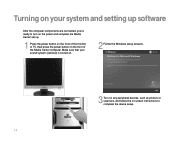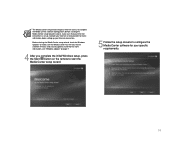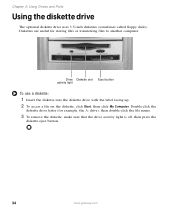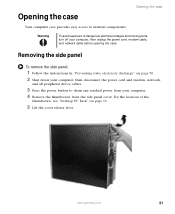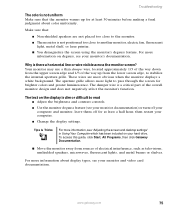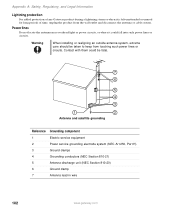Gateway GX7022E Support Question
Find answers below for this question about Gateway GX7022E.Need a Gateway GX7022E manual? We have 3 online manuals for this item!
Question posted by puffinbob on September 10th, 2011
The Blue Light On The On/off Button Is Flashing And There Is Green Light On
The person who posted this question about this Gateway product did not include a detailed explanation. Please use the "Request More Information" button to the right if more details would help you to answer this question.
Current Answers
Related Gateway GX7022E Manual Pages
Similar Questions
Gateway E4610d Won't Start. Blue Lt Flashes.
Problem was preceeded by failure to shut down--ie. caught in endless restart/shutdown loop that coul...
Problem was preceeded by failure to shut down--ie. caught in endless restart/shutdown loop that coul...
(Posted by Anonymous-156043 8 years ago)
Gx7022e And Budget Nvidia Gt 720 Work Together Ok ?
The GT 720 is known to only require a 19 wat supply and is low profile and decent budget priced at a...
The GT 720 is known to only require a 19 wat supply and is low profile and decent budget priced at a...
(Posted by Saber2019 9 years ago)
Even With The Back Switch On The Front Start Button Does Not Start The Computer.
Is there a way to clean the front switch contact? It takes multiple pushes on the switch over severa...
Is there a way to clean the front switch contact? It takes multiple pushes on the switch over severa...
(Posted by katie001 11 years ago)
What Is The Best Video Card To Get To Upgrade A Gateway Gx7022e
(Posted by Anonymous-47869 12 years ago)
Gateway Dx 4200 Start Up
My desktop wont boot up, power button will only flash. I've tried a new power supply with the same ...
My desktop wont boot up, power button will only flash. I've tried a new power supply with the same ...
(Posted by thirdeyeslim 12 years ago)