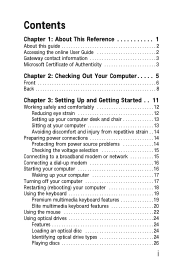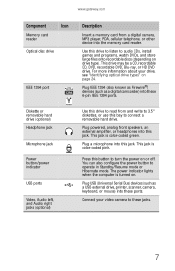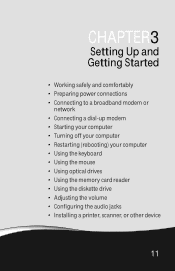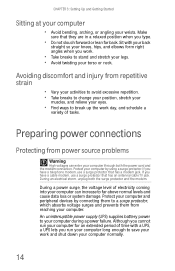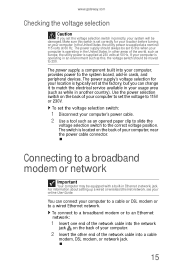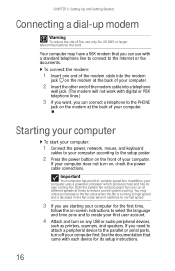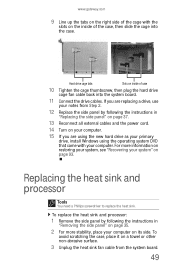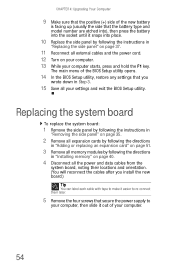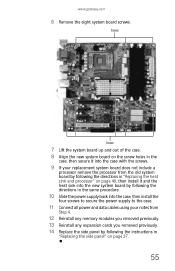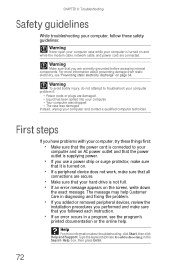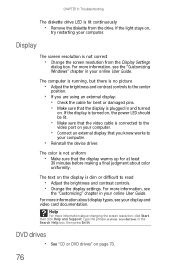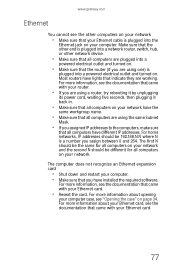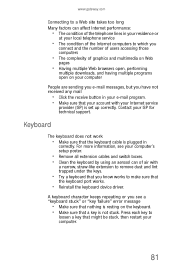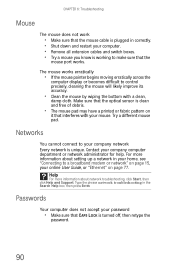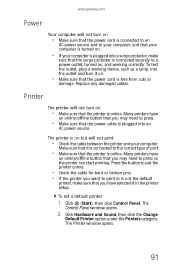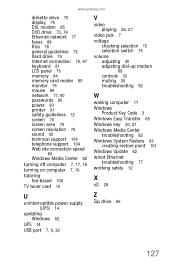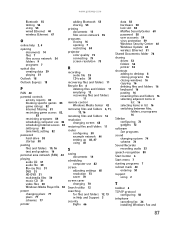Gateway GT5622 Support Question
Find answers below for this question about Gateway GT5622 - GT - 3 GB RAM.Need a Gateway GT5622 manual? We have 3 online manuals for this item!
Question posted by Battlestar1954 on April 12th, 2014
Where On The Motherboard Does The Power Switch Connect Too?
The person who posted this question about this Gateway product did not include a detailed explanation. Please use the "Request More Information" button to the right if more details would help you to answer this question.
Current Answers
Related Gateway GT5622 Manual Pages
Similar Questions
Power Switch
Where does the power switch plug into on the motherboard of a DX4720-03 motherboard? Is there a imag...
Where does the power switch plug into on the motherboard of a DX4720-03 motherboard? Is there a imag...
(Posted by grfxguy47 7 years ago)
How To Replace Power Supply In Gt5622 Gateway
(Posted by Mnniceztrac 9 years ago)
How To Remove And Replace Cpu Fan On Gt-5676 Desktop
(Posted by deyeJuan 9 years ago)
Power Supply
Hi i have a gateway computer model number gt5622 but i need the serial number that i dont see on the...
Hi i have a gateway computer model number gt5622 but i need the serial number that i dont see on the...
(Posted by picke389 12 years ago)
Power Switch Connection To Mother Board
How/where do I connect a new power switch to the motherboard
How/where do I connect a new power switch to the motherboard
(Posted by robfox2287 12 years ago)