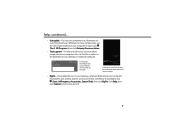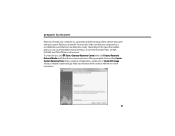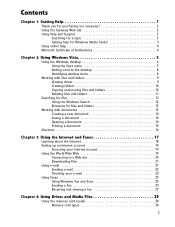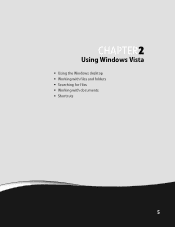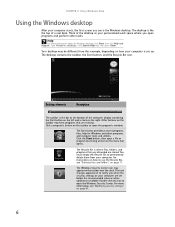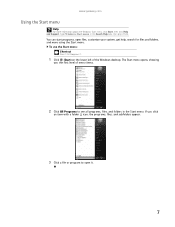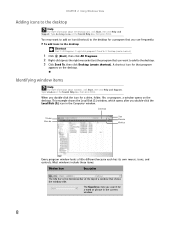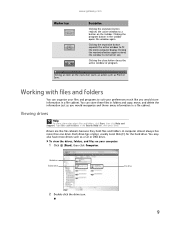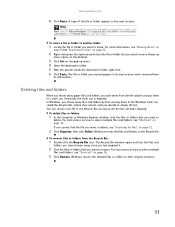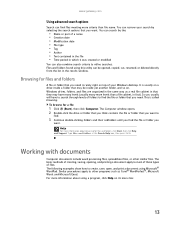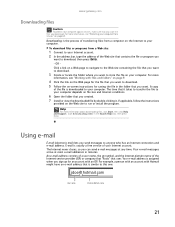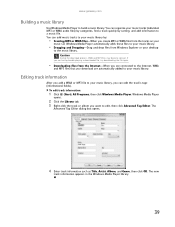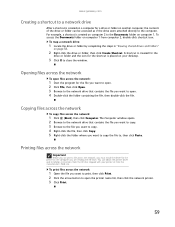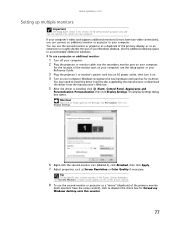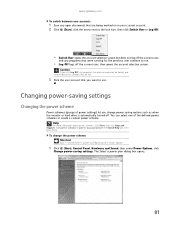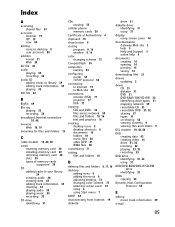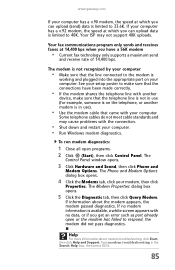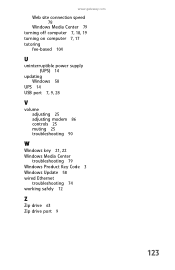Gateway GT5482E Support Question
Find answers below for this question about Gateway GT5482E.Need a Gateway GT5482E manual? We have 4 online manuals for this item!
Question posted by hnongiven on May 6th, 2013
Gateway Gt5482e Beeping
we were on it and it was working fine then all of a sudden it just went out, we turned it off and back on it sounds like its going to start up (fans are going and what not) then it beeps. the beeping is 5 beeps then it makes a shutting down noise (is that susposed to be a pause?) and starts beeping again without any kind of pause for however long you leave it on
the computer used to make clicking noises and freeze when downloading stuff and it would also freeze and make noises randomly when just surfing the net
anyone know whats going on?
Current Answers
Related Gateway GT5482E Manual Pages
Similar Questions
Gateway Gt5014 Beeping
what do i do if the gateway gt5014 beeps 3 times and doesn't turn on?
what do i do if the gateway gt5014 beeps 3 times and doesn't turn on?
(Posted by thebest1123 9 years ago)
I Have A Gateway Gt 5034 Desktop Computer That Constantly Beeps And No Video.
(Posted by clinero 10 years ago)
Gateway Dx4822-1 Will Not Boot Push Power Button Get A Sqweal Sound
Gateway DX4822-1 will not boot push power button get a sqweal sound...No boot screen nothing just a ...
Gateway DX4822-1 will not boot push power button get a sqweal sound...No boot screen nothing just a ...
(Posted by budlite148 11 years ago)
Gateway Zx4800 Power Button Doesn't Work.
What can be done when I press the power button on my Gateway ZX4088 and nothing happens. I checked t...
What can be done when I press the power button on my Gateway ZX4088 and nothing happens. I checked t...
(Posted by avrhem 11 years ago)