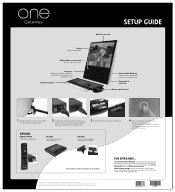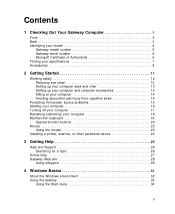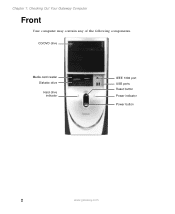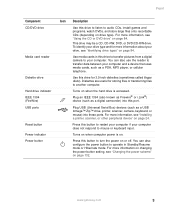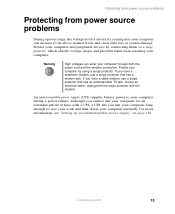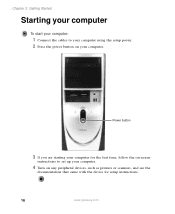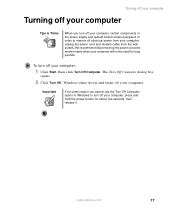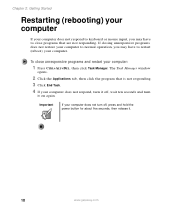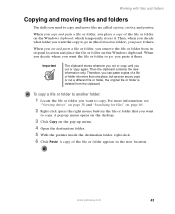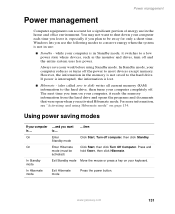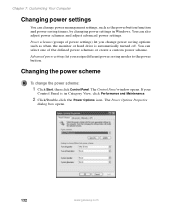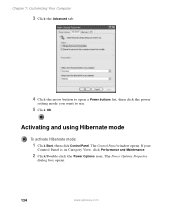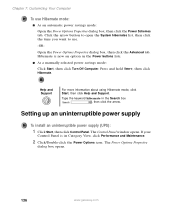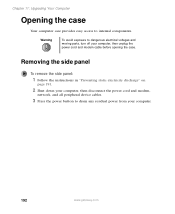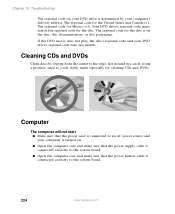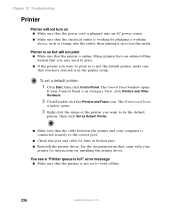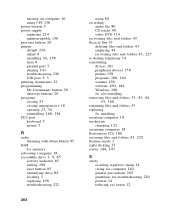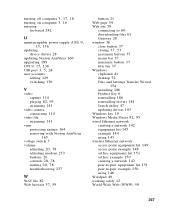Gateway ZX4800-03 Support Question
Find answers below for this question about Gateway ZX4800-03 - One - 3 GB RAM.Need a Gateway ZX4800-03 manual? We have 2 online manuals for this item!
Question posted by avrhem on March 30th, 2012
Gateway Zx4800 Power Button Doesn't Work.
What can be done when I press the power button on my Gateway ZX4088 and nothing happens. I checked the adaptor and even tried a new adaptor and still no power to the machine.
Current Answers
Related Gateway ZX4800-03 Manual Pages
Similar Questions
Dvd Burner Drive For Gateway Zx4800 06
i put in a disk. It makes noise like it's starting to run and then ejects disk. Can it be fixed? Do ...
i put in a disk. It makes noise like it's starting to run and then ejects disk. Can it be fixed? Do ...
(Posted by melissakoppus 7 years ago)
How To Disassemble Gateway Zx4800 All In One
(Posted by teatvgar 9 years ago)
How Do I Revert Onscreen Keyboard On Gateway Zx4800 Series
i need to revert on screen keyboard to manual keyboard
i need to revert on screen keyboard to manual keyboard
(Posted by drodswendy 9 years ago)
My Wife Loaded Itunes To Our Computer Gateway Gt5404. Now When I Tried To Log O
(Posted by pMurph123 12 years ago)