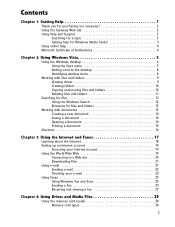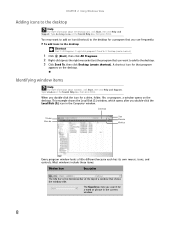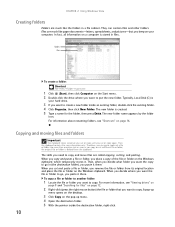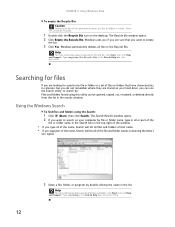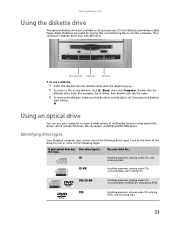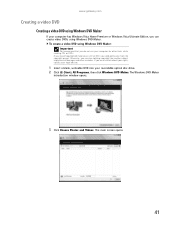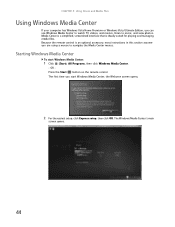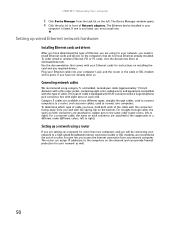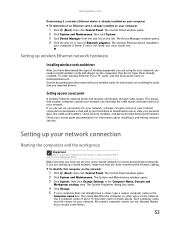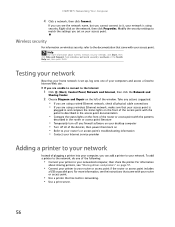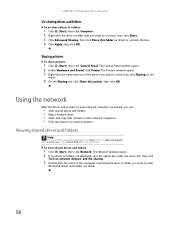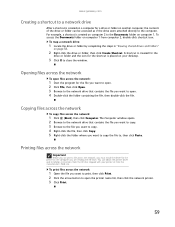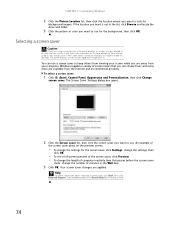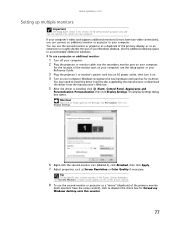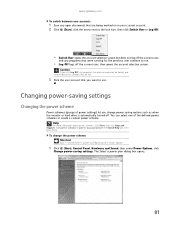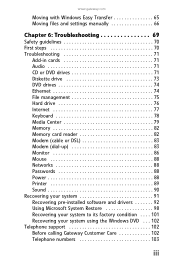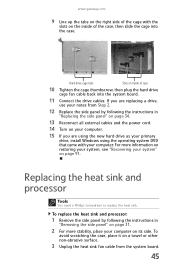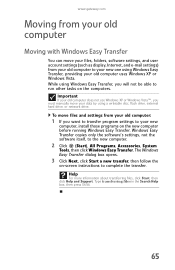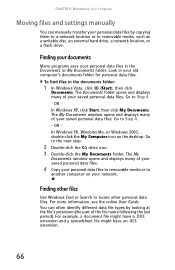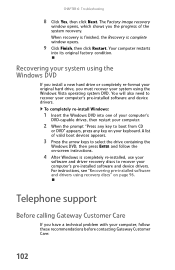Gateway GT5465E Support Question
Find answers below for this question about Gateway GT5465E.Need a Gateway GT5465E manual? We have 4 online manuals for this item!
Question posted by winkler1027 on August 25th, 2011
My Gateway Desktop Just Recently Stopped Liking Cd Drives. Help.
Gateway GT5465E bought 2007 October, has Windows Vista Home Premium ver 6.0 (build 6002 service pack 2)Control Panel > Device Manager has listed 3 CD drives (installed in order) as:TSSTcorp CD/DVDW TS-H625D ATA Device_NEC DVD_RW ND-3500AG ATA DeviceSlimtype DVD A DS8A5S USB DeviceFor all 3 drives, the Properties window (obtained by right-clicking the Device Manager device) showed the following problem:"Windows cannot load the device driver for this hardware. The driver may be corrupted or missing. (Code 39)"The TSST device was original equipment, and worked just fine until recently.The _NEC device replaced TSST 2011Aug but didn't work either.Bought Slimtype device 2011Aug24 so I could read CDs with my netbook, but it didn't work on the Gateway! Worked just fine on netbook, and Gateway USBs read Thumb Drives just fine, so USBs are OK.Why can't my Gateway desktop use CD drives?
Current Answers
Related Gateway GT5465E Manual Pages
Similar Questions
Gateway Gm5442 & Windows 7
Can a Gateway GM5442 run on Windows 7? Can the hardware on this machine support this type of upgrade
Can a Gateway GM5442 run on Windows 7? Can the hardware on this machine support this type of upgrade
(Posted by mthibod 5 years ago)
Gateway Dx4200-09, Windows Home Premium, Will Not Boot In Safe Mode
(Posted by maxxxBa 9 years ago)
Where Can I Find The Print Screen Button On My Gateway Gt 5465e Desktop Computer
(Posted by windhaqm4664 10 years ago)
Can't Install Win 7 On My Gateway Desktop.
I have a Gateway desktop GM5664 with Vista home edition 32 bit..Im trying to install windows 7 ultim...
I have a Gateway desktop GM5664 with Vista home edition 32 bit..Im trying to install windows 7 ultim...
(Posted by sifurich 10 years ago)
Is The Gateway Gt5656 Come With A 32bit Or 64bit Vista Operating System???
does the gateway GT5656 come with a 32bit or 64bit version of vista home premium?
does the gateway GT5656 come with a 32bit or 64bit version of vista home premium?
(Posted by deansalpha 12 years ago)