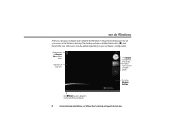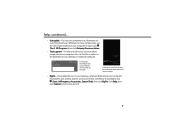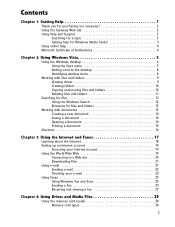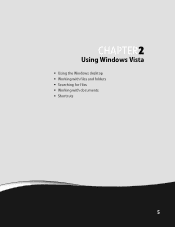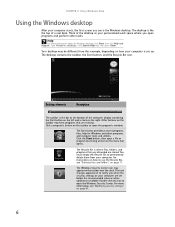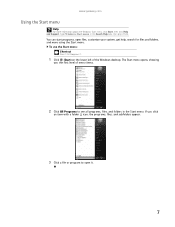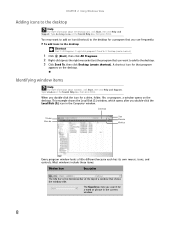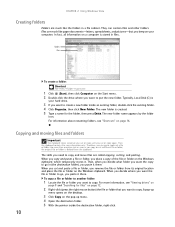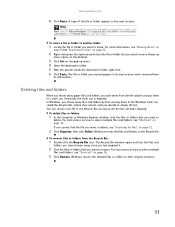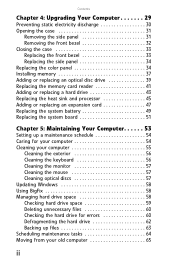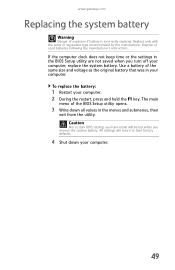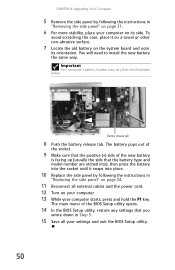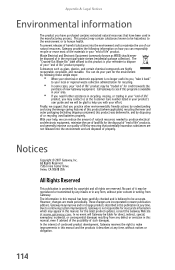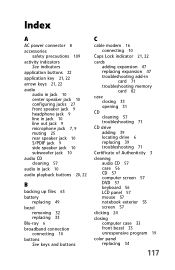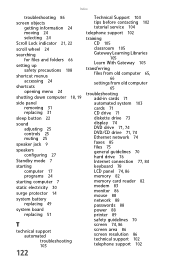Gateway GT5422E Support Question
Find answers below for this question about Gateway GT5422E.Need a Gateway GT5422E manual? We have 5 online manuals for this item!
Question posted by devman on April 28th, 2013
Motherboard Battery
what is the replacement system battery for the GT5422E - Is it a lithium?
Current Answers
Answer #1: Posted by TexasDeviL on April 28th, 2013 3:32 PM
The CMOS battery is a 3V lithium CR2032.
Supporting Image
You can click the image below to enlargeIf you agree that the answer I provided is correct please remember to "accept" and/or mark it as "helpful" so I know I'm doing a good job. Thank you, I would really appreciate it.
[automotive mechanic and phone modding enthusiast]
Related Gateway GT5422E Manual Pages
Similar Questions
Gt5422e Drivers Needed
im tryng ta find flash bios / firmware with no success..... plz help
im tryng ta find flash bios / firmware with no success..... plz help
(Posted by Dragos57 2 years ago)
Gateway Fx6800-01e Cmos Battery Replacement
When I boot my Gateway FX6800-01e I get a "CMOS Checksum Failure" message. According to one of my re...
When I boot my Gateway FX6800-01e I get a "CMOS Checksum Failure" message. According to one of my re...
(Posted by andrefesko 7 years ago)
Where Is The Battery On The Motherboard For Fx 6800
(Posted by cialanc 10 years ago)
Coprocessor?
i have a Gateway gt5422e desktop, amd duo core 2.6, 1 gig memory. i just installed vista ultimate an...
i have a Gateway gt5422e desktop, amd duo core 2.6, 1 gig memory. i just installed vista ultimate an...
(Posted by redbone57 11 years ago)
Is The Gateway Model Gt5622 Cmos Battery A Varta Cr2032 Li-mn 3v
I need to replace the battery and would like to buy one before taking the old one out. Video of the ...
I need to replace the battery and would like to buy one before taking the old one out. Video of the ...
(Posted by mdeecee 12 years ago)