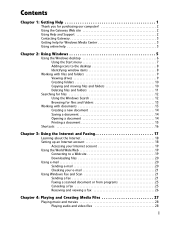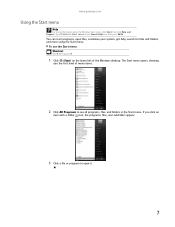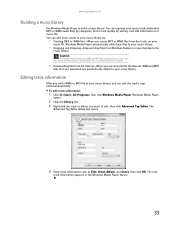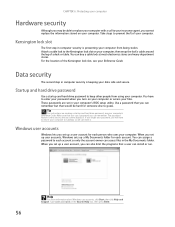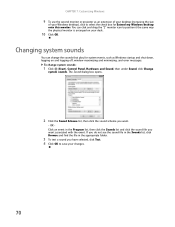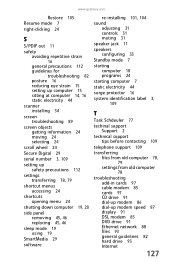Gateway FX6800 Support Question
Find answers below for this question about Gateway FX6800.Need a Gateway FX6800 manual? We have 4 online manuals for this item!
Question posted by andrefesko on May 17th, 2017
Gateway Fx6800-01e Cmos Battery Replacement
Current Answers
Answer #1: Posted by andrefesko on May 17th, 2017 1:16 PM
Answer #2: Posted by waelsaidani1 on May 17th, 2017 12:21 PM
During the restart, press and hold the F1 key. The main
menu of the BIOS Setup utility opens.
Write down all the values in the menus and submenus,
then exit from the utility.
Shut down your computer.
Remove the side panel by following the instructions in
"Removing the side panel" on page 45
For more stability, place your computer on its side. To
avoid scratching the case, place it on a towel or other
non-abrasive surface
Locate the old battery on the system board and note
its orientation. You will need to install the new battery
the same way.
Push the battery release tab. The battery pops out of
the socket.
Make sure that the positive (+) side of the new battery
is facing up, then press the battery into the socket until
it snaps into place.
Return your computer to its upright position.
Replace the side panel by following the instructions in
"Replacing the side panel" on page 48
Reconnect all external cables and the power cord.
Turn on your computer.
Open the BIOS Setup utility.
In the BIOS Setup utility, restore any settings that you
wrote down in
Step
Save all your settings and exit the BIOS Setup utility
Related Gateway FX6800 Manual Pages
Similar Questions
I have a Gateway fx6800 09. Looking for cmos battery part #THANKS in advance for any help!Joeknau@gm...
What is the number of the CMOS Battery for the FX6800-01 computer?
my FX6800-03h shut down and will not power back up - fans spin then nothing. I replaced the power su...
when i try to boot windows vista on my gateway gt5404 i get the message "boot mgr is missing" any id...