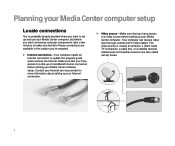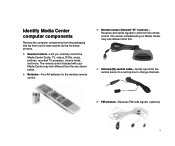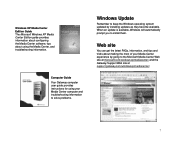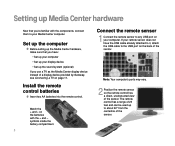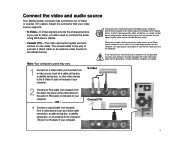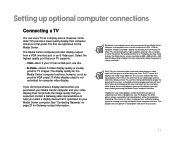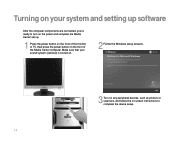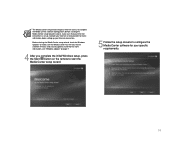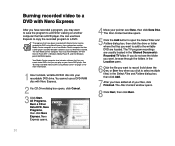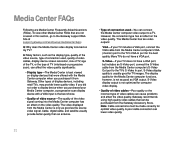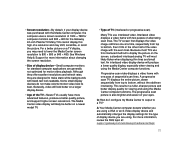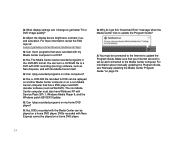Gateway GT5032 Support Question
Find answers below for this question about Gateway GT5032 - GT - Media Center.Need a Gateway GT5032 manual? We have 2 online manuals for this item!
Question posted by tdshober on October 31st, 2014
How Do I Get A Hard Copy Of Gateway Gt5032 Computer Manual(s)?
The person who posted this question about this Gateway product did not include a detailed explanation. Please use the "Request More Information" button to the right if more details would help you to answer this question.
Current Answers
Related Gateway GT5032 Manual Pages
Similar Questions
Where To Find Driver To Pass From Media Center To Windows7
i need to install windows7 on my gateway design for media center.each time i tried the computer is f...
i need to install windows7 on my gateway design for media center.each time i tried the computer is f...
(Posted by pelphi 12 years ago)
Video Card Upgrade For Gateway Gm5259e
Hi, I want to upgrade my video card for my Gateway GM5259E PC. I put window 7 (window media broswe...
Hi, I want to upgrade my video card for my Gateway GM5259E PC. I put window 7 (window media broswe...
(Posted by synarau 12 years ago)
The Main Hard Drive It Makes A Loud Noice I Had It Check They Told Me The Drive
hi where can i get the hard drive for gateway dx420s windows xp media center edition thank you frank
hi where can i get the hard drive for gateway dx420s windows xp media center edition thank you frank
(Posted by frankyoung2010 12 years ago)