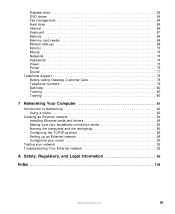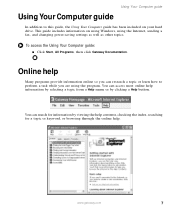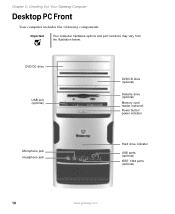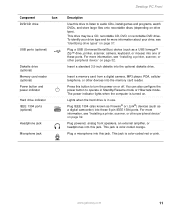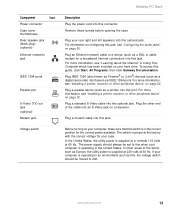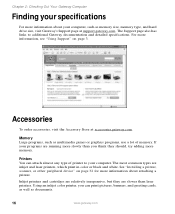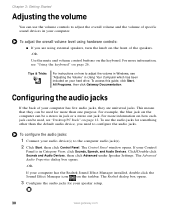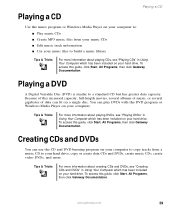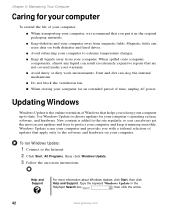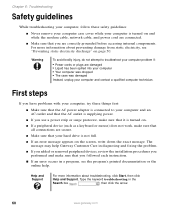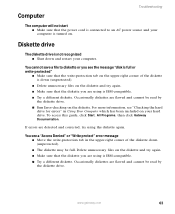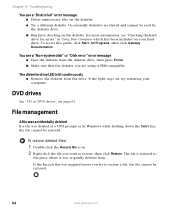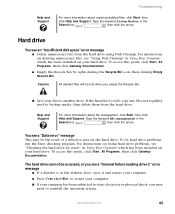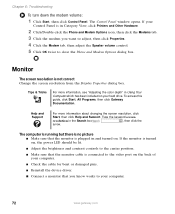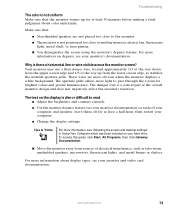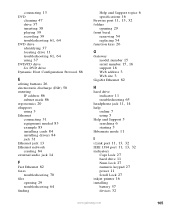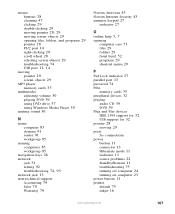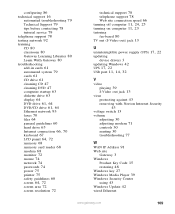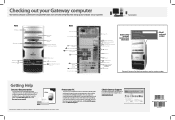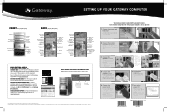Gateway DX420S Support Question
Find answers below for this question about Gateway DX420S.Need a Gateway DX420S manual? We have 3 online manuals for this item!
Question posted by frankyoung2010 on June 28th, 2011
The Main Hard Drive It Makes A Loud Noice I Had It Check They Told Me The Drive
Current Answers
Answer #1: Posted by kcmjr on June 29th, 2011 11:46 AM
for example: http://www.newegg.com/Product/ProductList.aspx?Submit=ENE&N=100007603%20600003459&IsNodeId=1&name=SATA%203.0Gb%2fs
The system accepts SATA 3.5" disks. Just pick a size.
Just remember that you will need to reinstall Windows. If you have recovery disks you can use those. I recommend taking to a service shop and letting them do the replacement so that they can move Windows and all your files for you.
All info about this system can be found here: http://support.gateway.com/s//PC/DX400/1200393/1200393nv.shtml
Licenses & Certifications: Microsoft, Cisco, VMware, Novell, FCC RF & Amateur Radio licensed.
Related Gateway DX420S Manual Pages
Similar Questions
I think that the hard drive is out because the computer will not load past the bios screen, but what...
This Hard drive is always running and always loud unkike when it was new.. what could be the problem...