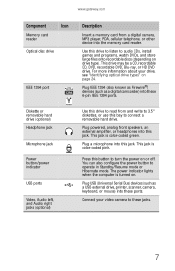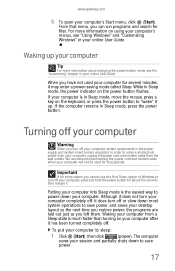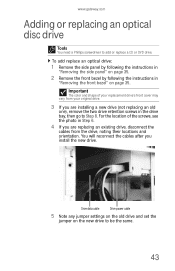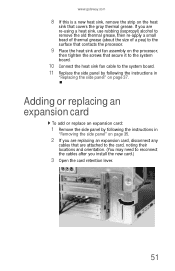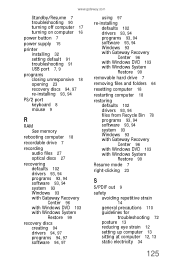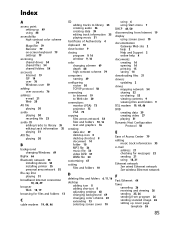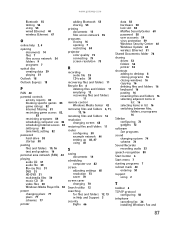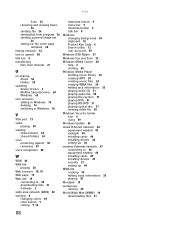Gateway GM5642E Support Question
Find answers below for this question about Gateway GM5642E.Need a Gateway GM5642E manual? We have 3 online manuals for this item!
Question posted by Mizd1020 on September 14th, 2011
How Do I Remove The Front Cover To Add Extra Ram To My Gateway Gm5642e
The person who posted this question about this Gateway product did not include a detailed explanation. Please use the "Request More Information" button to the right if more details would help you to answer this question.
Current Answers
Related Gateway GM5642E Manual Pages
Similar Questions
Model Gm5642e Will Not Power On The The Power Button. Serial #xgm7951000529
Power button does not turn on. What to do.
Power button does not turn on. What to do.
(Posted by dnstiles1 7 years ago)
My Gateway Dx4200 Desktop Will Not Wake Up
How to wake up my gateway DX4200 desktop?
How to wake up my gateway DX4200 desktop?
(Posted by nrjr05 8 years ago)
Maximum Ram Gateway Gt5662
I upgraded to windows 7 professional 64 bit. What's the maximum ram it will recognize
I upgraded to windows 7 professional 64 bit. What's the maximum ram it will recognize
(Posted by Terryf1973 8 years ago)
I Have A Gateway Fx6801 Desktop And Can't Find Out Maxi Menory It Can Handle?
(Posted by LaJoseph 11 years ago)
Need Initial Cable Hookups To Motherboard Of Gateway Gt5668e Desktop Computer
need initial cable hookups to motherboard of Gateway GT5668E Desktop computer (picture if possible )...
need initial cable hookups to motherboard of Gateway GT5668E Desktop computer (picture if possible )...
(Posted by soldierhawk 12 years ago)