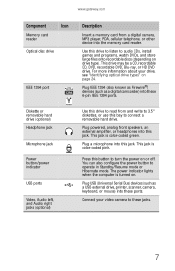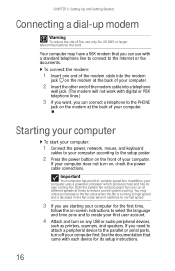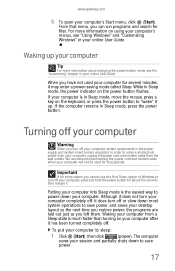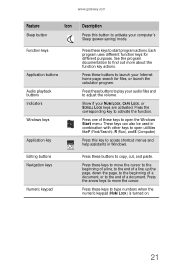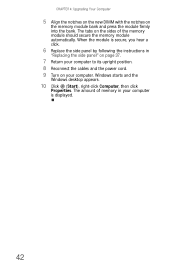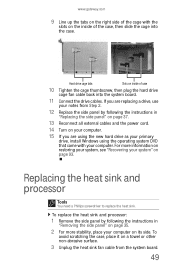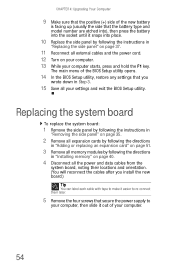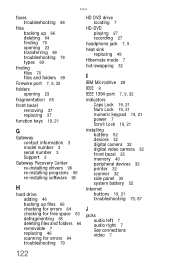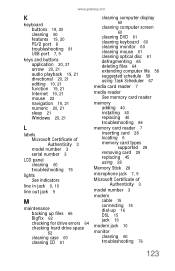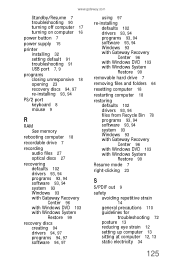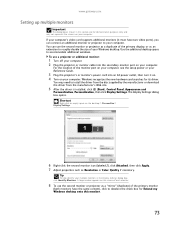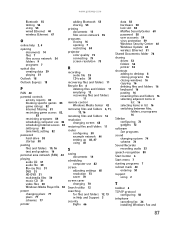Gateway GM5642E Support Question
Find answers below for this question about Gateway GM5642E.Need a Gateway GM5642E manual? We have 3 online manuals for this item!
Question posted by dnstiles1 on September 11th, 2016
Model Gm5642e Will Not Power On The The Power Button. Serial #xgm7951000529
Power button does not turn on. What to do.
Current Answers
Answer #1: Posted by waelsaidani1 on September 11th, 2016 10:57 PM
please follow instruction provided here: http://panam.gateway.com/s/checklists/bpc/ck2007022634.shtml
Related Gateway GM5642E Manual Pages
Similar Questions
Computer Has No Power Will Not Turn On Cord Is Live
Computer will not turn on power supply is live. dennis
Computer will not turn on power supply is live. dennis
(Posted by Breadman79 11 years ago)
Gateway Dx4822-1 Will Not Boot Push Power Button Get A Sqweal Sound
Gateway DX4822-1 will not boot push power button get a sqweal sound...No boot screen nothing just a ...
Gateway DX4822-1 will not boot push power button get a sqweal sound...No boot screen nothing just a ...
(Posted by budlite148 11 years ago)
Gateway Zx4800 Power Button Doesn't Work.
What can be done when I press the power button on my Gateway ZX4088 and nothing happens. I checked t...
What can be done when I press the power button on my Gateway ZX4088 and nothing happens. I checked t...
(Posted by avrhem 12 years ago)
How Do I Remove The Front Cover To Add Extra Ram To My Gateway Gm5642e
(Posted by Mizd1020 12 years ago)