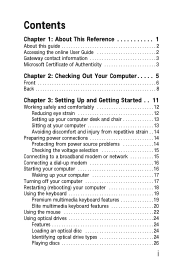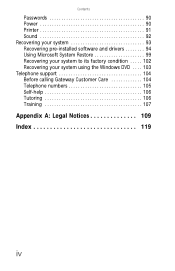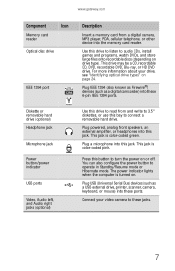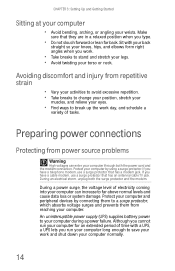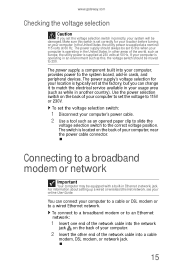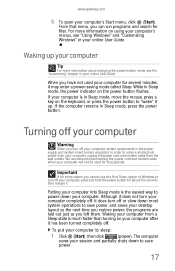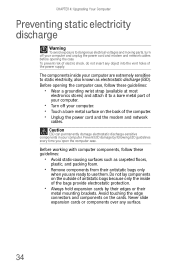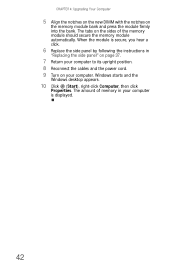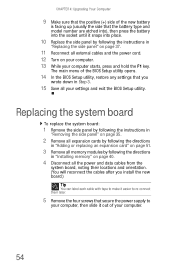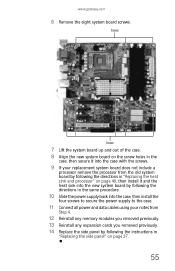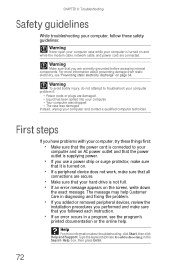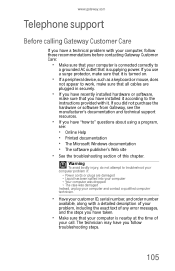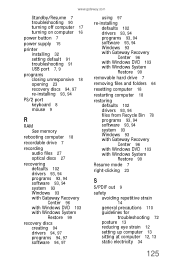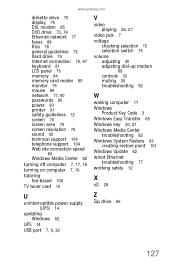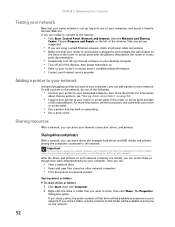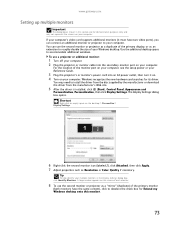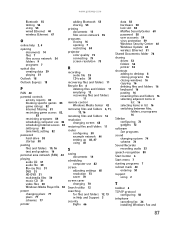Gateway GM5642E Support Question
Find answers below for this question about Gateway GM5642E.Need a Gateway GM5642E manual? We have 3 online manuals for this item!
Question posted by damitamccloskey on June 12th, 2015
Gm5642 Power Supply
where canI buy a gm5642 power supply
Current Answers
Related Gateway GM5642E Manual Pages
Similar Questions
Model Gm5642e Will Not Power On The The Power Button. Serial #xgm7951000529
Power button does not turn on. What to do.
Power button does not turn on. What to do.
(Posted by dnstiles1 7 years ago)
Ac Power Supply
What is the correct wattage, voltage and amps required for power supply for zx6970um20p gateway all ...
What is the correct wattage, voltage and amps required for power supply for zx6970um20p gateway all ...
(Posted by lhomola 8 years ago)
Change The Power Supply The Voltage And Wattage
Can I change the lx4200 power supply to 500 watts 230 volts without effects to my system?
Can I change the lx4200 power supply to 500 watts 230 volts without effects to my system?
(Posted by johnnyalerta825 8 years ago)
How Do I Remove The Front Cover To Add Extra Ram To My Gateway Gm5642e
(Posted by Mizd1020 12 years ago)