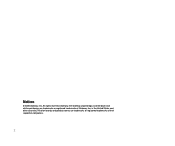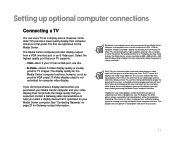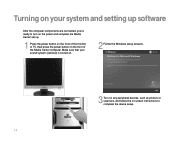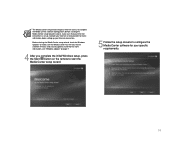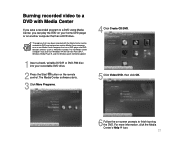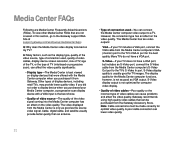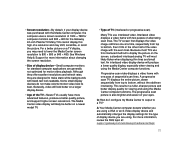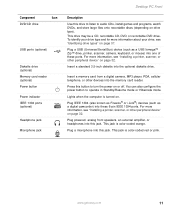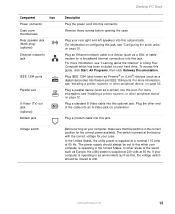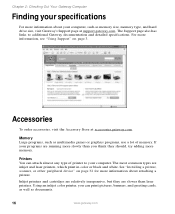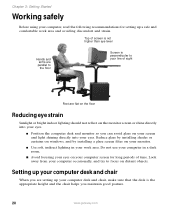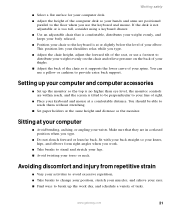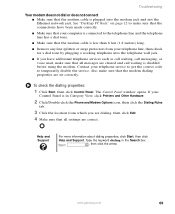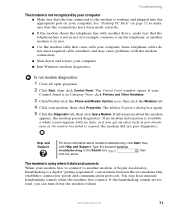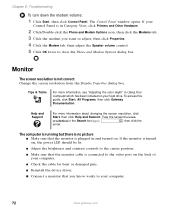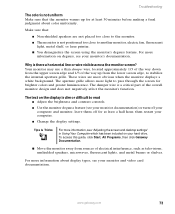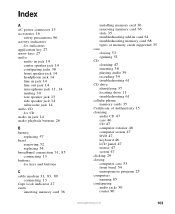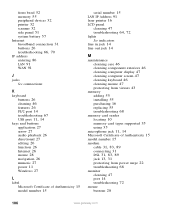Gateway GM5088 Support Question
Find answers below for this question about Gateway GM5088.Need a Gateway GM5088 manual? We have 2 online manuals for this item!
Question posted by blarson on December 7th, 2011
White Screen With Sometimes Colored Or Black Thin Squiggle Line Through It.
When I start the computer everything is fine for 4 mins then the monitor goes white with lttle lines that are color or black. Down boot start up and does the same thing.
Current Answers
Related Gateway GM5088 Manual Pages
Similar Questions
Black Screen When I Power On
when I turn on my pc the gateway zx6971 the power button lights up and it makes noise the the fan is...
when I turn on my pc the gateway zx6971 the power button lights up and it makes noise the the fan is...
(Posted by Kingbabypuggzly 7 years ago)
Is This The Video Card? If This Is Bad Will It Cause The Black Screen?
my zx4800 has black screen,it powers up beeps and makes all the right noises but screen remains blac...
my zx4800 has black screen,it powers up beeps and makes all the right noises but screen remains blac...
(Posted by Wiggs 8 years ago)
My Gt5676 Just Wants To Go To Sleep And The Monitor Goes Black?.
(Posted by Willyross65 9 years ago)
How To Fix Gateway Zx4800 All In One Computer Screen Going Black
(Posted by suhasyndr 9 years ago)
Black Screen-no Pictures
Hi,I own gateway zx 4800.when I try to turn on computer just shows up for a sec.a flash with gateway...
Hi,I own gateway zx 4800.when I try to turn on computer just shows up for a sec.a flash with gateway...
(Posted by bdejan76 12 years ago)