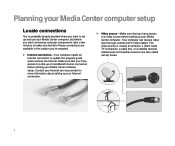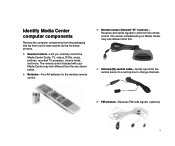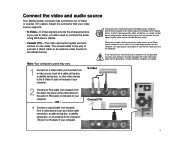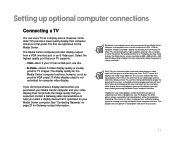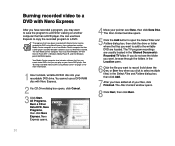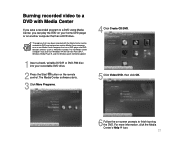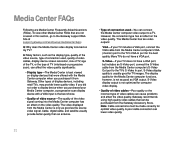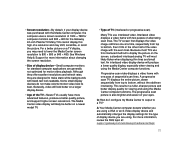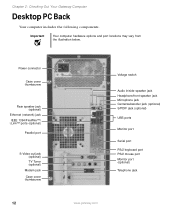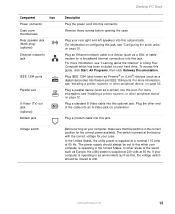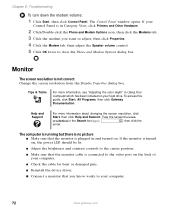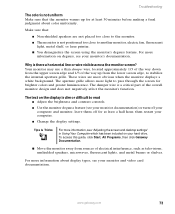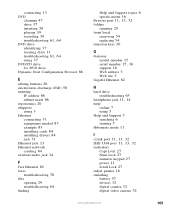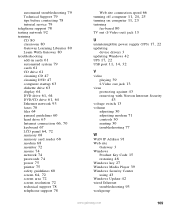Gateway GM5084 Support Question
Find answers below for this question about Gateway GM5084.Need a Gateway GM5084 manual? We have 2 online manuals for this item!
Question posted by rpoole2u on June 22nd, 2017
No Video
powers up but no display and it wont take a video card what could cause this
Current Answers
Answer #1: Posted by freginold on July 25th, 2017 7:32 PM
You'll need to troubleshoot to determine the cause. It could be the motherboard, or possibly a bad cable or connector. Try different display connections (USB, VGA, DVI, etc.) and see if any of them work.
Related Gateway GM5084 Manual Pages
Similar Questions
My Gm5084 Is No Orange Light And No Display Screen
my gateway window pc gm5084 is no orange light on and no display scree
my gateway window pc gm5084 is no orange light on and no display scree
(Posted by khuppi64 5 years ago)
I Would Like To Upgrade The Video Card In My Computer.
I have installed a new BluRay capable optical drive and need to upgrade the video card. Original vid...
I have installed a new BluRay capable optical drive and need to upgrade the video card. Original vid...
(Posted by jukeboxexpress 9 years ago)
Location Of Video Card.
My computer turns on but does not come on the monitor. Think it is the video card and where is it lo...
My computer turns on but does not come on the monitor. Think it is the video card and where is it lo...
(Posted by rel6168 11 years ago)
What Video Cards Should I Use
What video cards should i chouse from to up grade my system from on board video. I have 1 each PCI, ...
What video cards should i chouse from to up grade my system from on board video. I have 1 each PCI, ...
(Posted by alanbarnes83236 11 years ago)
My Pc Needs A Video Card Need To Know Where To Buy. I Live In Puerto Rico
My pc does not work. needs a video card. where to buy and can I replace it myself.
My pc does not work. needs a video card. where to buy and can I replace it myself.
(Posted by Anonymous-35017 12 years ago)