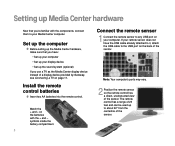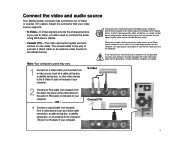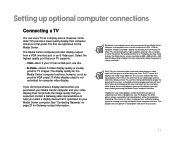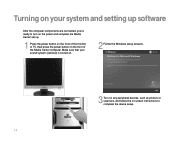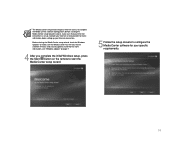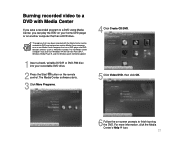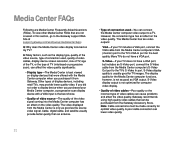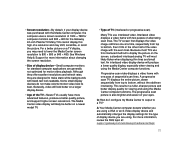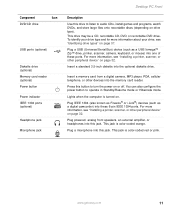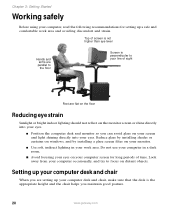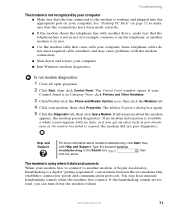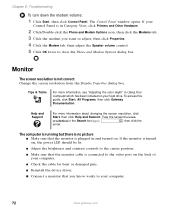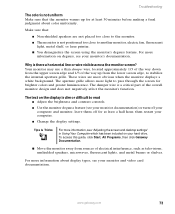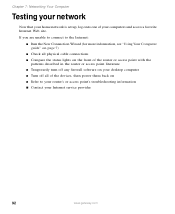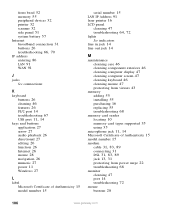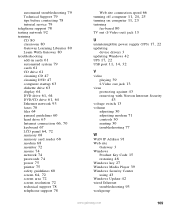Gateway GM5084 Support Question
Find answers below for this question about Gateway GM5084.Need a Gateway GM5084 manual? We have 2 online manuals for this item!
Question posted by khuppi64 on February 6th, 2019
My Gm5084 Is No Orange Light And No Display Screen
my gateway window pc gm5084 is no orange light on and no display scree
Current Answers
Answer #1: Posted by waelsaidani1 on March 11th, 2019 12:44 AM
Inspect the video cable and video connectors for damage. Check for sharp bends or breaks in the cable, or bent or broken pins at the connectors. Look for debris, dirt, crud, or other obstructions and clean the connections if needed. If you remove the plastic cover to connect a display (VGA or HDMI), the video will not work unless the video card is removed. Connect another display to the computer to determine which device has the problem (the display or the computer). If you do not have an extra display, temporarily connect the computer to a friend's display for troubleshooting purposes.
Related Gateway GM5084 Manual Pages
Similar Questions
What Model Cpu Fan Should I Replace My Old Fan With
My fan in the back of my Gateway zx4951 touch screen desktop needs too be replaced, and i wanted too...
My fan in the back of my Gateway zx4951 touch screen desktop needs too be replaced, and i wanted too...
(Posted by markpollins1 4 years ago)
No Video
powers up but no display and it wont take a video card what could cause this
powers up but no display and it wont take a video card what could cause this
(Posted by rpoole2u 6 years ago)
Where Can I Find The Print Screen Button On My Gateway Gt 5465e Desktop Computer
(Posted by windhaqm4664 10 years ago)
Repair On My Computer
can my screen be replaced on my gateway zx series
can my screen be replaced on my gateway zx series
(Posted by marcusfreeman86 11 years ago)