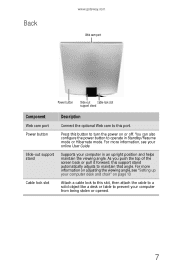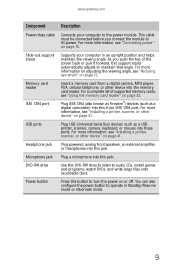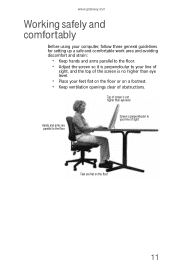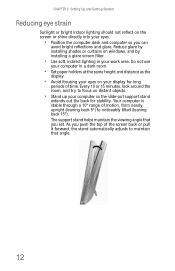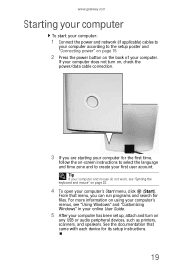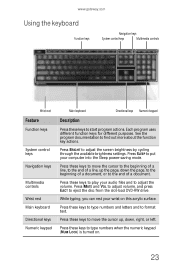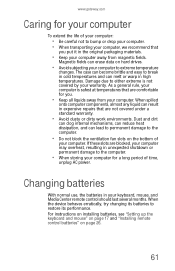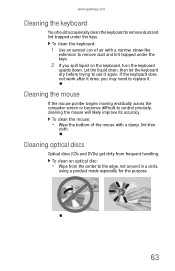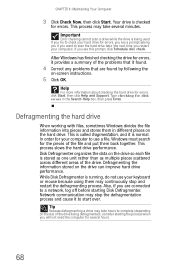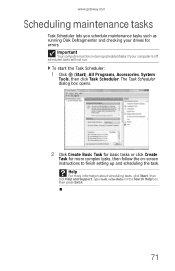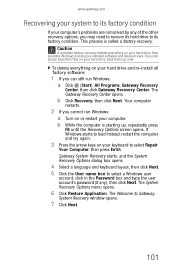Gateway ZX6810-01 Support Question
Find answers below for this question about Gateway ZX6810-01 - One - 8 GB RAM.Need a Gateway ZX6810-01 manual? We have 1 online manual for this item!
Question posted by marcusfreeman86 on January 25th, 2013
Repair On My Computer
Current Answers
Answer #1: Posted by tintinb on January 27th, 2013 10:54 AM
If you have more questions, please don't hesitate to ask here at HelpOwl. Experts here are always willing to answer your questions to the best of our knowledge and expertise.
Regards,
Tintin
Related Gateway ZX6810-01 Manual Pages
Similar Questions
why Gateway zx6810-01 is discontinued? some thing wrong?