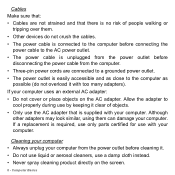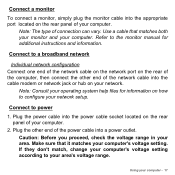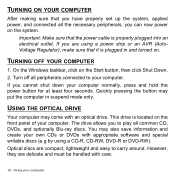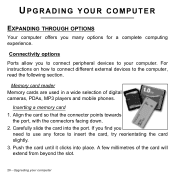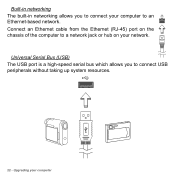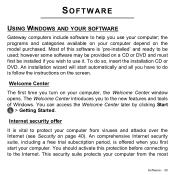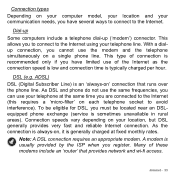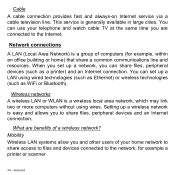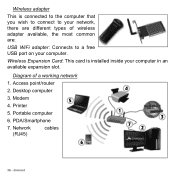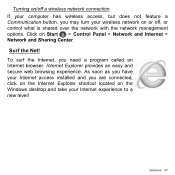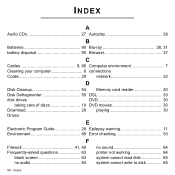Gateway DX4870 Support Question
Find answers below for this question about Gateway DX4870.Need a Gateway DX4870 manual? We have 1 online manual for this item!
Question posted by rlehocky on September 1st, 2017
Where Is The C:// Connected?
Is the c:// drive connected to SATA 0 on the motherboard
Current Answers
Related Gateway DX4870 Manual Pages
Similar Questions
Need Wiring Connection Diagram For Motherboard.
Need wiring connection diagram for motherboard
Need wiring connection diagram for motherboard
(Posted by louisbelden4 3 years ago)
What Is The Connector That C:/ Drive Plunged Into: A. Sata 0 B. Sata 1 C. Sat
D. SATA 3E. SATA 4Gateway dx4870-ub318
D. SATA 3E. SATA 4Gateway dx4870-ub318
(Posted by rlehocky 6 years ago)
Dx4870 Stopped Booting
I have been using my DX4870 to do video editing. Had been working fine and powered down. Try to star...
I have been using my DX4870 to do video editing. Had been working fine and powered down. Try to star...
(Posted by ft1957 9 years ago)
Where Is The Power Connection For The Motherboard
no power to the motherboard gatewau gt5672e mother board - no usb power either and hard drive not sp...
no power to the motherboard gatewau gt5672e mother board - no usb power either and hard drive not sp...
(Posted by blactool 10 years ago)
Memory Slot Connector
The connection on the motherboard for the memory cards got unplugged. Can someone tell meif the memo...
The connection on the motherboard for the memory cards got unplugged. Can someone tell meif the memo...
(Posted by nilsen 11 years ago)