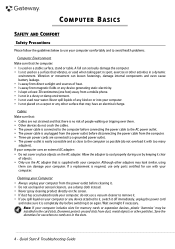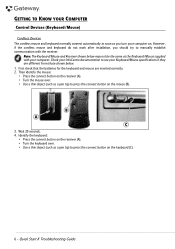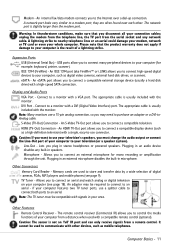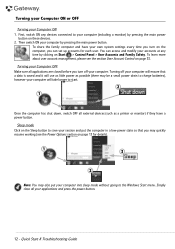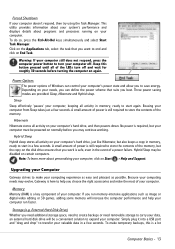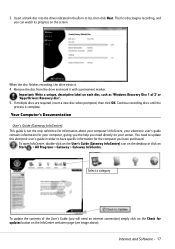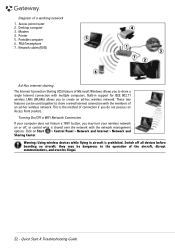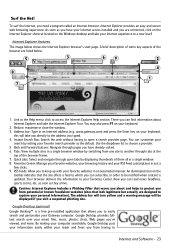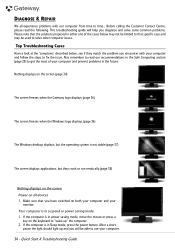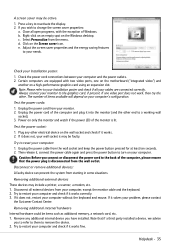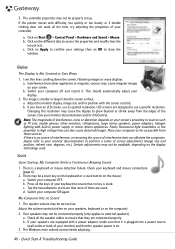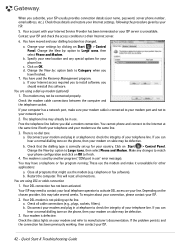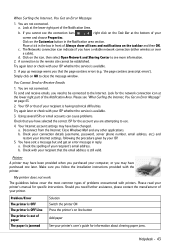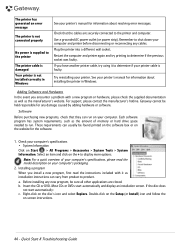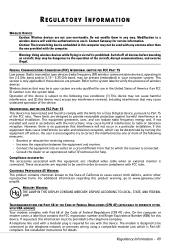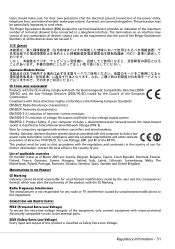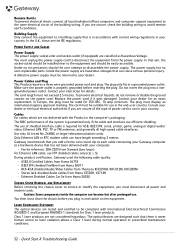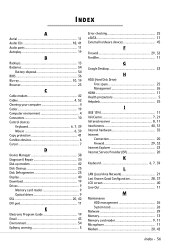Gateway DX4831 Support Question
Find answers below for this question about Gateway DX4831.Need a Gateway DX4831 manual? We have 1 online manual for this item!
Question posted by OSAAjk1 on April 27th, 2014
How To Connect Dx4831-01e Power Button Cable
The person who posted this question about this Gateway product did not include a detailed explanation. Please use the "Request More Information" button to the right if more details would help you to answer this question.
Current Answers
Related Gateway DX4831 Manual Pages
Similar Questions
Can You Please Tell Me How To Take The Top Off To Get To Power Button?
can you please tell me how to take the top off to get to power button? dx 4850
can you please tell me how to take the top off to get to power button? dx 4850
(Posted by Spuntightly 1 year ago)
Gateway Dx4822-1 Will Not Boot Push Power Button Get A Sqweal Sound
Gateway DX4822-1 will not boot push power button get a sqweal sound...No boot screen nothing just a ...
Gateway DX4822-1 will not boot push power button get a sqweal sound...No boot screen nothing just a ...
(Posted by budlite148 11 years ago)
Videocard Upgrade On Gateway Dx4831-01e
I'm looking to upgrade the videocard in my Gateway DX4831-01e for games. Any suggestions? I own...
I'm looking to upgrade the videocard in my Gateway DX4831-01e for games. Any suggestions? I own...
(Posted by joe59789 11 years ago)
Gateway Dx4831 Dx4831-01e
I want to upgrade my memory with 4 single 4 gigabyte of RAM utilizing 4GB (Single Memory Stick) M-13...
I want to upgrade my memory with 4 single 4 gigabyte of RAM utilizing 4GB (Single Memory Stick) M-13...
(Posted by rjhoffman123 12 years ago)