Gateway C-142XL Support Question
Find answers below for this question about Gateway C-142XL.Need a Gateway C-142XL manual? We have 3 online manuals for this item!
Question posted by jimmycazares on October 23rd, 2012
Black Screen Lock
The person who posted this question about this Gateway product did not include a detailed explanation. Please use the "Request More Information" button to the right if more details would help you to answer this question.
Current Answers
There are currently no answers that have been posted for this question.
Be the first to post an answer! Remember that you can earn up to 1,100 points for every answer you submit. The better the quality of your answer, the better chance it has to be accepted.
Be the first to post an answer! Remember that you can earn up to 1,100 points for every answer you submit. The better the quality of your answer, the better chance it has to be accepted.
Related Gateway C-142XL Manual Pages
8512415 - Component Replacement Manual - Page 6
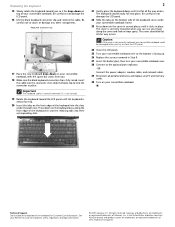
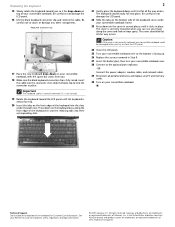
...notebook. All other brands and product names are trademarks or registered trademarks of the keyboard to lock the connector in place.
Be careful to touch or damage any PC and memory cards. ...registered trademarks of your convertible notebook with the space bar away from you.
18 Make sure the black keyboard connector clip is facing up .
20 Insert the tabs on the front edge of the ...
8512715 - Gateway Notebook Reference Guide R3 for Windows Vista - Page 28


...see "Changing advanced settings" on page 77.
3 If you can run programs and search for the
first time, follow the on-screen instructions to select the language and time zone and to create your first user account.
4 Attach and turn on the front of... Up and Getting Started
To start your convertible notebook:
1 Press the latch on , make sure the Power Button Lock is in your online User Guide.
20
8512715 - Gateway Notebook Reference Guide R3 for Windows Vista - Page 51


... the digital pen to write on the screen when the convertible notebook is in notebook mode, for best results and maximum stability, only write on the screen while the convertible notebook is in the...Rotate the LCD panel in tablet mode. You hear a click
when the LCD panel latch locks.
43
The panel soft-locks into the final position.
4 Close the LCD panel onto the keyboard. To convert the display...
8512715 - Gateway Notebook Reference Guide R3 for Windows Vista - Page 52


...5 Slide the power button lock into the locked position to
prevent the convertible notebook from the default) using the Screen Rotation button.
Click or tap Rotate screen. Slide the Brightness control ....
44 Changing display orientation
You can change display orientation:
• Press the Screen Rotation button to step through
display orientations. Tip
For more information about the Windows...
8512715 - Gateway Notebook Reference Guide R3 for Windows Vista - Page 90


... must return your
convertible notebook display.
Avoid working with confidential files until you can attach a cable lock and leave your convertible notebook in your hotel room while you are away.
• Always keep... notebook as soon as you can see a startup screen, press F2. CHAPTER 6: Traveling with Your Notebook
Security
• Get a locking cable for someone else to enter at startup.
8512715 - Gateway Notebook Reference Guide R3 for Windows Vista - Page 135


...8226; Type of the video image with one at www.gateway.com.
127 The TV screen first displays the video image odd lines one pass of display device you are designed to... from top to make colorful motion video look readable. Interlaced video displays a video frame with black text look its best. A progressive scan TV displays the entire picture, drawn sequentially from top...
8512715 - Gateway Notebook Reference Guide R3 for Windows Vista - Page 161


... utility 46, 71 Bluetooth 28
brightness adjusting 28, 29, 44 system keys 28, 29
buttons Mobility Center 30 mode 31, 32 Screen Rotation 30, 31 Windows Journal 32 Windows Security 22, 30, 31
button-tapping 45
C
cable lock 8 cable modem 7, 19 calibrating 118
camera See digital camera See digital video camera
Caps...
8512715 - Gateway Notebook Reference Guide R3 for Windows Vista - Page 165


... 6 switching display 27 troubleshooting 119
LCD/CRT system key 27
line protector 80
line tester 80
lock cable 82 Kensington cable 8 power button 11, 20
M
maintenance cleaning 88, 91 digital pen 87 general guidelines 87 screen 87
Media Center troubleshooting 126
memory bay 9 installing 107 purchasing 64 removing 107 replacing 107 troubleshooting...
8512715 - Gateway Notebook Reference Guide R3 for Windows Vista - Page 166


...screen objects 42 MP3 player
memory cards 55 multibay battery
locating 52, 64 multimedia
adjusting volume 47 using DVD drive 54 muting sound 29, 47
N
navigation keys 25, 26 network
troubleshooting 133, 135 network jack 7, 19 networking
turning off wireless network 48
turning on wireless network 48
Num Lock..., 71, 72 button 11, 20, 27 button lock 11, 20 changing modes 74 changing schemes 76 connector...
8512715 - Gateway Notebook Reference Guide R3 for Windows Vista - Page 167


... closing unresponsive 22 opening 41
projector adding 60 color quality 62 port 7 screen resolution 62 using 27
R
radio approval authorities 81
radio frequency wireless connections ...screen resolution 62 troubleshooting 119, 141
screen objects getting information 42 moving 42 selecting 41
Screen Rotation button 30, 31 scroll zone 40
security startup password 82
security features Kensington cable lock...
8512715 - Gateway Notebook Reference Guide R3 for Windows Vista - Page 168


...Lock 24 power 24 toggle on or off 27, 140 troubleshooting 140
supervisor password 82
surge protector 18
Suspend 27
system identification label 3
system keys combinations 27 locating 25, 26
system recovery 91, 103
T
tablet control buttons locating 11 Mobility Center 30 mode 31, 32 Screen...-clicking 41 dragging screen objects 42 locating 11 moving pointer 40, 41 moving screen objects 42 opening files...
8513085 - Gateway Convertible Notebook Reference Guide R4 - Page 28


... page 73.
3 If you can run programs and search for the first
time, follow the on-screen instructions to select the language and time zone and to create your convertible notebook,
then lift the LCD...the front of your first user account.
4 Attach and turn on, make sure the Power Button Lock is in your convertible notebook does not turn on any peripheral devices, such as
printers, scanners, and...
8513085 - Gateway Convertible Notebook Reference Guide R4 - Page 50


... use the digital pen to write on the screen when the convertible notebook is in notebook mode, for best results and maximum stability, only write on the screen while the convertible notebook is in the direction... panel
hinge. You hear a click
when the LCD panel latch locks.
42
The panel soft-locks into the final position.
4 Close the LCD panel onto the keyboard.
Important
Although you .
8513085 - Gateway Convertible Notebook Reference Guide R4 - Page 51


... "System key combinations" on page 27. -ORPress the Mobility Center button .
www.gateway.com
5 Slide the power button lock into the locked position to
prevent the convertible notebook from the default) using the Screen Rotation button.
The Windows Mobility Center window opens. The Windows Mobility Center window opens. Slide the Brightness control to...
8513085 - Gateway Convertible Notebook Reference Guide R4 - Page 86


...) in case of your
convertible notebook. Be ready to you or behind you can see a startup screen, press F2. Caution
Use a password that you can remember, but that is set the user ...guess. CHAPTER 6: Traveling with Your Notebook
Security
• Get a locking cable for your convertible notebook so you
can attach a cable lock and leave your convertible notebook in your hotel room while you are ...
8513085 - Gateway Convertible Notebook Reference Guide R4 - Page 129


... from top to 800 × 600 or 640 × 480. The Media Center video display will look better on the screen, a standard interlaced analog TV will produce a lower quality display, especially when viewing and using the Media Center computer functions.
... tap the arrow.
• Size of alternating scan lines. Interlaced video displays a video frame with black text look its best.
8513085 - Gateway Convertible Notebook Reference Guide R4 - Page 157


... 28, 29, 43 system keys 28, 29
buttons Mobility Center 30 mode 30, 31 Screen Rotation 30, 31 Windows Journal 31 Windows Security 22, 30, 31
button-tapping 44
B
C
battery alternate...charge status 64
See digital camera
charging 16, 64
See digital video camera
conserving power 68
Caps Lock indicator 24
icons 64 installing main 65 installing multibay 66 latch 10
cards inserting memory card 54 ...
8513085 - Gateway Convertible Notebook Reference Guide R4 - Page 161


... 6 switching display 27 troubleshooting 113
LCD/CRT system key 27
line protector 76
line tester 76
lock cable 78 Kensington cable 8 power button 11, 20
M
maintenance cleaning 84, 87 digital pen 83 general guidelines 83 screen 83
Media Center troubleshooting 120
memory bay 9 installing 101 removing 101 replacing 101 troubleshooting 122
memory...
8513085 - Gateway Convertible Notebook Reference Guide R4 - Page 163


... unresponsive 22 opening 40
projector adding 58 color quality 60 port 7 screen resolution 60 using 27
R
radio approval authorities 77
radio frequency wireless ... port 7
screen resolution 60 troubleshooting 113, 136
screen objects getting information 41 moving 41 selecting 40
Screen Rotation button 30, 31
scroll zone 39
security startup password 78
security features Kensington cable lock 8
security...
8513085 - Gateway Convertible Notebook Reference Guide R4 - Page 164


...Lock 24 power 24 toggle on or off 27, 135 troubleshooting 135
supervisor password 78
surge protector 18
Suspend 27
system identification label 2
system keys combinations 27 locating 25, 26
system recovery 87, 98
T
tablet control buttons locating 11 Mobility Center 30 mode 30, 31 Screen...132 printer 133 safety guidelines 110 screen 113, 136 screen area 113 screen resolution 113 sound 134 status ...
Similar Questions
Gateway Nv78 Has A Black Screen
laptop powers up but I only have a black screen What do I do ??
laptop powers up but I only have a black screen What do I do ??
(Posted by john2cindy 10 years ago)
Black Screen, None Responsive
Gateway Laptop, nv5302Will not turn on (black screen), power light is on (blue), battery light is re...
Gateway Laptop, nv5302Will not turn on (black screen), power light is on (blue), battery light is re...
(Posted by Anonymous-45064 12 years ago)
Own A Gateway P-173xl Fx Laptop Series. No/black Screen. Loud Deeps. Meaning???
To whom is may concern, Thank You for youttime in reading this. So this is what happens. I turn on...
To whom is may concern, Thank You for youttime in reading this. So this is what happens. I turn on...
(Posted by EFmedic114 12 years ago)

