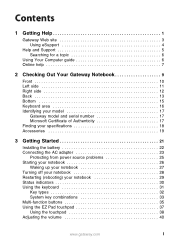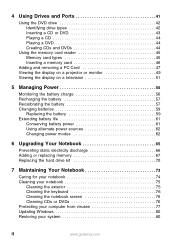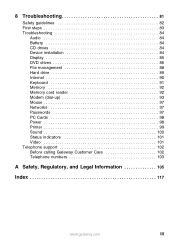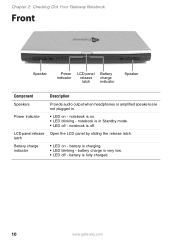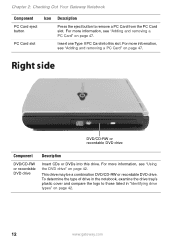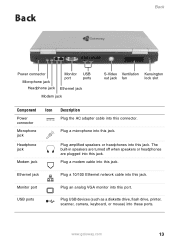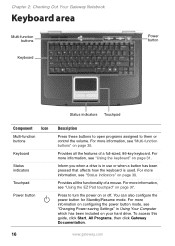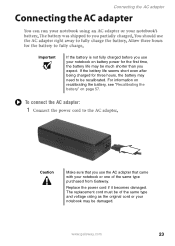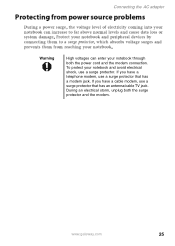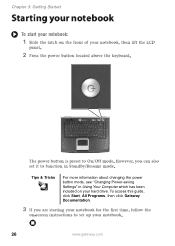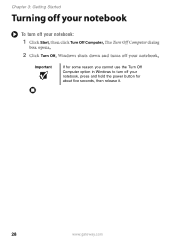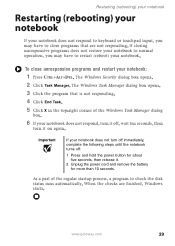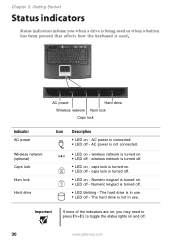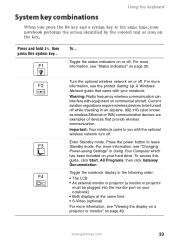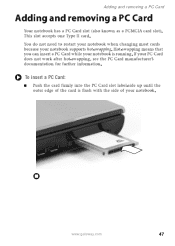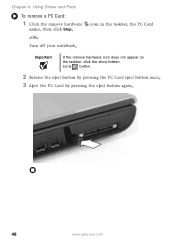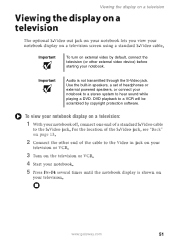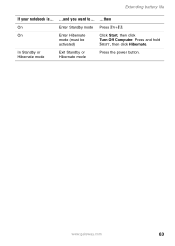Gateway 7405 Support Question
Find answers below for this question about Gateway 7405.Need a Gateway 7405 manual? We have 1 online manual for this item!
Question posted by jbadon on September 18th, 2014
How To Remove The Power Buton Bezal On Gateway 7405
The person who posted this question about this Gateway product did not include a detailed explanation. Please use the "Request More Information" button to the right if more details would help you to answer this question.
Current Answers
Related Gateway 7405 Manual Pages
Similar Questions
How To Remove Cmos Battery From Gateway M-6847, And Reset Bios Password.
How To Remove Cmos Battery From Gateway m-6847, and reset BIOS password. Or just bypass the BIOS pas...
How To Remove Cmos Battery From Gateway m-6847, and reset BIOS password. Or just bypass the BIOS pas...
(Posted by blusnobal 10 years ago)
How Do You Power Up A Gateway Mx6453 Without Using The Power Button?
I am trying to power .up a gateway mx6453 that wont turn on by the power button. Tried several metho...
I am trying to power .up a gateway mx6453 that wont turn on by the power button. Tried several metho...
(Posted by ernbri2003 11 years ago)