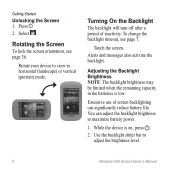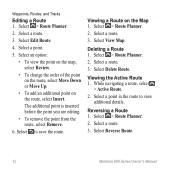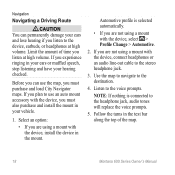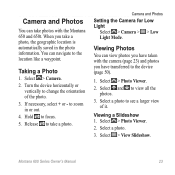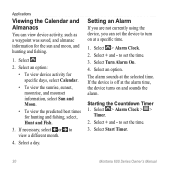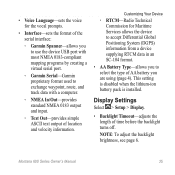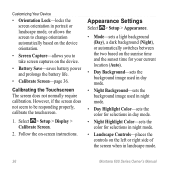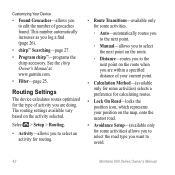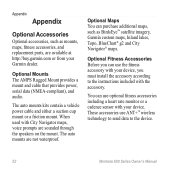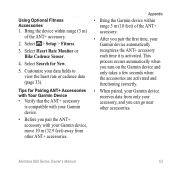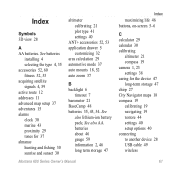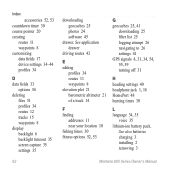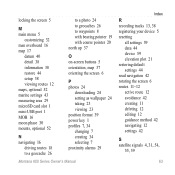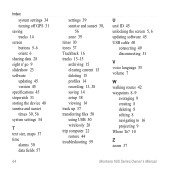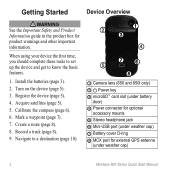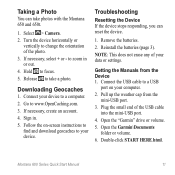Garmin Montana 650t Support Question
Find answers below for this question about Garmin Montana 650t.Need a Garmin Montana 650t manual? We have 4 online manuals for this item!
Question posted by 1teddaly on April 23rd, 2014
Why Wont The Voice Activate In My Garmon 650 T When In Sat Nav Mode
The person who posted this question about this Garmin product did not include a detailed explanation. Please use the "Request More Information" button to the right if more details would help you to answer this question.
Current Answers
Related Garmin Montana 650t Manual Pages
Similar Questions
Can The Touchscreen On A Garmin Approach G5 Be Repaired?
The touchscreen on my Garmin Approach G5 is not working. When I try to go to the "keep Score" screen...
The touchscreen on my Garmin Approach G5 is not working. When I try to go to the "keep Score" screen...
(Posted by bdabreu 1 year ago)
Hello ! I'm Looking For The Rubber Cap On My Oregon 650 .
(Posted by alemire198 8 years ago)
No Voice
I have a Auto friction mount kit with a speaker. How do I make the voice work?
I have a Auto friction mount kit with a speaker. How do I make the voice work?
(Posted by greid 11 years ago)
Voice Activation
How do I activate the voice on the navigation _ I set it too british Kate,but aal I get is Warning a...
How do I activate the voice on the navigation _ I set it too british Kate,but aal I get is Warning a...
(Posted by knakkiesl 11 years ago)
Firmware Update Fails
After the firmware update gps wont turn on. I removed batteries and put back to gps unit bt nothing ...
After the firmware update gps wont turn on. I removed batteries and put back to gps unit bt nothing ...
(Posted by pasimanninen 12 years ago)