Garmin Montana 600 Support Question
Find answers below for this question about Garmin Montana 600.Need a Garmin Montana 600 manual? We have 4 online manuals for this item!
Question posted by alvinchankl on October 15th, 2012
Security Or Privacy Measures Of Garmin Montana 600
Hi!May I know if there any security measures such as input password before launching the device so that my information or map will not leak out?
Current Answers
There are currently no answers that have been posted for this question.
Be the first to post an answer! Remember that you can earn up to 1,100 points for every answer you submit. The better the quality of your answer, the better chance it has to be accepted.
Be the first to post an answer! Remember that you can earn up to 1,100 points for every answer you submit. The better the quality of your answer, the better chance it has to be accepted.
Related Garmin Montana 600 Manual Pages
Owner's Manual - Page 4


... Settings 41 Routing Settings 42 Marine Map Settings 43 Fitness 44 Resetting Data 44
Device Information 45 Updating the Software 45 Viewing Device Information 45 Specifications 45 About the Batteries 46 Caring for the Device 47 Data Management 48
Appendix 52 Optional Accessories 52 Data Field Options 54 Troubleshooting 59
Index 61
ii
Montana 600 Series Owner's Manual
Owner's Manual - Page 8
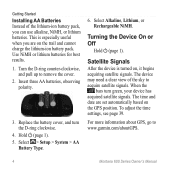
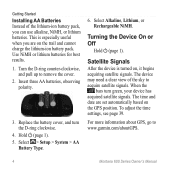
.... To adjust the time settings, see page 39.
For more information about GPS, go to remove the cover.
2. Turn the D-ring counter-clockwise, and pull up to www.garmin.com/aboutGPS.
4
Montana 600 Series Owner's Manual Turning the Device On or Off
Hold (page 1). The device may need a clear view of the lithium-ion battery pack, you...
Owner's Manual - Page 9
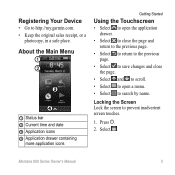
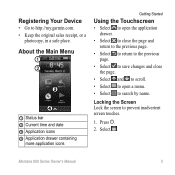
Montana 600 Series Owner's Manual
5 Registering Your Device
• Go to search by name. Select . About the Main Menu
➊ ➋
➌
...and close the page.
• Select and to scroll.
• Select to open a menu.
• Select to http://my.garmin.com. • Keep the original sales receipt, or a
photocopy, in a safe place.
Locking the Screen Lock the screen to prevent ...
Owner's Manual - Page 11
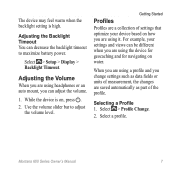
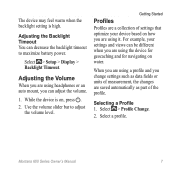
...2.
Select > Setup > Display > Backlight Timeout.
Selecting a Profile 1. Montana 600 Series Owner's Manual
7 The device may feel warm when the backlight setting is on how you are using... device for geocaching and for navigating on water. While the device is high. Use the volume slider bar to maximize battery power.
Getting Started
Profiles
Profiles are a collection of measurement,...
Owner's Manual - Page 13
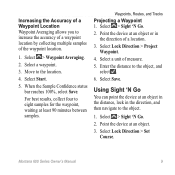
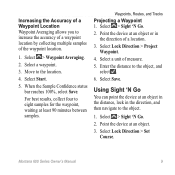
...the direction of a location.
3. Select Save. Montana 600 Series Owner's Manual
9 Select a waypoint.
3. Select > Sight 'N Go.
2.
Point the device at an object or in the direction, and then...1. Point the device at an object.
3. Move to increase the accuracy of a waypoint location by collecting multiple samples of the waypoint location.
1.
Select a unit of measure.
5. Increasing the...
Owner's Manual - Page 14
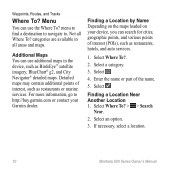
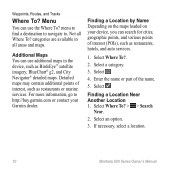
... on the maps loaded on your Garmin dealer. Select .
4. Select an option.
3. menu to find a destination to navigate to http://buy.garmin.com or contact your device, you can search for cities, geographic points, and various points of the name.
5.
Select a category.
3. Select Where To? > > Search
Near.
2. If necessary, select a location.
10
Montana 600 Series Owner...
Owner's Manual - Page 28
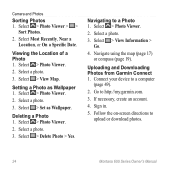
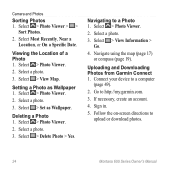
...
Montana 600 Series Owner's Manual Select > Photo Viewer.
2. Deleting a Photo 1. Select > Delete Photo > Yes. Viewing the Location of a Photo 1. Select > View Information > Go.
4.
Follow the on-screen directions to a Photo 1. Select > Photo Viewer > >
Sort Photos.
2. Select > View Map. Select > Set as Wallpaper 1. If necessary, create an account.
4.
Connect your device...
Owner's Manual - Page 31


...chirp, but anyone can program and leave in a geocache. For more information about looking for the cache or the cache itself, select Edit Comment...chirp™ Details.
2. to navigate to a geocache (page 26).
Montana 600 Series Owner's Manual
27 Geocaches
Enable chirp Searching 1. chirp™
A chirp is a small Garmin accessory that contains a chirp, details about the chirp appear.
3.
...
Owner's Manual - Page 38


... as street names.
34
Montana 600 Series Owner's Manual System Settings
Select > Setup > System.
• GPS-sets the GPS to www.garmin.com/aboutGPS /waas.html.
• Text Language-sets the text language on the device. note: Changing the text language does not change the language of user-entered data or map data, such as necessary (pages...
Owner's Manual - Page 43
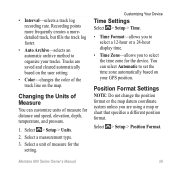
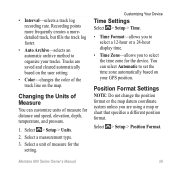
... you are saved and cleared automatically based on the user setting.
• Color-changes the color of measure for the setting.
• Interval-selects a track log recording rate. Select a unit of the track line on your tracks. Tracks are using a map or chart that specifies a different position format.
Montana 600 Series Owner's Manual
39
Owner's Manual - Page 45
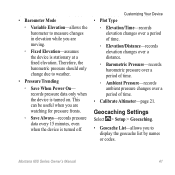
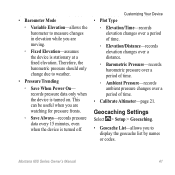
...-records ambient pressure changes over a period of time.
• Calibrate Altimeter-page 21.
Montana 600 Series Owner's Manual
41 Therefore, the barometric pressure should only change due to display the... every 15 minutes, even when the device is turned off. • Barometer Mode
◦◦ Variable Elevation-allows the barometer to measure changes in elevation while you are moving...
Owner's Manual - Page 46
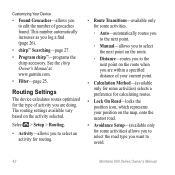
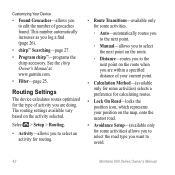
... the chirp Owner's Manual at www.garmin.com.
• Filter-page 25. The routing settings available vary based on the route when you are doing.
Routing Settings
The device calculates routes optimized for the type of...page 27.
• Program chirp™-programs the chirp accessory. Customizing Your Device
• Found Geocaches-allows you to avoid.
42
Montana 600 Series Owner's Manual
Owner's Manual - Page 49
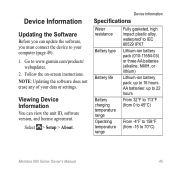
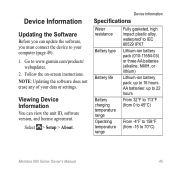
... ID, software version, and license agreement. Viewing Device Information
You can update the software, you must connect the device to 16 hours.
note: Updating the software does not erase any of your computer (page 49).
1. AA batteries: up to your data or settings. Go to 70°C)
Montana 600 Series Owner's Manual
45 Select > Setup...
Owner's Manual - Page 50


... a fully charged device in below-freezing conditions.
About the Batteries
warning This product contains a lithium-ion battery.
If you are not taking photos.
46
Montana 600 Series Owner's Manual...amount of the battery. Device Information
Stereo headphone jack
3.5 mm
Note: The device is not intended to be used to listen to extreme heat, store the device out of some batteries...
Owner's Manual - Page 51


... can damage plastic components. Device Information
Never use a soft toothbrush to operate the touchscreen, or damage may result. If necessary, use a hard or sharp object to gently clean the vent holes on the back of the device.
4.
Cleaning the Device 1. Dampen a soft, clean, lint-free cloth
with a mild
detergent solution.
2. Montana 600 Series Owner's Manual
47...
Owner's Manual - Page 52


... to wipe dry and air dry the device before using or charging. Device Information
Water Immersion
notice The device is waterproof to www.garmin.com.
• GPI custom POI files from the Garmin POI Loader
• JPEG photo files
• GPX geocache files
48
Montana 600 Series Owner's Manual
File Types The device supports these file types.
• Files...
Owner's Manual - Page 53
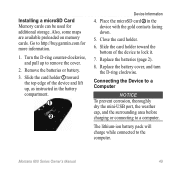
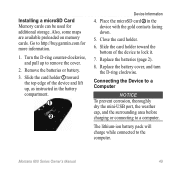
... lithium-ion battery pack will charge while connected to a computer. Montana 600 Series Owner's Manual
49 Place the microSD card ➋ in the battery compartment.
➊
➋
Device Information
4. Replace the battery cover, and turn the D-ring clockwise. Remove the batteries or battery.
3. Connecting the Device to a Computer
Notice To prevent corrosion, thoroughly dry the...
Owner's Manual - Page 54


... Before you can transfer files, you must connect the device to a USB port on Mac computers.
Select Edit > Copy.
4. Device Information
1. Select Edit > Paste.
50
Montana 600 Series Owner's Manual Pull up the weather cap ➊ from the mini-USB port ➋.
➊➋
3.
Open the "Garmin" or memory card drive/volume.
5. Browse your computer (page...
Owner's Manual - Page 55
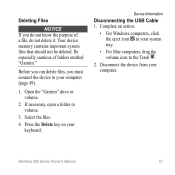
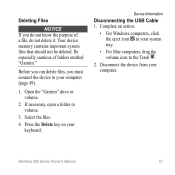
... necessary, open a folder or volume.
3. Press the Delete key on your computer. Montana 600 Series Owner's Manual
51 Disconnect the device from your keyboard.
Deleting Files
Notice If you must connect the device to the Trash .
2. Open the "Garmin" drive or volume.
2. Device Information
Disconnecting the USB Cable 1. Be especially cautious of a file, do not delete it...
Owner's Manual - Page 56
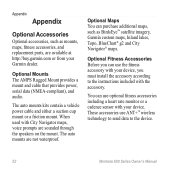
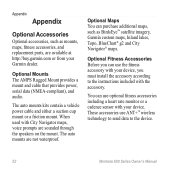
... prompts are sounded through the speakers on the mount.
When used with your Garmin dealer. Optional Fitness Accessories Before you must install the accessory according to the device.
52
Montana 600 Series Owner's Manual
Optional Maps You can purchase additional maps, such as mounts, maps, fitness accessories, and replacement parts, are not waterproof. The auto mounts are...
Similar Questions
Does The Garmin Montana 600 Gps Have Track Manager
(Posted by jdmivgisl 9 years ago)
How To Use Addresses In Where To Go For Montana 600
(Posted by leocvwheel 10 years ago)
Reposition A Waypoint On Garmin Montana 600?
How do I reposition a waypoint to my current location on Garmin Montana 600?
How do I reposition a waypoint to my current location on Garmin Montana 600?
(Posted by mikedavis 12 years ago)
How Do I Delete Geocaches From My Garmin Montana 600
(Posted by Anonymous-34357 12 years ago)

