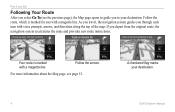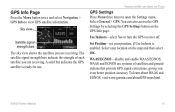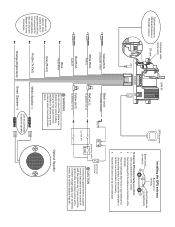Garmin GVN 53 Support Question
Find answers below for this question about Garmin GVN 53 - Navigation System.Need a Garmin GVN 53 manual? We have 3 online manuals for this item!
Question posted by rpierno on June 5th, 2014
Gvn 53
Where is the sd card located on the unit? Thanks - R
Current Answers
Related Garmin GVN 53 Manual Pages
Similar Questions
What Capacity Micro Sd Card Should I Buy For My Nuvi 2595lmt?
(Posted by Klpitts 11 years ago)
The Display For Navigator 'garmin Gpsmap 62s'
Hello! Our navigator was broken. Now we're trying to find the display (the screen) for it.Can you h...
Hello! Our navigator was broken. Now we're trying to find the display (the screen) for it.Can you h...
(Posted by trox333 11 years ago)
Can I Play Videos On My Sd Card On My Garmin 360na
(Posted by jaroberts2009 11 years ago)
Can I Play Videos On The Sd Card On My 360na
(Posted by jaroberts2009 11 years ago)