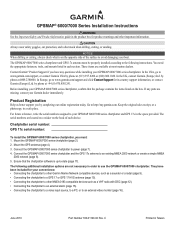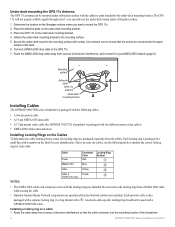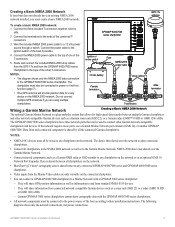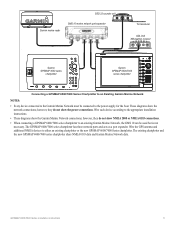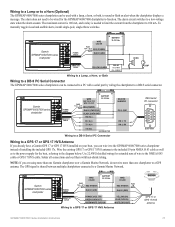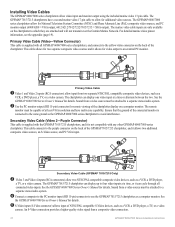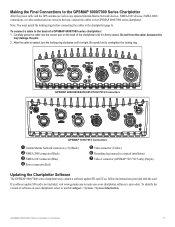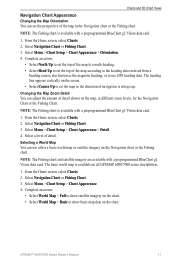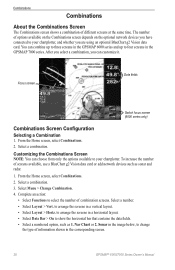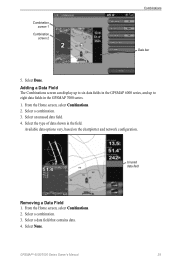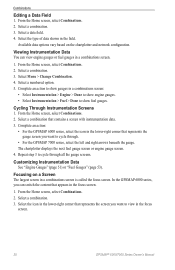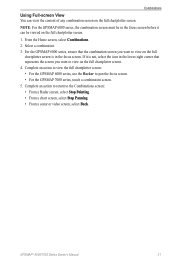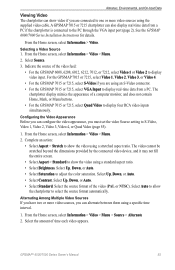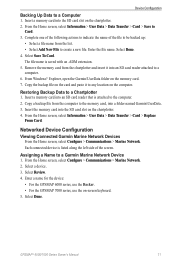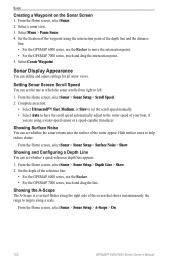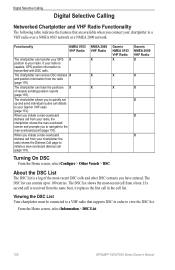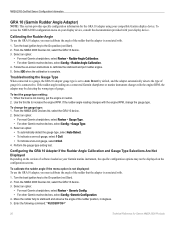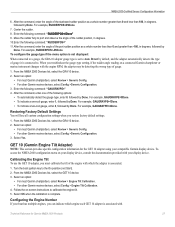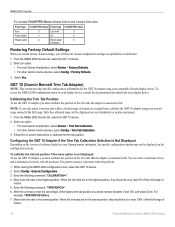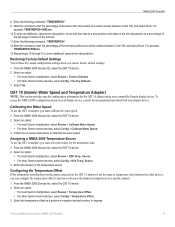Garmin GPSMAP 6012 Support Question
Find answers below for this question about Garmin GPSMAP 6012.Need a Garmin GPSMAP 6012 manual? We have 8 online manuals for this item!
Question posted by victor30317 on May 24th, 2012
Vga Output Problem
I have a current model LG smart video screen Model 60PZ570-TB with a working RGB input that displays pictures very nicely from my new Sony PC. The screen however will not display the VGA output signal from my new Garmin 7015.
Any suggestions would be greatly appreciated.
Current Answers
Related Garmin GPSMAP 6012 Manual Pages
Similar Questions
What Is Wrong
my Garmin GPSMAP 6012 turns itself off after a while and I have to restart it every know an then. Al...
my Garmin GPSMAP 6012 turns itself off after a while and I have to restart it every know an then. Al...
(Posted by Captjul 6 years ago)
How Do I Go Into Simulation Mode On A Garmin Marine Gps Modle741xs
how do I use simulation mode on a garmin 741xs marine ver
how do I use simulation mode on a garmin 741xs marine ver
(Posted by Curthupp 6 years ago)
541s Marine Gps. Depth Not Reading Out.
Depth has been working since installed. Now blank. Is there an on off control for this that may have...
Depth has been working since installed. Now blank. Is there an on off control for this that may have...
(Posted by therad50 11 years ago)
Problem With Garmin Gpsmap 2006 C
Hello, I have this unit 2 years and i didn't have any problems. 6 months ago, for the first time it...
Hello, I have this unit 2 years and i didn't have any problems. 6 months ago, for the first time it...
(Posted by georgempax 11 years ago)
Do You Have User Manual Of 6012 In Arabic Language
(Posted by workshop372 12 years ago)