Garmin GPS 60 Support Question
Find answers below for this question about Garmin GPS 60 - Hiking GPS Receiver.Need a Garmin GPS 60 manual? We have 3 online manuals for this item!
Question posted by dansat13 on October 24th, 2011
How Change 3 Dimensional To 2 Dimensional In Map Page?
The person who posted this question about this Garmin product did not include a detailed explanation. Please use the "Request More Information" button to the right if more details would help you to answer this question.
Current Answers
There are currently no answers that have been posted for this question.
Be the first to post an answer! Remember that you can earn up to 1,100 points for every answer you submit. The better the quality of your answer, the better chance it has to be accepted.
Be the first to post an answer! Remember that you can earn up to 1,100 points for every answer you submit. The better the quality of your answer, the better chance it has to be accepted.
Related Garmin GPS 60 Manual Pages
Owner's Manual - Page 4


... Started 1
Installing Batteries 1 Learning Key Functions 2 Start Up and Initialization 4
Initializing the GPS Receiver 4 The Main Page Sequence 5 Status Bar, Backlighting, and Contrast 6 The Satellite Page 7
GPS Navigation 7
The Map Page 8 Using the Map Page 8 Zooming and Panning 8 Changing the Map Page Display 9 Measuring Distance 11 Turning Declutter On/Off 11
The Compass Page 12...
Owner's Manual - Page 9


...GPS) is operated by the United States government, which we identify as required in accordance with the most complete and accurate cartography that is available to us at http://www.garmin. WARNING: This product, its packaging, and its accuracy and maintenance. com/prop65. MAP...Garmin GPS 60 is being provided in product literature ...changes which could affect the accuracy and performance of California to...
Owner's Manual - Page 15
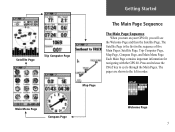
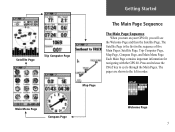
... the left in the sequence of five Main Pages: Satellite Page, Trip Computer Page, Map Page, Compass Page, and Main Menu Page. The pages are shown to cycle through the Main...important information for navigating with the GPS 60. Satellite Page
Trip Computer Page
Getting Started
The Main Page Sequence
The Main Page Sequence When you turn on your GPS 60, you will see
the Welcome Page...
Owner's Manual - Page 16


tion about several GPS 60 features. To turn on changing the backlight timeout setting. Keep in mind that represent GPS 60 functions (see the screen clearly. To adjust backlighting and contrast: 1. From any page, press and release the POWER key.
2.
Using Battery Power Using Auxiliary Power
Acquiring Satellites 2-Dimensional Navigation 3-Dimensional Navigation
Backlight is On Alarm is a ...
Owner's Manual - Page 19


... the direction you move; To display data fields: 1. To show data fields, change orientation). Press the MENU key. Changing the Map Page Display You can display the Map Page in North Up mode, no matter what direction you can show two, three, or four data fields, highlight the appropriate option from...
Owner's Manual - Page 20


... 'Always Show,' 'Never Show,' or 'Show When Navigating' and
press ENTER.
10 To display or hide Guidance Text: 1. GPGSPSNNaavviiggaattiioonn The Map Page
Changing Data Fields Use the ROCKER key to display. To change which data fields appear: 1. Use the ROCKER key to select a new field type. 4. Press ENTER again to highlight...
Owner's Manual - Page 26
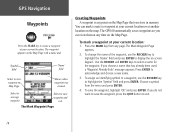
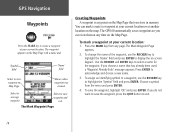
The GPS 60 automatically saves waypoints so you do not want to save the waypoint, press the QUIT button to save the ...create a waypoint at your current location or at another location on the map. Shows when waypoint was
created.
You can view them at your current location: 1. To mark a waypoint at any page. To change the name of the waypoint, use the ROCKER key to acknowledge and...
Owner's Manual - Page 27


..., press the ROCKER key to activate and move
the map panning arrow to the place where you want to mark a waypoint. Press ENTER to save a waypoint.
2. Change the name and waypoint symbol if you mark a MOB waypoint, the GPS 60 saves your current location to the MOB point.
Select 'Yes' and press ENTER.
If...
Owner's Manual - Page 28


... Average Location Page As you watch, notice that the number in the 'Estimated Accuracy' field decreases as the GPS 60 calculates a more accurate location for more instruction).
2.
Averaging Waypoint Location The GPS 60 can change the waypoint name, map symbol, location coordi- Wait as the GPS 60 takes more measurements.
3. OR
1. Press MENU and select 'Average Location.'
Owner's Manual - Page 29


... Waypoints
Waypoint Symbols Chart
Select to the name, symbol, or elevation fields as described previously. Press ENTER again to close and save changes. Press QUIT to activate the map panning arrow.
5. Press FIND, use the ROCKER key to edit from the list and press ENTER. Select the waypoint you want to...
Owner's Manual - Page 30


... to save and exit. Highlight 'Project Waypoint' and press ENTER to highlight 'Waypoints,' and press ENTER.
2. Projected Waypoint
Projected Waypoint on the map.
Select the waypoint you wish. Change the name and symbol if you want to the projected waypoint in this way is located a certain distance and bear-
The Waypoint Information...
Owner's Manual - Page 33


... waypoint in alphabetical order. If the list is large, press MENU to it on the Map Page, select 'Map.' The Waypoint Information Page appears.
To edit the waypoint, highlight any field, press ENTER, and make changes. GPS Navigation Finding Places
The Find Waypoint Page Press ENTER to view the Waypoint Information Page
Waypoint...
Owner's Manual - Page 34


For more information on the map, select 'Map.'
Press MENU and choose 'Show Found Cache' to display geocache points you are not in your GPS 60 or loaded from the Internet. NOTE: Before ... cache location by selecting 'Note.' When you navigate to a geocache point, the Compass Page changes to Geocache Navigation mode, and you have entered in violation of ordinances or laws governing use ...
Owner's Manual - Page 35


... the Find Page, use the ROCKER key to it on the map other than your current location, select 'Go To.' Select 'Change Reference' to search near a point on the map or create a route to select the city from your current location.
3. GPS Navigation Finding Places
Finding Cities Near Current Location
Finding Cities by Name...
Owner's Manual - Page 38


GPS Navigation Finding Places
Use the 'Change Reference' option to calculate the distance and bearing from (if applicable).
• Reposition Here-Allows you to move the point to the waypoint. The 'From Current Location' field changes to 'From Map
28
• Average Location-Used with waypoints only, it samples a waypoint location over time and...
Owner's Manual - Page 48


...38 Keep in and out on the Main Menu Page and press ENTER. Press MENU to stop navigating, change the way the Highway Page looks. Your route appears as a dark line. Create or open a ... route, the Highway Page will appear empty. GPS Navigation The Highway Page
The Highway Page
Navigating with the Highway Page The Highway Page is a three-dimensional view of the route you to your destination...
Owner's Manual - Page 55


... want to include the beginning and ending points of your GPS 60 is the General Settings Page.
GPS Navigation The Setup Menu
Access the Map Setup menu from the Setup Page or from the Map Page menu. Map Setup-General
45 The Map
Setup pages let you change Map Setup features. Each page is represented by an icon at...
Owner's Manual - Page 81


... correct coordinate system for the advanced user), may choose to change the position format to use with other coordinate systems. UTM/UPS (Universal Transverse Mercator/Universal Polar ...map datum. The most of the Earth. Position Formats
Map Datums
71 What are Map Datums, and which should I use? trig. Every chart has a map datum reference and the GPS 60 can be set to the same datum as the map...
Owner's Manual - Page 86


... ROCKER Key 2
Routes 33 activating 34 adding a waypoint 35 changing order of Interest Data 22 Position Formats 71 POWER Key 2 Product Registration. Index
Index
Main Pages 5 MapSource 22
loading data 69 Map Datums 71 Map Page 5, 8
decluttering 11 display 9 orientation 9, 45 panning 8 zooming 8 Map Setup 45 general 45 information 46 points 46 text 46...
Quick Start Guide - Page 2


...POWER Key-Press and hold for Man Overboard. PAGE PAGE Key-Press and release to receive and store satellite information and begin using the satellites for navigation.
V ROCKER Key-Press... ENTER. Satellite Page
Trip Computer Page
Map Page
Main Menu Page
Entering Data
Compass Page
To enter or change data, use the ROCKER key to mark your GPS 60 outside where it on -screen buttons,...
Similar Questions
How Do I Change The Map Theme On My Garmin Astro 320
(Posted by kiowaTer 9 years ago)
Iv Downloaded The Birdseye Images But After I Enable Them My Map Don't Change
(Posted by Danmarsh1989 10 years ago)
Change Map Display
how do I remove restaurants and hotels from the map display. In majoy cities, there are so many rest...
how do I remove restaurants and hotels from the map display. In majoy cities, there are so many rest...
(Posted by zimbenbows 11 years ago)

