Garmin Astro 320 Support Question
Find answers below for this question about Garmin Astro 320.Need a Garmin Astro 320 manual? We have 6 online manuals for this item!
Question posted by blankenshipcharly on January 8th, 2012
Road Colors....
how to change color on road....
Current Answers
There are currently no answers that have been posted for this question.
Be the first to post an answer! Remember that you can earn up to 1,100 points for every answer you submit. The better the quality of your answer, the better chance it has to be accepted.
Be the first to post an answer! Remember that you can earn up to 1,100 points for every answer you submit. The better the quality of your answer, the better chance it has to be accepted.
Related Garmin Astro 320 Manual Pages
Quick Start Manual - Page 1
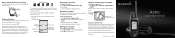
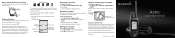
... Collar to Your Dog
Attach the DC 30 and the collar to your destination.
VHF antenna
GPS antenna
DC 30
Tracking Your Dog
The Dog Tracker page shows the direction and distance of the...Accuracy circle
Your position is identified, and the dog pointer indicates the dog's direction from the Astro 220 and the status of item to which you are currently
traveling
Bearing pointer (bearing to ...
Quick Start Manual - Page 2
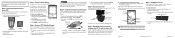
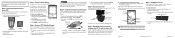
... the dog.
Turn the D-Ring on . Reinstall the battery cover. Follow the prompts to the dog Dog Tracker Page
Blue LED
3.
Acquiring GPS satellite signals can find your Astro 220 system was linked with the DC 30: Press DOG to an
appropriate electrical source.
2. Step 6: Establish Communications between the DC 30 and...
Astro and DC 30 Owner's Manual - Page 2


...
SiRFstarIII and SiRF Powered are registered trademarks and Astro™ is a registered trademark of Garmin. Garmin reserves the right to change without the express prior written consent of Microsoft Corporation...(within the UK) Fax +44 (0) 870.8501251
Garmin Corporation No. 68, Jangshu 2nd Road, Shijr, Taipei County, Taiwan Tel. 886/2.2642.9199 Fax 886/2.2642.9099
All rights reserved. ...
Astro and DC 30 Owner's Manual - Page 4
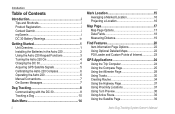
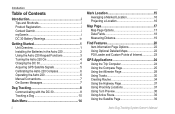
... the Batteries in the Astro 220 2 Using the Astro 220 Keypad Functions 3 Turning the Astro 220 On 4 Charging the DC 30 4 Acquiring GPS Satellite Signals 5 Calibrating the Astro 220 Compass 6 Operating the Astro 220 6 Manual Conventions ... Optional Detailed Maps 22 POI Loader and Custom Points of Interest 23
GPS Applications 24 Using the Trip Computer 24 Using the Compass Page 25 ...
Astro and DC 30 Owner's Manual - Page 6
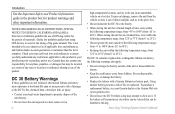
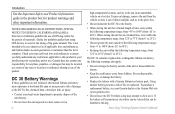
..., store within the following temperature range: from 32˚F to 113˚F (from using GPS devices to use of applicable laws and ordinances, and Garmin makes no such guarantees or warranties that... unit/battery.
• Do not leave the unit exposed to be an exhaustive list of GPS dog collars for product warnings and other important information. SPECIAL NOTICE TO USERS IN CALIFORNIA AND ...
Astro and DC 30 Owner's Manual - Page 7
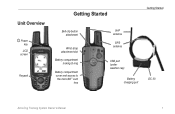
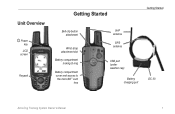
Unit Overview
Power key LCD
screen
Keypad
Getting Started
Getting Started
Belt clip button attachment
Wrist strap attachment slot
Battery compartment locking D-ring
Battery compartment cover and access to the microSD™ card
tray
VHF antenna
GPS antenna
USB port (under weather cap)
Battery charging port
DC 30
Astro Dog Tracking System Owner's Manual
Astro and DC 30 Owner's Manual - Page 10
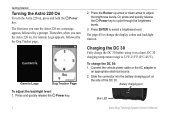
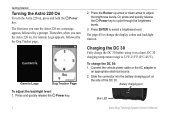
Press ENTER to change the display colors and backlight timeout. Charging the DC 30
Fully charge the DC 30 before using it on
the ...source. 2. DC 30 charging temperature range is 32°F-113°F (0°C-45°C).
Power
The first time you turn the Astro 220 on, the Garmin Logo appears, followed by a prompt. Press the Rocker up arrow or down arrow to adjust the brightness levels...
Astro and DC 30 Owner's Manual - Page 11
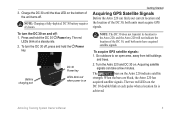
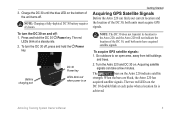
... fix is on and off , press and hold the DC 30 Power key. To acquire GPS satellite signals: 1. Turn the Astro 220 and DC 30 on the Astro 220 indicate satellite
strength. When the bars are black, the Astro 220 has
acquired satellite signals.
Acquiring satellite signals can find your current location and the...
Astro and DC 30 Owner's Manual - Page 37
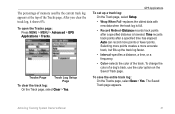
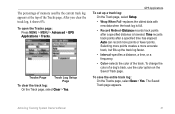
...Saved Track page appears. To change the color of the Tracks page.
...Time records track points after a specified distance is full.
• Record Method-Distance records track points after a specified time has elapsed. To open the Tracks page: Press MENU > MENU > Advanced > GPS Applications > Tracks. After you clear the track log, it shows 0%.
Astro...
Astro and DC 30 Owner's Manual - Page 38
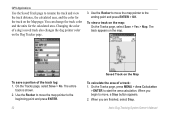
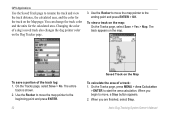
... begin to rename the track and view the track distance, the calculated area, and the color for the calculated area. GPS Applications
Use the Saved Track page to move, a Stop button appears. 2. Use the ... > Map.
To view a track on the map. You can change the track color and the units for the track on the Map page. Astro Dog Tracking System Owner's Manual Use the Rocker to move the map...
Astro and DC 30 Owner's Manual - Page 40
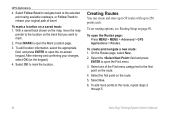
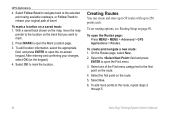
... up to the route, repeat steps 2
through 5.
34
Astro Dog Tracking System Owner's Manual
Select one of travel. To...options, see Routing Setup on a saved track: 1. Select Follow Road to navigate back to the selected point using available roadways, or ...information, select the appropriate field, and press ENTER to retrace your changes, select OK (on the route.
5. Select the first point on...
Astro and DC 30 Owner's Manual - Page 42
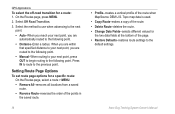
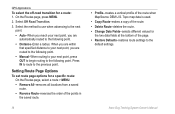
Astro Dog Tracking System Owner's Manual...used.
• Copy Route-makes a copy of the route. • Delete Route-deletes the route. • Change Data Fields-selects different values for a specific route: On the Routes page, select a route > MENU. •... settings to the previous point.
Select Off Road Transition. 3. GPS Applications
To select the off-road transition for a route: 1.
Astro and DC 30 Owner's Manual - Page 43
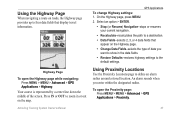
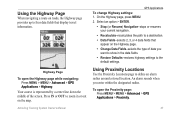
.... Astro Dog Tracking System Owner's Manual
GPS Applications To change Highway... settings: 1.
Your course is represented by a center line down the middle of data you enter within the designated radius. To open the Highway page while navigating:
Press MENU > MENU > Advanced > GPS Applications > Highway. Using the Highway Page
When navigating a route on roads...
Astro and DC 30 Owner's Manual - Page 45
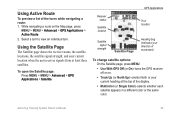
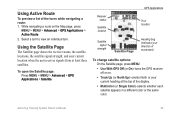
...)
To change satellite options: On the Satellite page, press MENU.
• Use With GPS Off (or On)-turns the GPS receiver off or on the Map page, press
MENU > MENU > Advanced > GPS Applications ... a turn to view an individual turn.
Astro Dog Tracking System Owner's Manual
39 To open the Satellite page: Press MENU > MENU > Advanced > GPS Applications > Satellite. Using Active Route
To preview...
Astro and DC 30 Owner's Manual - Page 51


...Color Scheme-sets the color scheme used in Night mode.
• Backlight Timeout-sets the backlight to time out after a period of time has elapsed (to save battery power) or to Day, Night, or Auto mode. Astro...Use the Rocker to a small area for 60 seconds.
• GPS Lost Alert-indicates that the dog's DC 30 has lost GPS satellite signals.
Dog Alerts Setup
To turn Dog Alerts on .
•...
Astro and DC 30 Owner's Manual - Page 55
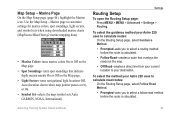
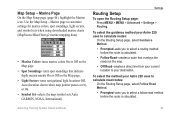
...marine mapping data).
• Marine Colors-turns marine colors On or Off on the Map page.
• Spot Soundings-turns spot soundings that overlays the roads on the Map page.
•... GARMIN, NOAA, International).
To select the guidance method your Astro 220 uses to calculate road routes:
On the Routing Setup page, select Follow Road Method.
• Prompted-asks you to select a routing ...
Astro and DC 30 Owner's Manual - Page 60


...: 6.5 oz. (185 g) without collar
Display: 1.5 in .
Appendix
Appendix
Specifications
Physical Size: Astro 220: 2¼ in patch
Astro Dog Tracking System Owner's Manual H (38.1 × 55.9 mm), 256-color, high resolution, transreflective (160 × 240 pixels) with an open sky view.
GPS Performance
Receiver:
WAAS enabled
Acquisition Times: average, for a stationary receiver with...
Astro and DC 30 Owner's Manual - Page 70
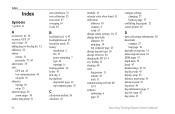
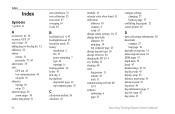
...change dog unit type 10 change comm. symbol 11
A
accessories 41, 56 accuracy, GPS 55 active route 39 adding dogs to the dog list 12 addresses 22 alarms
marine 51 proximity 37, 44 alarm tones 38 alert GPS...calibration
altimeter 30 compass 6 setup 53 change reference 20 charging the DC 30 4 city, finding 21 cleaning 60 color dog pointer 11 scheme 45 track ...Astro Dog Tracking System Owner's Manual
Astro and DC 30 Owner's Manual - Page 71
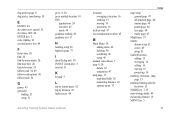
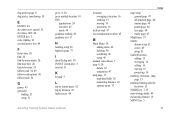
...road 34, 49 follow road options 50 follow track 34
G
games 43 geocache
finding 21 setup 51
go to 9, 20 go to marked location 14 GPS...text page 48 tracks page 47
MapSource 57 marine
alarms setup 51 colors 49 setup 51 marked location adding 15 averaging 16 editing 16 moving...44 measuring distance 19 MENU key 3
Astro Dog Tracking System Owner's Manual 65 dog tracker page 8 dog tracks, transferring 59...
Astro and DC 30 Owner's Manual - Page 72
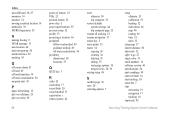
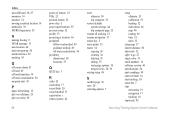
... 52 north up 39
O
off course alarm 51 off road 49 off road transition 36 off route recalculation 50 on-point alert 45... 55 pressure setup 52 profile 33 projecting a location 16 prompted
follow road method 49 guidance method 49 off route recalculation 50 proximity alarm tones...shorter distance 50 show info 12 sight 'n go 27 single color 39 small numbers 12 software version 44 specifications 54 spot ...
Similar Questions
Garmin Edge 500 Wont Go Into Mass Storage Mode
(Posted by Peser 9 years ago)
How To Get The Name Of Roads To Show Up On Garmin Astro 320
(Posted by ldis9zh 10 years ago)
How To Fix A Garmin Gps Astro 220 Tracking System
(Posted by mjlegnatash 10 years ago)

