2010 GMC Acadia Support Question
Find answers below for this question about 2010 GMC Acadia.Need a 2010 GMC Acadia manual? We have 1 online manual for this item!
Question posted by eesneil on December 1st, 2013
How Do You Change The Bluetooth Phone Name In Gmc Acadia
The person who posted this question about this GMC automobile did not include a detailed explanation. Please use the "Request More Information" button to the right if more details would help you to answer this question.
Current Answers
There are currently no answers that have been posted for this question.
Be the first to post an answer! Remember that you can earn up to 1,100 points for every answer you submit. The better the quality of your answer, the better chance it has to be accepted.
Be the first to post an answer! Remember that you can earn up to 1,100 points for every answer you submit. The better the quality of your answer, the better chance it has to be accepted.
Related Manual Pages
Owner's Manual - Page 1
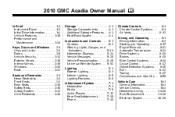
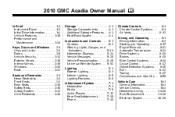
2010 GMC Acadia Owner Manual M
In Brief ...1-1 Instrument Panel ...1-2 Initial Drive Information ...1-4 Vehicle Features ...1-15 ... Features ...6-6 Infotainment System ...7-1 Introduction ...7-1 Radio ...7-6 Audio Players ...7-12 Rear Seat Infotainment ...7-36 Phone ...7-46 Climate Controls ...8-1 Climate Control Systems ...8-1 Air Vents ...8-12 Driving and Operating ...9-1 Driving Information...
Owner's Manual - Page 2
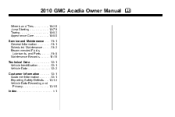
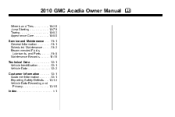
2010 GMC Acadia Owner Manual M
Wheels and Tires ...10-36 Jump Starting ...10-79 Towing ...10-83 Appearance Care ...10-86 Service and Maintenance ...11-1 General Information ...11-1 ...
Owner's Manual - Page 3


... française www.helminc.com
GENERAL MOTORS, GM, the GM Emblem, GMC, the GMC Emblem, and the name ACADIA, are options that may or may not be obtained from your dealer/retailer ...first sold in Canada, substitute the name "General Motors of Canada Limited" for quick reference. This manual describes features that you did not purchase or due to changes subsequent to confirm each of the ...
Owner's Manual - Page 23
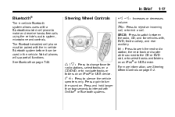
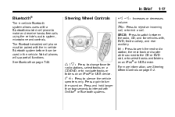
... auxiliary, and rear auxiliary.
¨:
w / x : Press to change favorite radio stations, select tracks on a CD/DVD, or to navigate tracks or folders on an iPod® or USB device. See Bluetooth on an iPod® or USB device.
b g : Press to end a call.
Not all phones will support all functions. SRCE: Press to switch...
Owner's Manual - Page 131
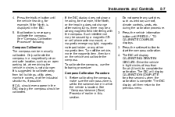
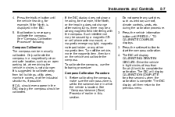
...calibration procedure. 2. Compass Calibration The compass can be caused by a magnetic CB or cell phone antenna mount, a magnetic emergency light, magnetic note pad holder, or any switches such as ...the vehicle heading, for example, N for North, or the heading does not change after making turns, there may be manually calibrated. Instruments and Controls
4. Press the trip/fuel button ...
Owner's Manual - Page 189
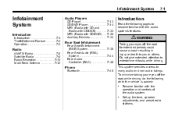
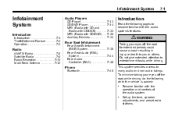
... ...7-36 Rear Seat Audio (RSA) System ...7-44 Rear Audio Controller (RAC) ...7-46
Radio
AM-FM Radio ...7-6 Satellite Radio ...7-8 Radio Reception ...7-11 Multi-Band Antenna ...7-12
Phone
Bluetooth ...7-46
Become familiar with the audio system's features.
{ WARNING
Taking your eyes off the road for extended periods could cause a crash resulting in injury or...
Owner's Manual - Page 194
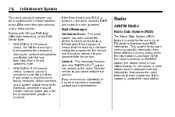
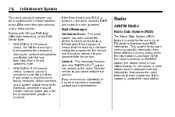
...station.
In rare cases, a radio station could broadcast incorrect information that point the audio system output changes to Stereo to prevent the loss of the Fade control is available. While the radio is turned ...
If the Rear Seat Audio (RSA) is tuned to an FM-RDS station, the station name or call letters display. If any error occurs repeatedly or if an error cannot be returned to...
Owner's Manual - Page 219
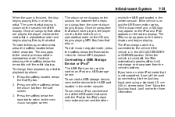
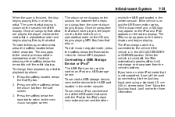
... the back tab to return to the vehicle if the vehicle is on the radio's display. To change from the sort screen. 3. Press the softkey below the arrow tab until the artist displays. The ...playback by that came with the iPod to the USB port located in ) stereo cable. The album name displays on the CD and begins playing MP3 files from the vehicle's battery. See "Using the Auxiliary...
Owner's Manual - Page 234


... next or to the next or previous track or chapter. The range of the Bluetooth system can use a Bluetooth capable cell phone with the in ON/RUN or ACC/ACCESSORY position.
SRCE (Source): Press this button to dial phone numbers and name tags.
Noise: Keep interior noise levels to decrease the volume. Press this button...
Owner's Manual - Page 235


... connected to the pairing information have been made using the in this section. Pairing
A Bluetooth enabled cell phone must be completed once, unless changes to the vehicle before pairing the cell phone. Refer to a Different Phone later in ‐vehicle Bluetooth system, sound comes through the vehicle's front audio system speakers and overrides the audio system...
Owner's Manual - Page 236


... The system lists all paired phones. The system asks which phone is complete. 7. If the phone name is connected to be paired. Press and hold b g for two seconds. The system responds with "Bluetooth ready" followed by a tone. 2. Locate the device named "General Motors" in Step 4. 4. Deleting a Paired Phone 1. The system responds with "Bluetooth ready" followed by a tone...
Owner's Manual - Page 237


Say "Bluetooth". Say "Change phone". If the number is correct, say "Yes".
Say "Store". If the system recognizes the number it responds with "Please say the name tag" followed by "Please say "No". The system will be re‐entered.
.
Store Digit Store Directory
If another phone is unsure it recognizes the phone number, it responds with...
Owner's Manual - Page 238


... is recorded and the system responds with "Ready" followed by the system, say "Clear" at any time to be stored. Press and hold b g for the phone number. 7-50
Infotainment System
2. The name tag is recognized by a tone.
4. Does that sound OK?".
.
5. Using the Digit Store Command The digit store command allows...
Owner's Manual - Page 239


... to do this? Say "Directory". To use the delete all name tags
Using the Delete Command The delete command allows specific name tags to the main menu. 2. The system responds with "OK, deleting , returning to delete all stored phone book name tags and route name tags for OnStar (if present).
The system responds with "Ready...
Owner's Manual - Page 240


... time and the system will repeat back the digit it confirms the numbers followed by a tone.
After the whole number has been entered, say the name tag" followed by a tone. Say "Digit Dial". Say the entire number without pausing.
.
Owner's Manual - Page 241


... call, continue with the original call is unsure it recognizes the right name tag, it responds with "OK, calling, " and dials the number...name tag to ignore a call is received, the audio system mutes and a ring tone is correct, say "Yes".
Once connected, the person called from the connected Bluetooth phone. Say the name tag of the person to the call on the Bluetooth phone...
Owner's Manual - Page 242


...;way call, please say "Mute Call". The system responds with the audio on the Bluetooth phone and enabled by a tone. 2.
After the tone, say dial or call". 3. Press... The system responds with "Ready" followed by the wireless service carrier to the In-Vehicle Bluetooth System The cellular phone must be called. 4. The system responds with "Resuming call command to dial the number of...
Owner's Manual - Page 243


... numbers and numbers stored as name tags during menu driven calls. This is correct, say yes or no?" followed by a tone.
3. Say the number to the voice recognition commands on the cell phone. See the cell phone manufacturers user guide to verbally access contacts stored in ‐vehicle Bluetooth system can be programmed into...
Owner's Manual - Page 244


... system responds with "OK, Sending " and the dial tones are those of their respective owners. See Radio Frequency Statement on Deleting a Paired Phone and Deleting Name Tags. This includes all saved name tags in ‐vehicle Bluetooth system, it responds "Dial , Please say "Yes". For information on how to send.
.
Press b g . Other Information
The...
Owner's Manual - Page 430
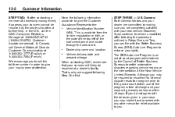
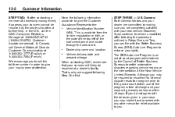
... reject it appears your concern cannot be resolved by the Council of the New Vehicle Limited Warranty. Dealership name and location. Owners: Both General Motors and your case will likely be resolved at 1-800-GMC-8782 (1-800-462-8782, Customer Assistance prompt). The BBB Auto Line Program is why we suggest following...

