Fujitsu T4220 Support Question
Find answers below for this question about Fujitsu T4220 - LifeBook Tablet PC.Need a Fujitsu T4220 manual? We have 3 online manuals for this item!
Question posted by kelli on August 12th, 2011
How Do You Change The Tape Hypercom T4220?
The person who posted this question about this Fujitsu product did not include a detailed explanation. Please use the "Request More Information" button to the right if more details would help you to answer this question.
Current Answers
There are currently no answers that have been posted for this question.
Be the first to post an answer! Remember that you can earn up to 1,100 points for every answer you submit. The better the quality of your answer, the better chance it has to be accepted.
Be the first to post an answer! Remember that you can earn up to 1,100 points for every answer you submit. The better the quality of your answer, the better chance it has to be accepted.
Related Fujitsu T4220 Manual Pages
T4220 User's Guide - Page 3
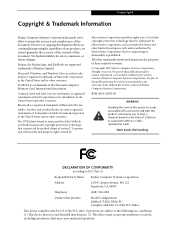
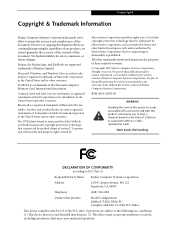
... must accept any interference received, including interference that product:
Model Configuration: LifeBook T4220 Tablet PC Complies with Part 15 of Intel Corporation or its subsidiaries in the United..., and LifeBook are the property of their respective owners.
© Copyright 2007 Fujitsu Computer Systems Corporation. PCMCIA is intended for errors, omissions, or future changes. Centrino,...
T4220 User's Guide - Page 5
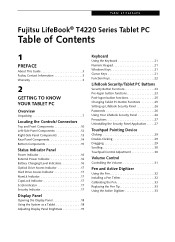
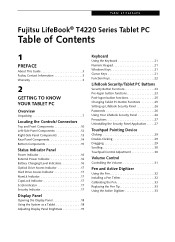
... Keypad 21 Windows Keys 21 Cursor Keys 21 Function Keys 22
LifeBook Security/Tablet PC Buttons
Security Button Functions 23 Pre-logon button functions 23 Post-logon button functions 25 Changing Tablet PC Button Functions 25 Setting up LifeBook Security Panel 26 Passwords 26 Using Your LifeBook Security Panel 26 Precautions 27 Uninstalling the Security Panel Application . . . . .27...
T4220 User's Guide - Page 24
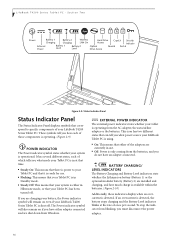
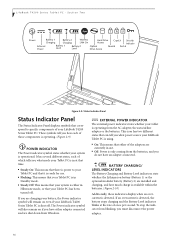
.... (Figure 2-9)
POWER INDICATOR The Power indicator symbol states whether your LifeBook Tablet PC is using.
■ On: This means that either of the adapters are charging your Tablet PC is shut off . EXTERNAL POWER INDICATOR The external power indicator states whether your LifeBook T4200 Series Tablet PC. Status Indicator Panel
Status Indicator Panel
The Status Indicator Panel displays...
T4220 User's Guide - Page 30
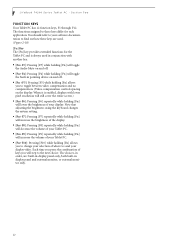
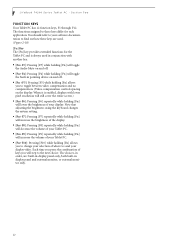
...display. You should refer to your selection of keys you to change your software documentation to find out how these keys differ for the Tablet PC and is enabled, displays with another key. ■ [Fn+... holding [Fn] will increase the volume of your Tablet PC. ■ [Fn+F10]: Pressing [F10] while holding [Fn] allows
you to the next choice. LifeBook T4200 Series Tablet PC -
T4220 User's Guide - Page 32
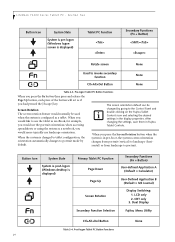
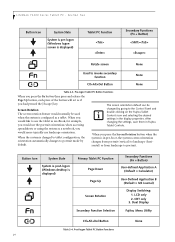
LifeBook T4200 Series Tablet PC - Pre-logon Tablet PC Button Functions
When you press the Fn button then press and release the Page Up button, each press of the button will act as a tablet...Menu Utility
Ctl+Alt+Del Button
None
Table 2-4.
Post-logon Tablet PC Button Functions 24 When the system is changed by going to portrait mode by default.
The screen orientation ...
T4220 User's Guide - Page 34
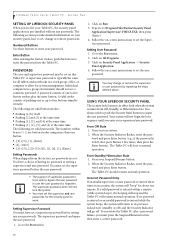
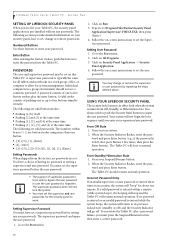
...system will boot to set on -screen instructions to normal operation. You have set , change or remove the supervisor or user password by itself ■ Pushing [2] and [3] ...may be able to the Start menu.
2. The Tablet PC should not use a common password. Turn on All Programs. 3. LifeBook T4200 Series Tablet PC -
Click on Security Panel Application -> Security
Panel Application...
T4220 User's Guide - Page 35


... air vents may be able to the password. Removing Security Panel Application with password still active. It simply removes the ability to the Tablet PC.
The supervisor password can change the default for "When I close the lid. Make a choice from the drop down the system, wait until the status LED panel indicates power...
T4220 User's Guide - Page 36
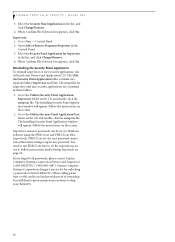
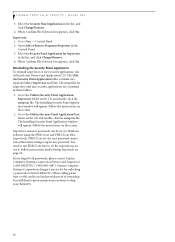
LifeBook T4200 Series Tablet PC - Go to the Utilities\Security Panel Application\User folder on the CD and double-click the setup.exe file.
Go to Start -> Control Panel. 2. FJSECU.exe for unlocking a password-restricted Tablet PC...supervisor and user security applications are contained in the list, and click Change/Remove. 4. When calling please have a valid credit card and provide ...
T4220 User's Guide - Page 38


LifeBook T4200 Series Tablet PC - In the window that you can change.
30 Section Two
Figure 2-23. Dragging
SCROLLING Using the scroll button allows you will see a variety of the button to navigate through online pages. To ...
T4220 User's Guide - Page 40
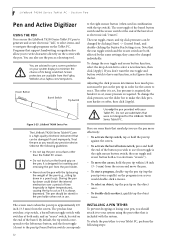
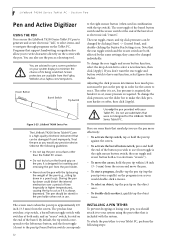
... that support handwriting recognition also allow you use the LifeBook T4200 Series Tablet PC pen to generate and create electronic "ink", to ...LifeBook T4200 Series Tablet PC -
You are available from the list. Observe the following steps: The rear toggle, eraser, and tip click pressures can use the pen more pressure is required;
To change the click pressure, use . To change...
T4220 User's Guide - Page 47
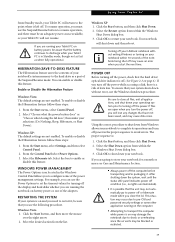
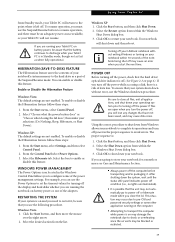
...LifeBook notebook without error, use the Suspend/Resume button to the hard drive as when fully operational.
Click the Start button, and then click Shut Down. 2. If you are illuminated).
■ It is possible that the battery continues to discharge while your Tablet PC... in the Windows Control Panel allows you will lose any changes that your system shuts down from within 10 seconds of ...
T4220 User's Guide - Page 48
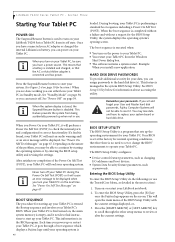
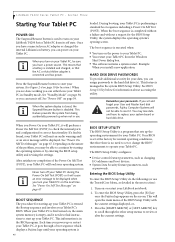
...) or it goes through the other setup menus to operate your Tablet PC's BIOS. Your BIOS is set or change the BIOS' environment to review or alter the current settings. LifeBook T4200 Series Tablet PC - Once you have a power source.
Section Three
Starting Your Tablet PC
POWER ON The Suspend/Resume button is managed in Standby mode, See...
T4220 User's Guide - Page 49
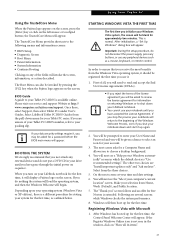
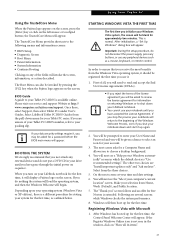
... up for information on the left mouse or touchpad button;
Select LifeBook Tablet PC BIOS Guides from the three choices.
5. BIOS Guide A guide to ensure that you shut your Tablet PC series. press the [Enter] key or click on returning Windows or to enter your Tablet PC's BIOS is "Use recommended settings".
You will be asked to...
T4220 User's Guide - Page 50
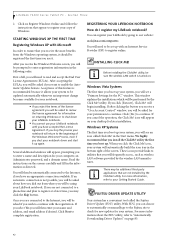
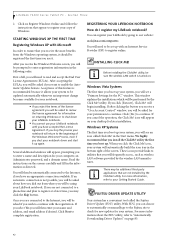
...notebook down your LifeBook notebook.
■ You cannot use it allows your system to be updated automatically whenever an important change becomes available for your LifeBook notebook.
Before ... begin installing. utility the first time you click the Click Me! LifeBook T4200 Series Tablet PC - You will be automatically connected to "Automatically Downloading Driver Updates" on...
T4220 User's Guide - Page 53
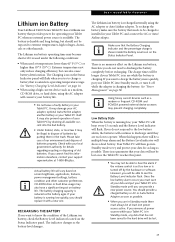
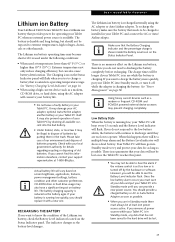
... the batteries will show a dead battery. User-Installable Features
Lithium ion Battery
Your LifeBook T4200 Series Tablet PC has a Lithium ion battery that the Battery Charging indicator and the percentage charge is... Adapter as soon as possible. Check with a new one power source active. The indicator changes as the battery ages. There is no memory effect on the Lithium ion battery, therefore ...
T4220 User's Guide - Page 55
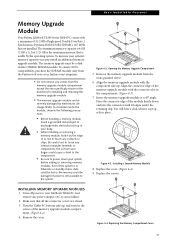
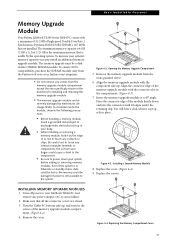
... down and into the connector until it lodges under the retaining clip. You will hear a click when it by electrostatic discharge (ESD).
To increase your LifeBook Tablet PC and
remove any internal computer terminals or components; To minimize risk to the module, observe the following precautions:
■ Before handling a memory module, touch a grounded...
T4220 User's Guide - Page 56
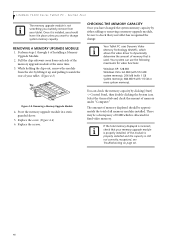
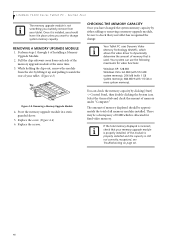
... for fixed video memory. Section Four
The memory upgrade module is not something you want to change . Store the memory upgrade module in place unless you routinely remove from each side of all...page 60.
48 Removing a Memory Upgrade Module
4. LifeBook T4200 Series Tablet PC - Your Tablet PC uses Dynamic Video Memory Technology (DVMT), which allows the video driver to check that your...
T4220 User's Guide - Page 58
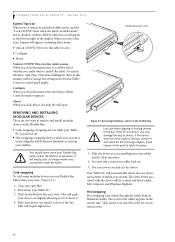
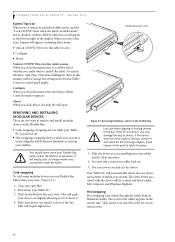
...icon from your tablet back on. 7. LifeBook T4200 Series Tablet PC -
Close any open . This will push
your Flexible Bay empty when the tablet is checked, a Fujitsu Tablet Controls icon ... you may accumulate inside the tablet. Shut down your tablet until it . 4.
Your Tablet PC will not change the setting in this menu item, the Fujitsu Tablet Controls window appears. Click on...
T4220 User's Guide - Page 60
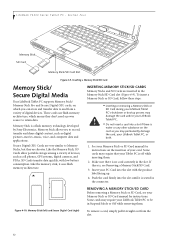
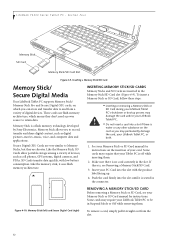
...or removing a Memory Stick or SD Card during your LifeBook Tablet PC's shutdown or bootup process may permanently damage the card, your LifeBook Tablet PC to record, transfer and share digital content, such as...of your Memory Stick or SD Card manual for instructions. Some cards may require your LifeBook Tablet PC, or both.
1.
REMOVING A MEMORY STICK/SD CARD Before removing a Memory Stick or...
T4220 User's Guide - Page 64


...page 53 for location)
1. Align the connector with the port opening . 2. If you to change your selection of where to fit into the port until it is also an external VGA monitor on... present. 2. Tighten the two hold -down screws, located on page 10 for location).
1. LifeBook T4200 Series Tablet PC - In order to connect headphones or speakers follow these easy steps: (See Figure 24 on ...
Similar Questions
Hypercom T4220 Manual How To Change Paper
(Posted by zwrep 10 years ago)
What Controls The Fujitsu T4220 Tablet Display Functions
(Posted by bieltonk 10 years ago)
How To Reinstall Tablet Software On Fujitsu Lifebook T4220
(Posted by TayKujay 10 years ago)

