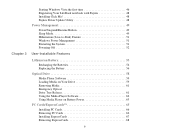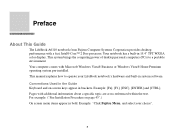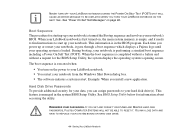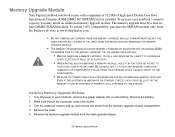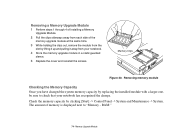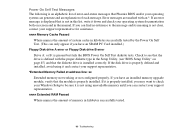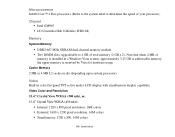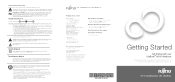Fujitsu A6110 Support Question
Find answers below for this question about Fujitsu A6110 - LifeBook - Core 2 Duo 2.2 GHz.Need a Fujitsu A6110 manual? We have 4 online manuals for this item!
Question posted by slusher0777 on December 11th, 2012
I Am Trying Upgrade The Memory On My Fujitsu A6110 And When I Install The New Ch
The person who posted this question about this Fujitsu product did not include a detailed explanation. Please use the "Request More Information" button to the right if more details would help you to answer this question.
Current Answers
Related Fujitsu A6110 Manual Pages
Similar Questions
How To Replace Cooling Fan Fujitsu Lifebook A6110
(Posted by rednaingw 9 years ago)
Fujitsu Lifebook A6110 Wiring Diagram
Hello, Is it possible to get wiring diagrams for Fujitsu Lifebook A6110 internal mic. and web cam? ...
Hello, Is it possible to get wiring diagrams for Fujitsu Lifebook A6110 internal mic. and web cam? ...
(Posted by chuvaaks 10 years ago)
Do The Fujitsu A6110 Have A Hdmi Output
Do the Fujitsu A6110 have a HDMI output
Do the Fujitsu A6110 have a HDMI output
(Posted by ishupko 11 years ago)
How Do I Activate And Use Webcam On Fujitsu Lifebook E-series Model: E8420.
(Posted by lphaire 11 years ago)
Lifebook P8010 Manual
(Posted by sbattisha 12 years ago)