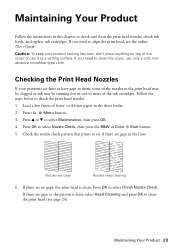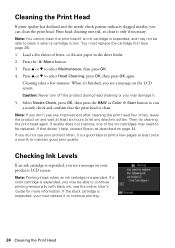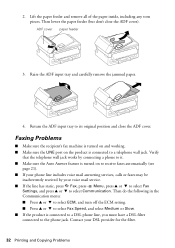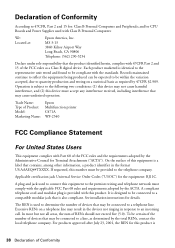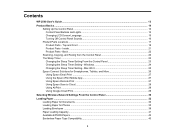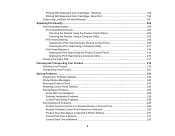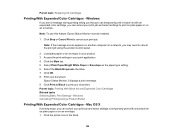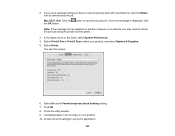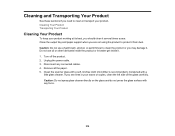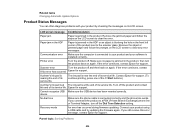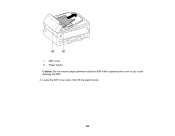Epson WorkForce WF-2540 Support Question
Find answers below for this question about Epson WorkForce WF-2540.Need a Epson WorkForce WF-2540 manual? We have 4 online manuals for this item!
Question posted by joanaganns on June 16th, 2014
Message'paper Jam' Inside The Product. There Is No Visible Paper. What Can I Do?
what can I do. Ther off/on button continually flashes.
Current Answers
Answer #1: Posted by online24h on June 16th, 2014 5:01 AM
Please do this : 1. Remove the power cable from printer. Remove the USB cable that connects printer to computer (remove it from printer as well as computer's usb port) 2. Press the printer power button and keep pressed for 3 minutes then release 3. Now plug in the power cable and usb cable (connect printer to computer) and power on the printer. Now see if its working fine. If not then this problem can happen because of following reasons : 1. There is some piece of paper / paper clip / sticker stuck inside printer and you are not able to access it. In this case you need to turn off printer, then turn it upside down and shake it few times. If still not working then you need to open it up as much you can to see if something is stuck 2. The electric sensor which receives signal from the mechanical paper sensor to detect jam has issues. Either there is dust on it or its gone bad and needs replacement. You should first open up the printer and blow air in it (using compressed air can) to remove all dust. If it doesnt work then this repair will cost you much more than buying a new Printer. If its in warranty certainly call Epson. As your printer is only 6 months old, dont take it to local repair store as that will void its warranty. Epson should happily replace it for you as it should have 1 year warranty on it. Source
http://www.justanswer.com/printers/2iu75-epson-workforce-600-giving-error-says.html
http://www.justanswer.com/printers/2iu75-epson-workforce-600-giving-error-says.html
Hope this will be helpful "PLEASE ACCEPT"
Related Epson WorkForce WF-2540 Manual Pages
Similar Questions
Changing The Paper Type On The Printer
I have tried to change the "Paper Type" from photo paper to plain paper. It will not let me change o...
I have tried to change the "Paper Type" from photo paper to plain paper. It will not let me change o...
(Posted by jkelly4959 4 years ago)
Message: Paper Jam Or Out Of Paper . ...neither Is Correct
We had work done inside our house and the printer wasn't covered. There was a lot of white drywall d...
We had work done inside our house and the printer wasn't covered. There was a lot of white drywall d...
(Posted by mctsteigmeyer 9 years ago)
Printing Photos On Picture Hp Photo Paper
i put my photo paper in my epson WF-2540 but when i try to print is says out of paper.
i put my photo paper in my epson WF-2540 but when i try to print is says out of paper.
(Posted by Anonymous-97819 11 years ago)
How Can I Remove Paper Jam Inside The Printer? Epson Stylus Nx420
how can I remove paper jam inside my printer?
how can I remove paper jam inside my printer?
(Posted by rcpicar 11 years ago)