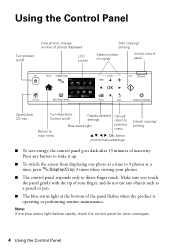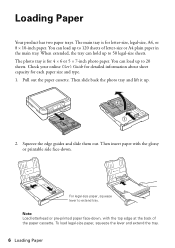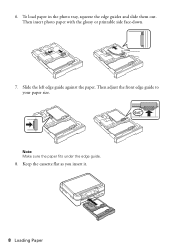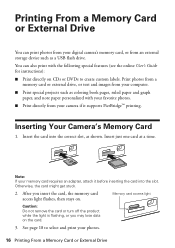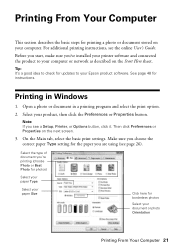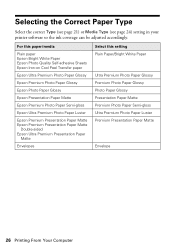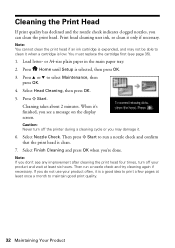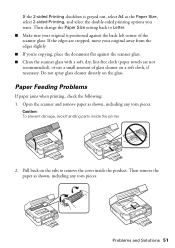Epson Artisan 725 Support Question
Find answers below for this question about Epson Artisan 725.Need a Epson Artisan 725 manual? We have 3 online manuals for this item!
Question posted by mctsteigmeyer on October 23rd, 2014
Message: Paper Jam Or Out Of Paper . ...neither Is Correct
We had work done inside our house and the printer wasn't covered. There was a lot of white drywall dust all over it. I wiped it off and used a vacuum cleaner but I only get an error msg of paper jam or out of paper. Any ideas? Epson Artisan 725
Current Answers
Related Epson Artisan 725 Manual Pages
Similar Questions
How To Reach Paper Jam
Can't remove jammed paper from inside Artisan 725
Can't remove jammed paper from inside Artisan 725
(Posted by dennishicks 3 years ago)
Epson Wf 2650 - Won't Copy - Error Message 'paper Source Invalid'
the paper is the correct size - there isn't a jam - all cables are connected - it prints fine - just...
the paper is the correct size - there isn't a jam - all cables are connected - it prints fine - just...
(Posted by stefanifink7 8 years ago)
Message'paper Jam' Inside The Product. There Is No Visible Paper. What Can I Do?
what can I do. Ther off/on button continually flashes.
what can I do. Ther off/on button continually flashes.
(Posted by joanaganns 9 years ago)
How To Take The Jam Paper Out From Epson Printer Artisan 725
(Posted by bjhHope 10 years ago)