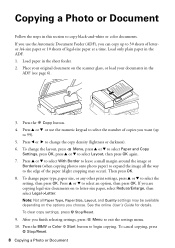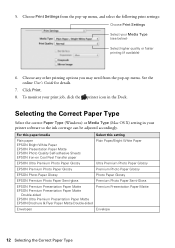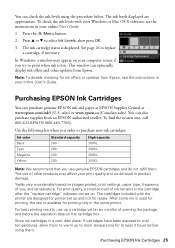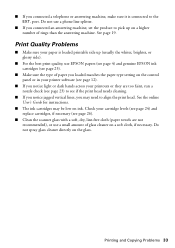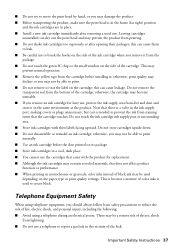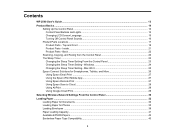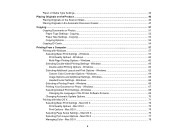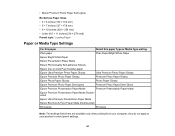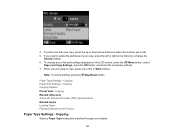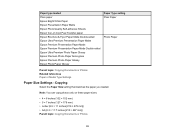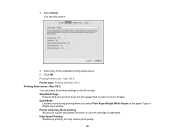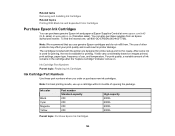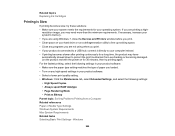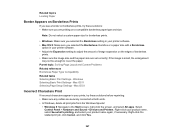Epson WorkForce WF-2540 Support Question
Find answers below for this question about Epson WorkForce WF-2540.Need a Epson WorkForce WF-2540 manual? We have 4 online manuals for this item!
Question posted by Eom1951 on March 25th, 2014
Why Can't I Change Paper Type Or Quality Settings?
The person who posted this question about this Epson product did not include a detailed explanation. Please use the "Request More Information" button to the right if more details would help you to answer this question.
Current Answers
Related Epson WorkForce WF-2540 Manual Pages
Similar Questions
Changing The Paper Type On The Printer
I have tried to change the "Paper Type" from photo paper to plain paper. It will not let me change o...
I have tried to change the "Paper Type" from photo paper to plain paper. It will not let me change o...
(Posted by jkelly4959 4 years ago)
Epson 2540 Copy Setup Issues
The printer settings will not let me change the copy paper settings from photo to plain paper. Just ...
The printer settings will not let me change the copy paper settings from photo to plain paper. Just ...
(Posted by lschaffnertech 9 years ago)
How Do You Change Paper From Photo Paper On A Wf-2540
(Posted by flgab 9 years ago)
I Am Unable To Change Paper Type From Photo Paper And Cannot Change Quality
i am unable to change either the paper type or quality of paper on my epson workforce 545. Each time...
i am unable to change either the paper type or quality of paper on my epson workforce 545. Each time...
(Posted by tessleyjane 10 years ago)