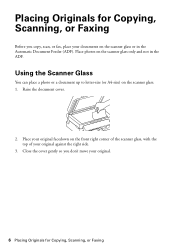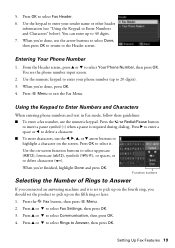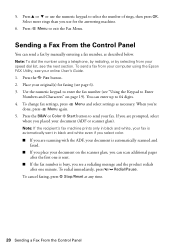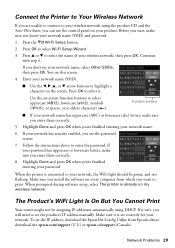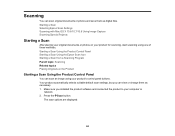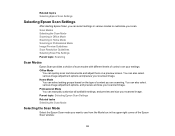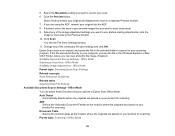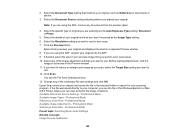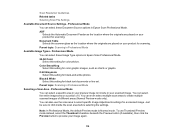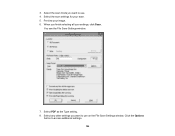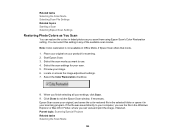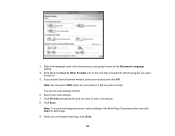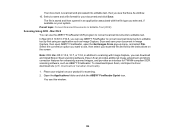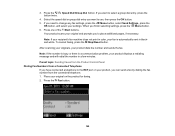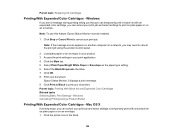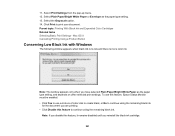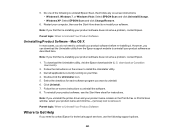Epson WorkForce WF-2540 Support Question
Find answers below for this question about Epson WorkForce WF-2540.Need a Epson WorkForce WF-2540 manual? We have 4 online manuals for this item!
Question posted by dsulli on October 26th, 2012
Scan - Forced To Use 11.5' X 14' Doc Size When Using Adf Prof Mode
When scanning with Prof Mode and ADF and type Document, I am unable to select a document size and it forces it to display in legal format as 8.5" x 14" when I want 8.5" x 11". I have alot of documents to scan, so I need to use ADF. How can I scan in reg doc format 8.5" x 11"?
Current Answers
Related Epson WorkForce WF-2540 Manual Pages
Similar Questions
Can't Scan On Wf2540 Using Usb Connection
(Posted by intheOgiNik 10 years ago)
Epson 845 Work Force Uses All Of The Ink When You Clean The Head
(Posted by Jayclpalm 10 years ago)
Can You Scan Legal Using An Espon Workforce 545?
(Posted by MPHjmalle 10 years ago)
Scanning Multiple-page Documents
How do I scan a four-page document and have it appaar as one file, rather that four separate files. ...
How do I scan a four-page document and have it appaar as one file, rather that four separate files. ...
(Posted by stevepap1 11 years ago)