Epson WorkForce 845 Support Question
Find answers below for this question about Epson WorkForce 845.Need a Epson WorkForce 845 manual? We have 3 online manuals for this item!
Question posted by Jayclpalm on January 28th, 2014
Epson 845 Work Force Uses All Of The Ink When You Clean The Head
The person who posted this question about this Epson product did not include a detailed explanation. Please use the "Request More Information" button to the right if more details would help you to answer this question.
Current Answers
There are currently no answers that have been posted for this question.
Be the first to post an answer! Remember that you can earn up to 1,100 points for every answer you submit. The better the quality of your answer, the better chance it has to be accepted.
Be the first to post an answer! Remember that you can earn up to 1,100 points for every answer you submit. The better the quality of your answer, the better chance it has to be accepted.
Related Epson WorkForce 845 Manual Pages
Product Brochure - Page 1


up only the buttons you need; built-in -ONE1
WorkForce® 845
Print | Copy | Scan | Fax | Wi-Fi®
en g i nee r e d ...EPSON Connect - Extra Highcapacity inks included
• Save on ink - color lasers2
• Two-sided documents, fast - also compatible with automatic, two-sided printing/copying
• 7.8" touch panel - get instant wireless printing from popular mobile devices...
Product Brochure - Page 2


...For print quality, part of the ink from the included cartridges is a registered logomark of Seiko Epson Corporation. Epson America, Inc. 3840 Kilroy Airport Way, Long Beach, CA 90806
Epson Canada Limited 185 Renfrew Drive, Markham, Ontario L3R 6G3
www.epson.com www.epson.ca
EPSON, DURABrite, EPSON ESC/P, MicroPiezo and WorkForce are used for convenient and reasonable recycling options...
Quick Guide - Page 2


... User's Guide for instructions on using your product. See the Start Here sheet and the online User's Guide. Squeeze the release bar underneath to lower the control panel.
2 Your WorkForce 845 Adjusting the Control Panel
The control panel is adjustable. English
Your WorkForce 845
After you set up your WorkForce® 845 (see the Start Here sheet...
Quick Guide - Page 3


... the settings from the last time it up. Select a photo to the Home screen. Using the Touch Screen 3 The touch screen displays only the buttons that Auto Answer is inserted).
Display a menu for the mode you are working on .
Caution: Press the touch screen gently with the tip of copies. Cancel printing...
Quick Guide - Page 5
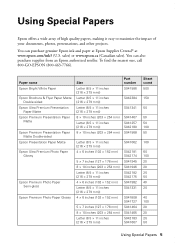
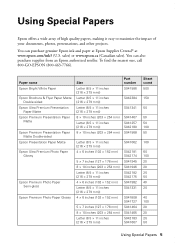
...You can purchase genuine Epson ink and paper at Epson Supplies Central® at www.epson.com/ink3 (U.S. sales) or www.epson.ca (Canadian sales). Paper name Epson Bright White Paper
Epson Brochure & Flyer Paper Matte Double-sided
Epson Ultra Premium Presentation Paper Matte
Epson Premium Presentation Paper Matte
Epson Premium Presentation Paper Matte Double-sided
Epson Presentation Paper Matte...
Quick Guide - Page 6
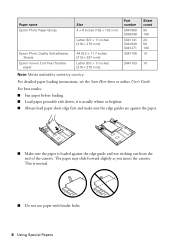
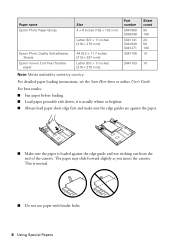
... the paper.
■ Make sure the paper is normal.
■ Do not use paper with binder holes.
6 Using Special Papers
The paper may slide forward slightly as you insert the cassette. Paper name Epson Photo Paper Glossy
Epson Photo Quality Self-adhesive Sheets
Epson Iron-on Cool Peel Transfer paper
Size 4 × 6 inches (102 ×...
Quick Guide - Page 9


...use the Copy/Restore Photos option to 30 sheets at a time.
If you can copy up to copy black-and-white or color documents. Press + or -
or A4-size plain paper, Epson Bright White Paper, or Epson...215; 10-inch (203 × 254 mm), letter(216 × 279 mm), or A4-size Epson photo paper (various types available) for instant photo reprints. To copy a full legal-size document on ...
Quick Guide - Page 10


... size the image to fit your online User's Guide. 8. Note: When printing two-sided, if ink on the front of the specific sizes listed. ■ For the Paper Type setting, select Plain ..., press y. Adjust the density (make the copies lighter or darker), if necessary. 7. 6. Press x to use paper from both cassettes, select Cassette 1 then 2. ■ To change copy settings, press x and select ...
Quick Guide - Page 25


.... 3.
Then press OK to see page 26). If you need to align the print head, see the online User's Guide.
Follow the steps below to check and clean the print head nozzles, check ink levels, and replace ink cartridges. Select Maintenance, then Nozzle Check. 4. If you need to clean the cover, use it as a writing surface. Press x. 5.
Quick Guide - Page 26
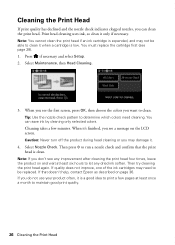
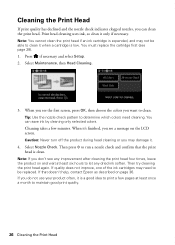
..., you may damage it.
4. Select Nozzle Check. If that doesn't help, contact Epson as described on and wait at least once a month to run a nozzle check and confirm that the print head is expended, and may not be replaced. Print head cleaning uses ink, so clean it when a cartridge is a good idea to print a few minutes. You...
Quick Guide - Page 27


... status is expended. To find the nearest one, call 800-GO-EPSON (800-463-7766). Select Ink Levels. If the black cartridge is low. You can purchase genuine Epson ink and paper at Epson Supplies Central at www.epson.com/ink3 (U.S. Use the following list when you may appear on the LCD screen. This window can optionally...
Quick Guide - Page 28


... expiration date on the LCD screen, press Setup, select Maintenance, then select Ink Cartridge Replacement. 3. If you're replacing a cartridge before you cannot reinstall and use genuine Epson cartridges and do not refill them . Caution: Do not open ink cartridge packages until you use the cartridge.
1. You must install new cartridges immediately after the "replace...
Quick Guide - Page 32
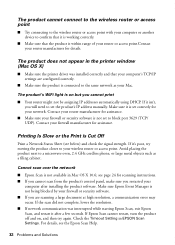
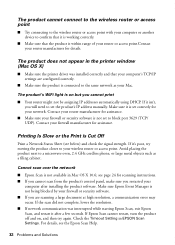
...or access point
■ Try connecting to the wireless router or access point with your computer or another device to confirm that it is working correctly.
■ Make sure that your computer's TCP/IP settings are scanning a large document at ... you cannot print
■ Your router might not be assigning IP addresses automatically using DHCP. Check the Timeout Setting in EPSON Scan Settings.
Quick Guide - Page 35


... without opening the ADF cover or you could damage the mechanism.
Do not use Epson papers (see page 5) and genuine Epson ink cartridges (see page 16).
ADF Document Feeding Problems
If documents don't feed ...phone to it. ■ Make sure the light is turned on the product is turned on and working. ■ Make sure the LINE port on to the phone jack. port. Faxing Problems
■...
Quick Guide - Page 36


...ink. Where to Get Help
Epson Technical Support
Internet Support Visit Epson's support website at epson.com/support (U.S.) or epson.ca/support (Canada) and select your product for support, please have the following information ready: ■ Product name (WorkForce 845...28).
■ Clean the scanner glass with a soft, dry, lint-free cloth (paper towels are not recommended), or use a small amount of...
Quick Guide - Page 39


...9632; Use only a dry, soft cloth to qualified service personnel under the following
conditions: if the power cord or plug is damaged, contact Epson.
Important...ink may adversely affect the operation of medical equipment.
■ Keep this product may adversely affect these devices. If discomfort or vision problems remain after a thorough flushing, see a doctor immediately. Do not use...
Quick Guide - Page 40
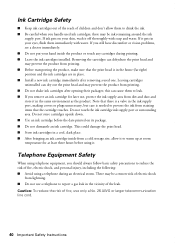
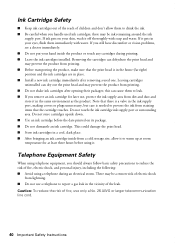
... handle used one. Ink Cartridge Safety
■ Keep ink cartridges out of the reach of children and don't allow it to prevent the ink from staining items that the print head is needed to warm up at room temperature for later use, protect the ink supply area from printing. ■ Do not shake ink cartridges after removing a used ink cartridges...
Quick Guide - Page 44
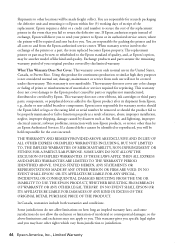
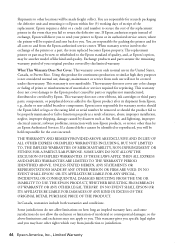
... for all costs to jurisdiction.
44 Epson America, Inc., Limited Warranty Using this limited warranty. This warranty does ... warranties and conditions. Shipments to Epson within five (5) working days of receipt of the replacement. Epson requires a debit or a credit... ink cartridges or third party parts, components, or peripheral devices added to the Epson standard of like kind and quality. Epson ...
Start Here - Page 1


...
electrical outlet.
3 Select settings
1 Select your language and country. For more information, see the online User's Guide.
4 Install ink cartridges
1 Raise the scanner unit.
2 Open the cartridge cover. WorkForce® 845
Start Here
Read these instructions before using the product's control panel.
Caution: Do not remove the plastic strip shown. Caution: Do not open...
Start Here - Page 4


.... If you don't have a User's Guide icon, you can purchase them at Epson Supplies Central at the right time, you can install it is unable to access the online User's Guide, software downloads, Epson Supplies Central®, and more information.
WorkForce 845 ink cartridges
Color
High-capacity
Black
126
Cyan
126
Magenta
126
Yellow
126...
Similar Questions
How You Instal Printer Epson Work Force 845 To Ipad
(Posted by stwes 10 years ago)
Brand New Epson Wf 845 Have Cleaned Heads Four Times Changed Ink Still Streaky?
(Posted by carmiksal 12 years ago)

