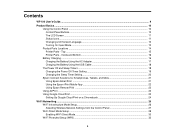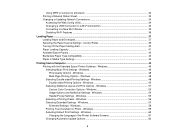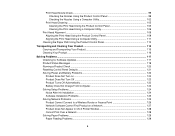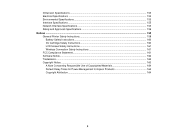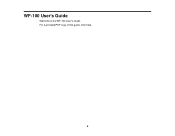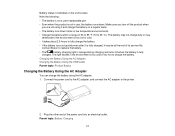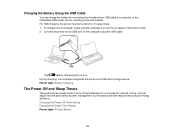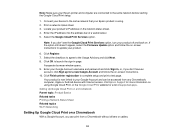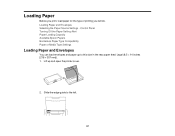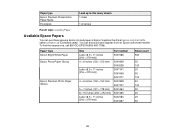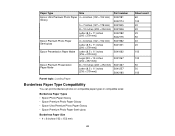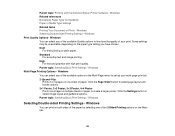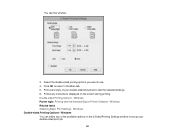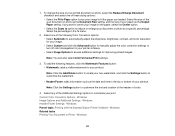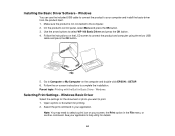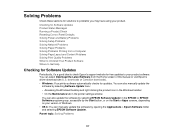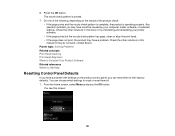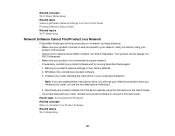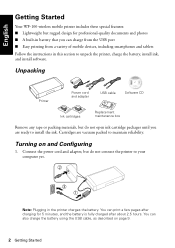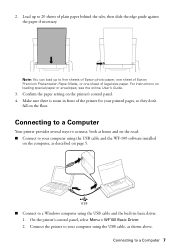Epson WorkForce WF-100 Support Question
Find answers below for this question about Epson WorkForce WF-100.Need a Epson WorkForce WF-100 manual? We have 2 online manuals for this item!
Question posted by amandasitems on February 19th, 2015
Reset Epson Wf?
Is there any way to reset the epson workforce 100 without a computer? My unit says it's constantly TURNING OFF and won't do anything else. Please help!
Current Answers
Answer #1: Posted by TechSupport101 on February 19th, 2015 9:39 PM
Hi. It may not be getting enough power. You may have to flash in a new firmware on to lit on the the hand. The printer otherwise proves to have no reset option with or without a computer.
Related Epson WorkForce WF-100 Manual Pages
Similar Questions
My Printer Won't Turn On.
I have plugged it into multiple outlets and nothing is working. The lights on the bottom right corne...
I have plugged it into multiple outlets and nothing is working. The lights on the bottom right corne...
(Posted by tommijepsen 7 years ago)
How To Turn On Bluetooth On Epson Printer Workforce 615
(Posted by jomloug 9 years ago)
How Do You Reset An Epson Pro 7880 Inkjet Printer When It Does Not Communicate
with the computer
with the computer
(Posted by prapdbm 9 years ago)
How To Set Up Wireless Printer Workforce 310
(Posted by seawbbradb 10 years ago)
How To Hook Up Epson Wireless Printer Workforce 310
(Posted by lovyrxMoot 10 years ago)