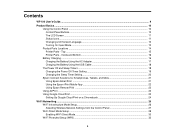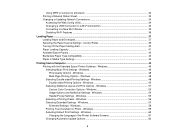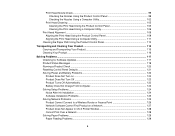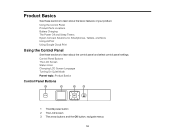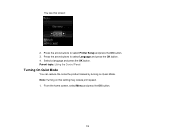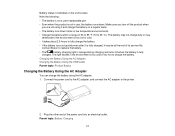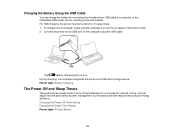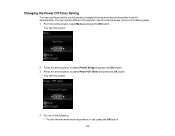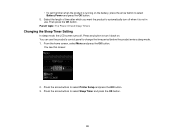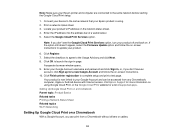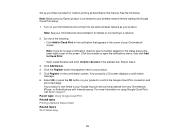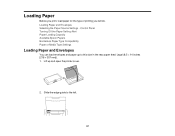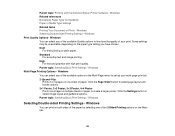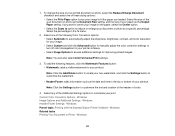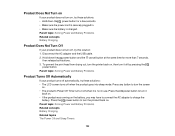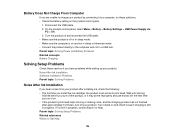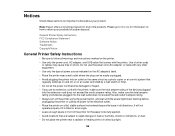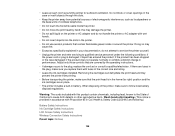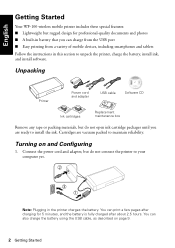Epson WorkForce WF-100 Support Question
Find answers below for this question about Epson WorkForce WF-100.Need a Epson WorkForce WF-100 manual? We have 2 online manuals for this item!
Question posted by tommijepsen on April 5th, 2017
My Printer Won't Turn On.
I have plugged it into multiple outlets and nothing is working. The lights on the bottom right corner don't light up and I've held the power button for over 2 minutes and nothing is working HELP!
Current Answers
Answer #1: Posted by Odin on April 5th, 2017 5:24 PM
Hope this is useful. Please don't forget to click the Accept This Answer button if you do accept it. My aim is to provide reliable helpful answers, not just a lot of them. See https://www.helpowl.com/profile/Odin.
Related Epson WorkForce WF-100 Manual Pages
Similar Questions
Reset Epson Wf?
Is there any way to reset the epson workforce 100 without a computer? My unit says it's constantly T...
Is there any way to reset the epson workforce 100 without a computer? My unit says it's constantly T...
(Posted by amandasitems 9 years ago)
How To Turn On Bluetooth On Epson Printer Workforce 615 For A Mac
(Posted by pbalbpo 9 years ago)
How To Paper Jam In Epson Printer Workforce 615
(Posted by repbo 9 years ago)
How To Turn On Bluetooth On Epson Printer Workforce 615
(Posted by jomloug 9 years ago)
How To Hook Up Epson Wireless Printer Workforce 310
(Posted by lovyrxMoot 10 years ago)