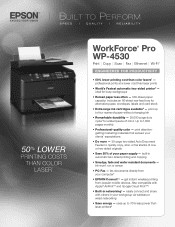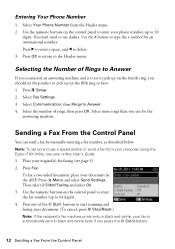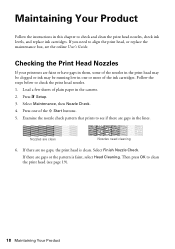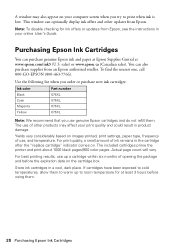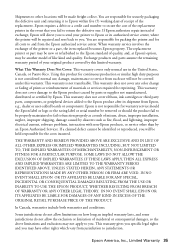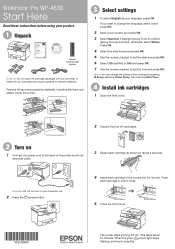Epson WorkForce Pro WP-4530 Support Question
Find answers below for this question about Epson WorkForce Pro WP-4530.Need a Epson WorkForce Pro WP-4530 manual? We have 3 online manuals for this item!
Question posted by igmal on June 27th, 2014
Epson Print Head Won't Clean Wp-4530
The person who posted this question about this Epson product did not include a detailed explanation. Please use the "Request More Information" button to the right if more details would help you to answer this question.
Current Answers
Answer #1: Posted by waelsaidani1 on June 27th, 2014 11:53 AM
Note: You cannot clean the print head if an ink cartridge is expended, and may not be able to clean it when a cartridge is low. You must replace the cartridge first. More information here: https://files.support.epson.com/htmldocs/wfp4530/wfp453000ug/source/printers/source/ink_functions/concepts/print_head_cleaning.html
Related Epson WorkForce Pro WP-4530 Manual Pages
Similar Questions
Epson Wp 4530 Clogged Nozzle Dried Ink
mi printer dont print the blue color.I clean somo time and nothing.
mi printer dont print the blue color.I clean somo time and nothing.
(Posted by flaquera555 8 years ago)
What Does A Print Head Alignment Sheet Look Like On An Epson Workforce 545
(Posted by leopqh5 10 years ago)