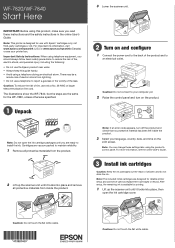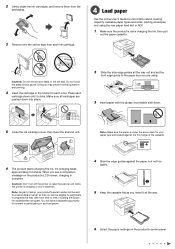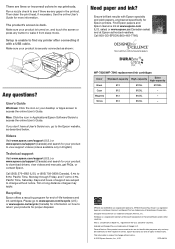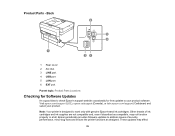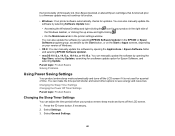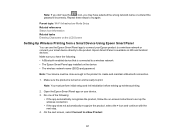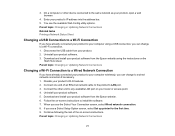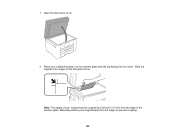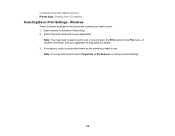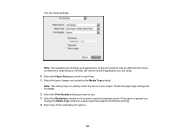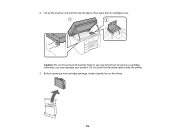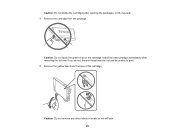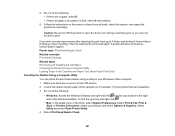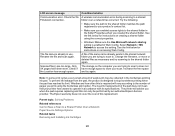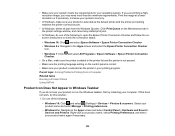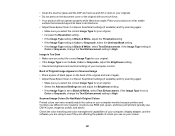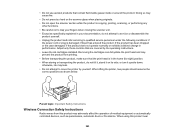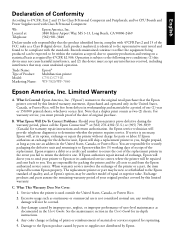Epson WorkForce Pro WF-7820 Support Question
Find answers below for this question about Epson WorkForce Pro WF-7820.Need a Epson WorkForce Pro WF-7820 manual? We have 3 online manuals for this item!
Question posted by JJPAINTINGDFW19 on November 10th, 2022
Why I Can't Open The Blue Cover To Change The Ink? [email protected]
Trying To Change The Cartridges, Buy Looks Like The Small Blue Cover Is Not Working, So I Can't Open It . ...
Current Answers
Answer #1: Posted by SonuKumar on November 10th, 2022 8:31 PM
Please respond to my effort to provide you with the best possible solution by using the "Acceptable Solution" and/or the "Helpful" buttons when the answer has proven to be helpful.
Regards,
Sonu
Your search handyman for all e-support needs!!
Related Epson WorkForce Pro WF-7820 Manual Pages
Similar Questions
Changing Cartridge On Epson Wf2630
When I open the top, below scanner lid, the carrier doesn't move out for me to replace cartridges. T...
When I open the top, below scanner lid, the carrier doesn't move out for me to replace cartridges. T...
(Posted by kimhellmuth 9 years ago)
Epson Stylus Nx330 Ink Won't Scan After Changing Cartridges
(Posted by maaaNa 10 years ago)
How Do I Change Cartridges When Ink Is Not Empty
(Posted by Dianedemma 11 years ago)
Need To Change Cartridge In Middle Of A Print Job....i Don't Want To Start Over.
(Posted by Anonymous-52909 12 years ago)